Create products and price books in Zuora
To use the Dynamic Offers feature, you must first create products, rate plans, and charges in Zuora first. You also need to associate price book items with each of the charges that you want your price rule to evaluate.
Note: Follow Connect Zuora and Zephr to enable Zuora as your payment provider.
Take the following steps to complete the required setup:
- Define custom fields for Price Book: You define the fields for your price book. From your Zuora tenant, click your profile on the top right corner, then navigate to Billing > Manage Custom Fields > Price Book Item Fields. Follow Manage Custom Fields to define custom fields for the price book. Below is an example setting:
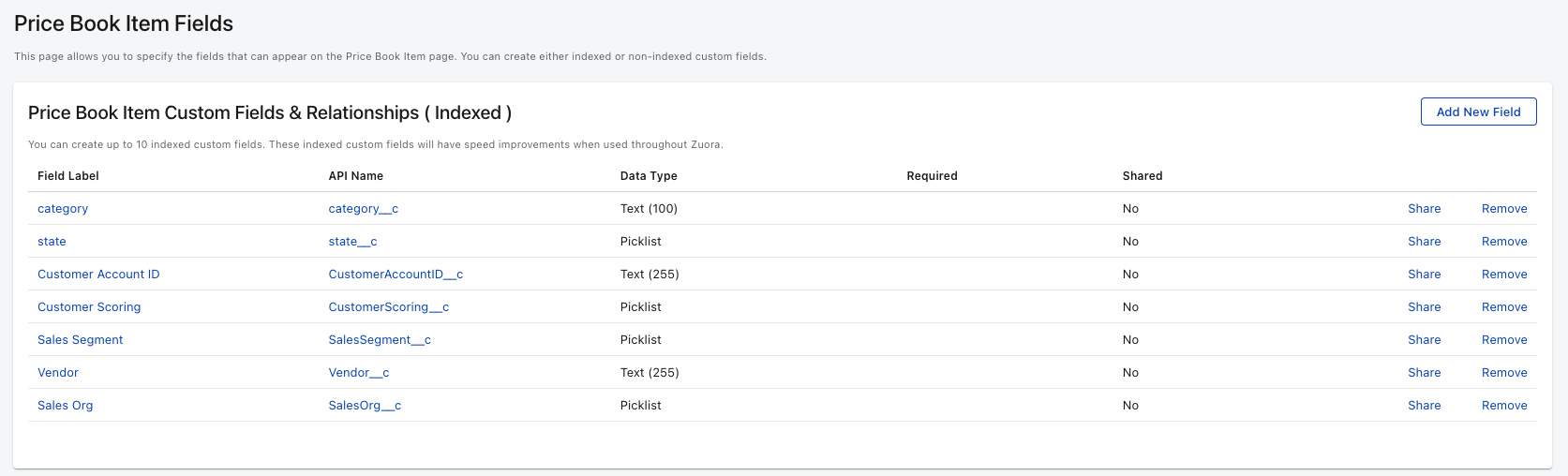
- Create products, rate plans, and charges following the Set up product catalog documentation. Note: In Zuora, a product could contain one or more product rate plans. A product rate plan could contain one or more charges. After connecting your Zephr and Zuora tenants, each Zuora product rate plan would map to a Zephr payment option.
- Create price book items for product rate plan charges:
- From your Zuora tenant, Navigate to Products > Price Book
- Click Create Pricebook Item
- Select the product rate plan charge that the price book item will be associated with
- Specify values for the price book item fields. Price Type, List Price Base, and Currency are required. For more information about the Price Type field, see the Offers and price book items section in Overview of Offers.
- Click Save at the top right corner.
- Repeat the above steps to create more price book items for the charge.
After creating the products and price book items that are needed. You can go to your Zephr console to create dynamic offers. For more information, see Create a Dynamic Offer.
