Configure tenant profile and permissions
Validate addresses in Avalara
This feature is in Limited Availability. If you want to have access to the feature, submit a request at Zuora Global Support.
In order for Avalara to be able to calculate tax rates as accurately as possible, we recommended that you set your address in your tenant settings to be your 'ship from' address. If your tenant profile does not contain a valid address then calls to Avalara will still succeed, however the results of the calculations may be less accurate.
The first step is to verify your address in Avalara:
- Go to https://admin-development.avalara.net and login with your Avalara admin username and password
- Go to Tools > Basic Tax Calculator
- Enter your 'ship from' address into the origin address section, including zip code and full country name, e.g., United States
- Click Validate
If the page refreshes and no error message is displayed then your address has been successfully validated by Avalara. Your address may have been reformatted too, for instance 'United States' is changed to 'US'; this also indicates a successful validation.
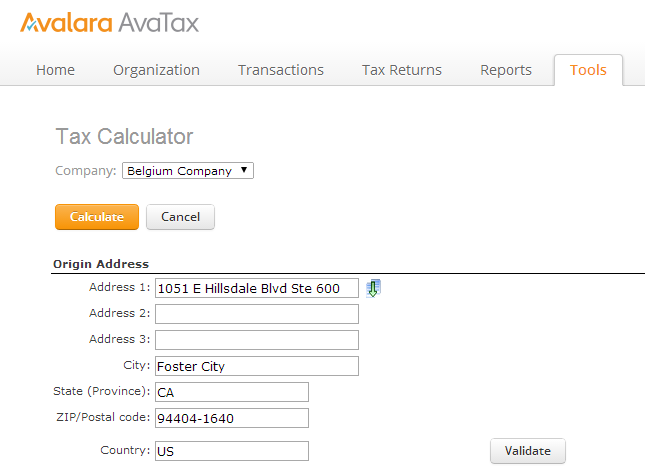
If you receive an error message in red text above the form then the validation was unsuccessful. It is important that you correct any issues and successfully validate the address before you configure it in your tenant profile. If you are unable to correct the issues, contact Avalara support for assistance.
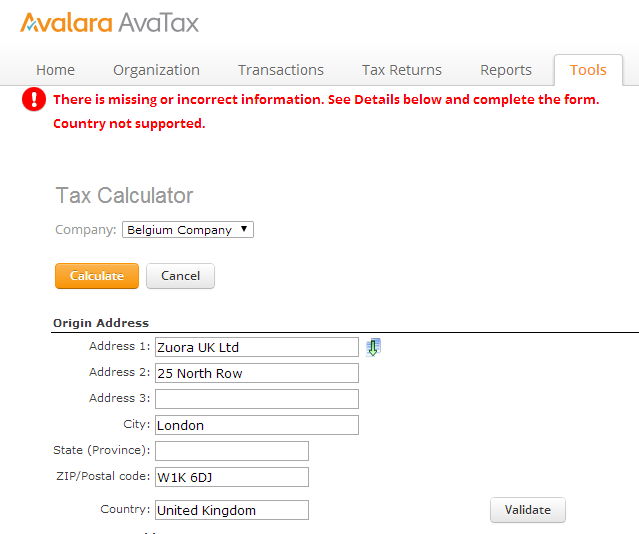
Add company codes
You can add multiple company codes to your Avalara integration. Having more than one company code lets you create more than one origin address and calculate tax accordingly.

If you add one or more origin addresses with your company codes, you do not need to configure your tenant profile. However, if you do not use any company origin addresses, you must provide an address in your tenant profile.
- Click your username at the top right and navigate to Billing > Setup External Tax Engine.
- Choose Avalara and click setup new tax engine or if you have already set up Avalara, click [Edit].
- Click add company.
- Enter a Company Code and your Company Id.
- Add a new origin address.
- Click save.
- Click Add another company to add another company code.
Configure the tenant profile
Click your username at the top right and navigate to Administration > Manage Tenant Profile. Edit your tenant profile settings.
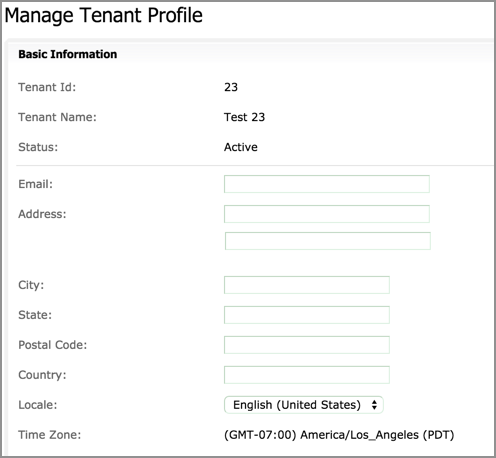
Enter the email address and physical address that you have verified with Avalara. The physical address that you choose here is the default origin address for your tax calculations.
See Managing Your Tenant Profile for more information.
Disable the cancel posted invoice permission
Using the Avalara integration to cancel posted invoices can result in data inconsistency between Zuora and Avalara. To avoid this problem, Zuora recommends that you disable the Cancel Posted Invoice permission when using the Avalara integration.
Click your username at the top right and navigate to Administration > Manage User Roles, select Z Billing in the drop-down, and clear the Cancel Posted Invoice option to disable the permission.
If the Cancel Posted Invoice permission is not visible then Zuora has disabled it for you, and no further action is required.
Auto-post invoices after the completion of Bill Run
After migrating to Zuora's Avalara Integration, the auto-post invoices function is disabled by default.
To automatically post invoices after the bill runs are completed, click your username at the top right and navigate to Billing > Define Billing Rules and then enable the Support bill run auto-post? billing rule.
See Auto-Post Invoices Upon Completion of Bill Run for more information.
Calculate tax in Avalara for invoice item adjustments
Zuora's Avalara Integration can calculate taxes for charge invoice item adjustments. When you create charge invoice item adjustments, tax values are calculated by Avalara synchronously. To enable this feature, complete the following steps:
- Ensure that Invoice Settlement is disabled and Direct Avalara Integration is enabled. To enable Direct Avalara Integration, submit a request at Zuora Global Support.
- Enable this feature in Billing Rules settings:
- Click your username at the upper right and navigate to Settings > Billing > Define Billing Rules.
- On the Billing Rules page, click edit, select Yes from the Use Avalara to calculate taxes for invoice item adjustments? List, and click save.
See Avalara Taxes in Invoice Item Adjustments for more information.
