Remove products from subscriptions
This tutorial demonstrates how to remove a product from a subscription by creating an order.
In this tutorial, you will set the following dates to today's date:
- The date when the order is signed
- The contract effective date of the product removal
- The service activation date of the product removal
- The customer acceptance date of the product removal
Once a rate plan charge has been removed from a certain effective date, if you are going to perform another Remove product order action on the same charge, the system has the following behaviors based on the effective date of the second removal:
- If the effective date of the second removal is earlier than that of the first removal, the system supports it as in Remove Rate Plan on Subscription before Future-dated Removals.
- If the effective date of the second removal is the same as or later than that of the first removal, the system behaves in the following manner:
- A new subscription version will be created as a result of the second removal.
- The second removal will take no effect and the end date of the rate plan charge is still set as the effective date of the first removal.
Remove a rate plan using the Zuora UI
To remove a rate plan from a subscription:
-
Navigate to Customers > Orders.
-
Click Create New Order at the top right. The Create New Order page opens.
-
In the Account field, enter the name of the account that owns the subscription.
You can enter the account by clicking either Account Name or Account Number.
- If you click Account Name, type part of the account name in the Account field and the filtered accounts can be dynamically listed for your selection.
- If you click Account Number, type the complete account number.
-
Choose what you want to do by clicking Amend Subscription.
-
Select either the Subscription Invoiced or Subscription Owned option from the field to list the respective subscriptions.
This feature is in the Early Adopter phase. We are actively soliciting feedback from a small group of early adopters before releasing it as generally available. If you want to join this early adopter program, submit a request at Zuora Global Support.
-
In the Select an existing subscription area, locate the target subscription to which you are to add products by using the Search field.
-
On the target subscription line, click Select in the ACTION column.

-
In the Included Products tab of the Associated subscriptions area, find the target product, and click Remove below the rate plan name.
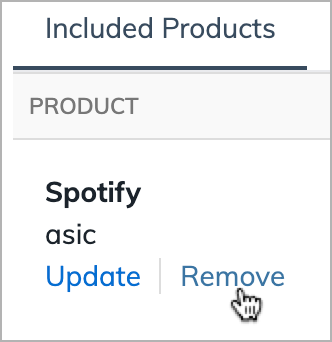
-
In the Remove rate plan window, specify appropriate dates in the Contract effective, Service activation, and Customer acceptance fields for the operation. For more information, see Billing Trigger Dates.
-
(Optional): Enter the reason for removing the rate plan in the Change Reason field.
-
Click Continue to review the order.
-
Click Activate to activate the order.
Remove a rate plan using the REST API
You can use the Create an order operation to remove a rate plan from a subscription.
Before the Orders feature is enabled, you have to use the "Update subscription", "Amend", or "CRUD: Create amendment" operation.
To remove a rate plan from a subscription by creating an order:
-
Determine the values of the following variables:
Variable Description $SubscriptionNumThe number of the subscription to update. For example,
A-S00000001.To create the order under a new account instead of an existing account, specify the
newAccountfield instead of theexistingAccountNumberfield.$AccountNumThe number of the account that will own the order. For example, A00000001.$RPIdThe ID of the rate plan to remove from the subscription. For example, 402892c42ce80787012ce80ea2310019.$TodayToday's date. For example, 2017-09-30. -
Use the "Create an order" operation to create an order under an existing account:
Request POST /v1/orders/Request Body { "orderDate": "$Today", "existingAccountNumber": "$AccountNum", "subscriptions": [ { "subscriptionNumber": "$SubscriptionNum", "orderActions": [ { "type": "RemoveProduct", "triggerDates": [ { "name": "ContractEffective", "triggerDate": "$Today" }, { "name": "ServiceActivation", "triggerDate": "$Today" }, { "name": "CustomerAcceptance", "triggerDate": "$Today" } ], "removeProduct": { "ratePlanId": "$RPId" } } ] } ], "processingOptions": { "runBilling": false, "collectPayment": false } }
To preview invoices for the updated subscription, use the "Preview order" operation.
