QuickList Component Settings
The QuickList is a lightweight global UI component that displays one or two levels of list. The component supports sorting and pagination.
This setting is effective exclusively in legacy CPQ and does not apply to CPQ X.
Access QuickList Component Settings
On the QuickList Component Settings page, you create and manage lists that are implemented with the QuickList component.
To access the QuickList Component Settings page:
- On the Zuora Config tab, click QuickList Component Settings to open the QuickList Component Settings page.
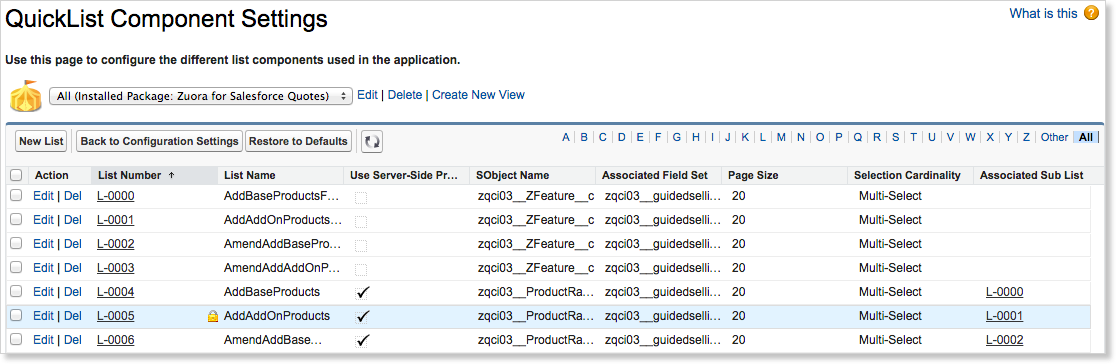
Create a New List
To create a list based on the QuickList component:
- On the QuickList Component Settings page, click New List to register your QuickList instance.
- Enter values in the following fields:
- List Name: Enter a unique name for the new list.
- SObject Name: Enter the API name of the object you will be querying to populate this list.
- Associated Field Set: Enter the API name of the field set. This field set must be defined on the object you specified in the SObject Name field, and each field in the field set will be displayed as a column in this list.
- Use Server-Side Processing?:
- When this option is selected, each refresh of the list causes database query. Use this option when you expect a large # of records in a list, such as over 200.
- When this option is not selected, all the records are retrieved and sent to the client web browser. Therefore, the initial setup takes longer, but then the actions to display next or previous page are done locally with faster performance.
- Selection Cardinality: Select Multi-Select to allow users to choose multiple items in this list.
- Page Size: Enter the number of records you want to display on a page.
- Where is this used?: Add a description of this list.
- Associated Sub List: If this list is to contain a child list, enter the List Number of the sub list. You can click the lookup icon to select. You need to create the sub list prior to this step.
- Relationship Field Name: If you entered an associated sub list, enter the API name of the lookup field defined on the sub list object. For example, for a list of Accounts that contains a list of Quotes for each account, enter the API name of the lookup field on the Quote object that references the Account object, i.e., zqu__Account__c.
- Click Save.
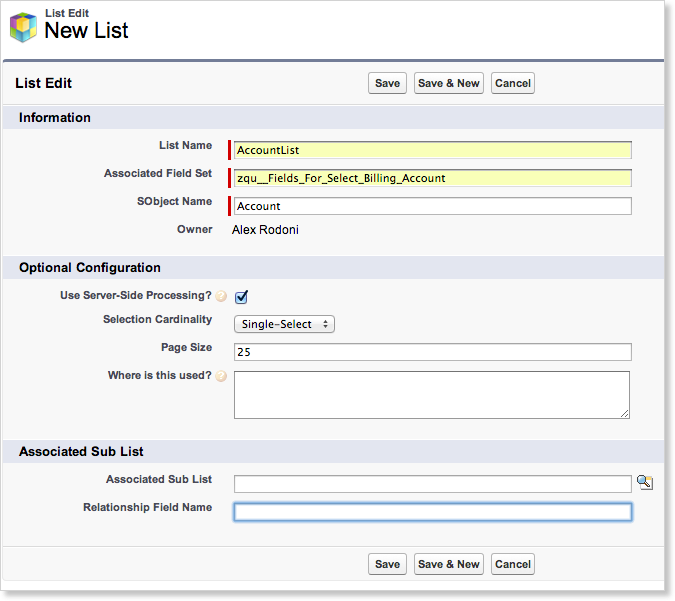
Edit a List
- On the QuickList Component Settings page, click Edit next to the list you want to edit.
- Alternatively, click the list number that you want to edit and click Edit.
- On the List Edit page, update the list fields. See the Create a New List section for the descriptions of the fields.
- Click Save.
Clone a List
You can clone a list to quickly copy or create a list using the original list as a template.
To clone a list:
- On the QuickList Component Settings page, click the list number that you want to clone.
- Click Clone. The New List page opens.
- Customize the cloned list as described in the Create a New List section.
- Click Save.
Delete a List
To delete a list:
- On the QuickList Component Settings page, click Del next to the list you want to delete.
If you are deleting a list that is a sub list of another list, the Associated Sub List field of the parent list will remove the reference to this field. - Click OK to confirm.
