QuickFilter Component Settings
Overview
This article describes how to create and manage the QuickFilter component instances in Zuora Config.
The QuickFilter component provides a UI-based filtering capability against the integrated QuickList. It searches the associated QuickList and refreshes the list with the search results.
This setting is effective exclusively in legacy CPQ and does not apply to CPQ X.
Access QuickFilter Component Settings
On the QuickFilter Component Settings page, you create and manage filters that are implemented with the QuickFilter component.
To access the QuickFilter Component Settings page:
- On the Zuora Config tab, click QuickFilter Component Settings. A list of the QuickFilter instances appears.
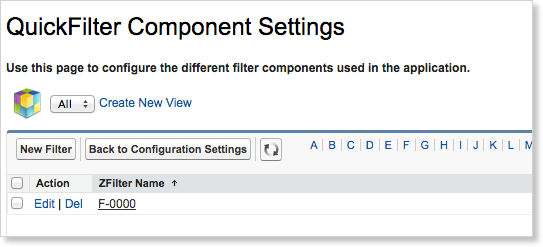
Create a New Filter
To create a QuickFilter:
- On the QuickFilter Component Settings page, click New Filter.
- Enter values in the following fields:
- Is System Generated: If selected, this filter was automatically generated and should not be deleted.
- Filter Name: Enter a unique name for the new filter.
- Object Name: Enter the API name of the object you will be querying to populate this filter.
- Field Set Name: Enter the API name of the field set. This field set must be defined on the object you specified in the Object Name field, and each field in the field set will be displayed as a filter option in this filter.
- Is Single Column: Select to present the filter options in a single column.
- List: Specify the id of the list that this filter is applied to. Click the lookup icon to select.
- Click Save.
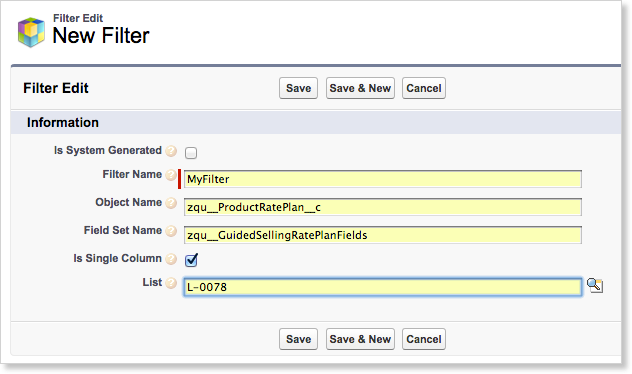
Edit a Filter
- On the QuickFilter Component Settings page, click Edit next to the filter you want to edit.
- Alternatively, click the filter number that you want to edit and click Edit.
- On the Filter Edit page, update the filter fields. See the Create a New Filter section for the descriptions of the fields.
- Click Save.
Delete a Filter
To delete a filter:
- On the QuickFilter Component Settings page, click Del next to the filter you want to delete.
- Click OK to confirm.
