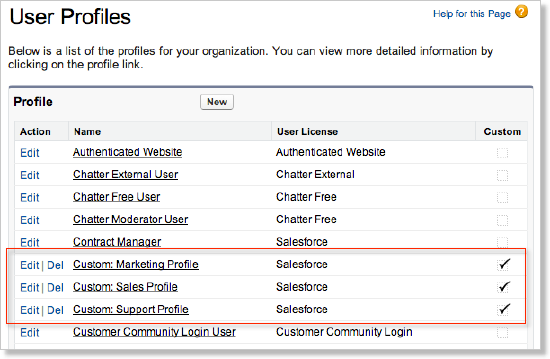Set Permissions for Zuora Quotes Custom Objects
This article describes how to set the permissions required to perform Zuora Quotes tasks, such as creating quotes, generating quote files, and editing discount charges.
Assign the Zuora Quotes End User Permission Set
The Zuora Quotes package provides a Salesforce permission set with the minimal set of permissions required for a user to run Zuora Quotes. Assign the Zuora Quotes End User permission set to users who will use Zuora Quotes to manage subscriptions.
To grant permissions to end users with the Zuora Quotes End User permission set:
- Assign the Zuora Quotes End User permission set to users as described in Assign Permission Sets to a User.
- Update the assigned apps in the user's profile as described in Viewing and Editing Assigned Apps in Profiles.
The Zuora Quotes End User permission set includes the permissions to generate quote files and to edit discount charges. You do not need to follow the steps discussed in the remainder of this article if you assigned users to Zuora Quotes End User permission set.
Set Permissions for Custom Objects
To set permissions for custom objects:
- In Salesforce, navigate to user name > Setup > Manage Users > Profiles.
- In the list of profiles, click Edit next to a custom profile you want to edit. You must edit one of the Custom profiles. You cannot edit the permissions on the standard or custom objects for the standard profiles.
If you do not have custom profiles in Salesforce, click New Profile to create a new custom profile. You can skip this step if you are using the System Admin profile.
- In the Custom Object Permissions section on the Profile Edit page, select access types on the objects you want to grant permissions to the profile.
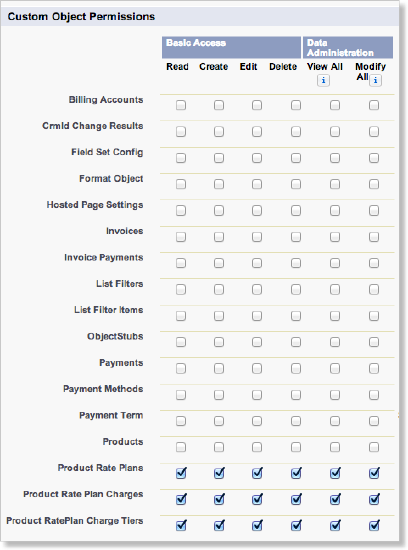
- Click Save.
Permissions Required to Generate Quote File
Your Salesforce user profile must have the following permissions and accesses to be able to generate a Quote file:
- The API Enabled system permission
- Read access to the Quote Charge Summary object
- Read access to the Quote Rate Plan object
- Read access to the Quote Rate Plan Charge object
If you customize your quote template and added more merge fields to the template, make sure your users have the Read access to those fields to be able to generate quote files.
Permissions Required to View and Edit Discount Charges
As a Salesforce administrator, you can control users' access to the discount charge field using the field-level permission. If user does not have the Read access to the Discount field of the Quote Rate Plan Charge object, the Discount field does not show in the Choose Product and Charges page, and the user is not able to edit discount charge values.
The Discount field access also controls adding, updating, and removing custom tiers.
To restrict user's access to charge discounts, revoke the field-level access to the Discount (zqu__Discount__c) field of the Quote Rate Plan Charge (zqu__QuoteRatePlanCharge__c) object for the user. See the Salesforce documentation for the steps.
To restrict all users from accessing charge discounts, use the quote setting, Disable Discounting, in Zuora Config. See Enable Additional Price Discounts for detail information.
Set Tier Access Limits on Quote Rate Plan Charge
You can disable a particular group of users from adding, removing, or editing Tiers of a Quote Rate Plan Charge that uses the volume or tiered charge model. At the same time, these users will still be able to edit the other fields of the Quote Rate Plan Charge, such as the Quantity and the Discount fields.
To disable a group of users, you must configure the Quote Charge Tiers object access level in both the Profiles section and the Permission Sets section as the steps below. You need to operate as the administrator of your Salesforce organization.
- Log in to your organization as the administrator.
- Click the Setup menu at the top right of the page to display the setup tree.
- Configure the Quote Charge Tiers object access level in the Profiles section:
- Enter Profiles in the Quick Find box at the top of the setup tree, then select Profiles.
- Go to the profile of the user group whose access limits you want to set and click Edit.
- Identify Quote Charge Tiers on the Edit page. Grant only the Read and the View All access permissions.
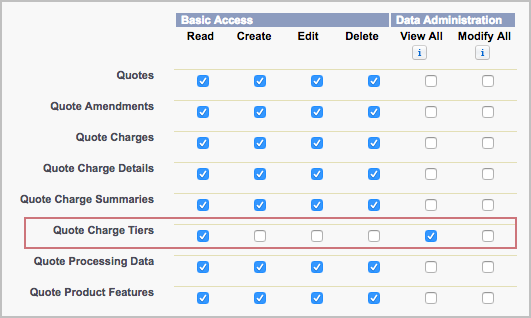
- Click Save.
- Configure the Quote Charge Tiers object access level in the Permission Sets section:
- Enter Permission Sets in the Quick Find box at the top of the setup tree, then select Permission Sets.
- Clone the Zuora Quotes End User permission set.
- On the Permission Sets page, click the cloned permission set.
- Click Object Settings.
- Click Quote Charge Tiers.
- On the Quote Charge Tiers page, click Edit.
- On the Quote Charge Tiers page, grant the Object Permissions and the Field Permissions as below.
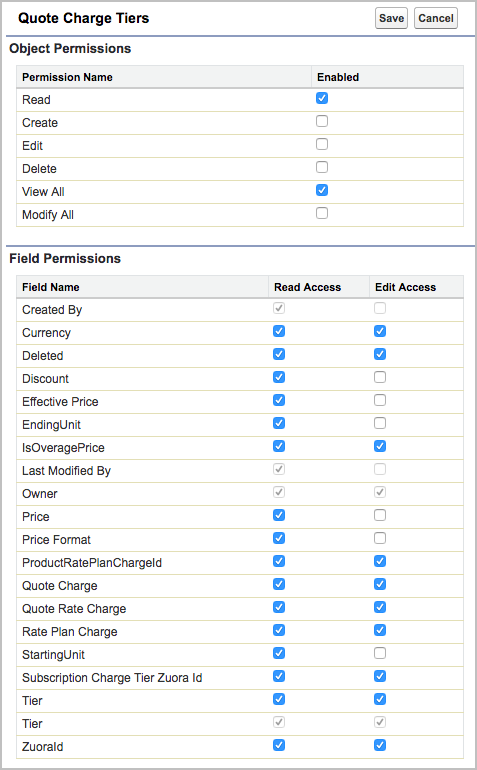
- Click Save.
- Assign the user with the configured profile to the customized permission set.
You have now successfully set up the Tier access limits on Quote Rate Plan Charge to the user.