Salesforce Refresh Best Practices: Ensuring Seamless Data Transition
When embarking on a Salesforce refresh, ensuring a smooth transition of data is essential to maintain data integrity and synchronization accuracy. Follow these best practices to streamline your Salesforce refresh process:
1. Zuora Salesforce CRM sync cleanup for full synchronization
Before initiating the refresh, it is essential to execute a sync cleanup operation on your tenant that is currently connected. This operation removes all Zuora data from Salesforce including account and related objects and product catalog, prompting the next synchronization to perform a comprehensive update. This thorough sync guarantees that your data is aligned accurately across platforms. To do this, take the following steps:
-
First, select your username located in the upper right corner, then proceed to the Commerce section.
-
On the following screen that appears, find the option labeled "Synchronize Salesforce.com Data" and click on it.
-
Within the "Manual Sync" section, choose "Product Catalog" and then click the "Clean Up" button.

2. Configuration of Salesforce user credentials
With the refreshed Salesforce org, ensure that your Salesforce user credentials are correctly configured within your Zuora tenant. This includes the Security token, username, and password. Proper configuration is vital for establishing a secure and seamless connection.
3. Update customer account CRM org Id
After the Salesforce refresh, customer accounts in your Zuora tenant might display an Invalid CRM Org Id, as these are no longer valid in the refreshed Salesforce org. To prevent sync errors, promptly update the customer accounts with the accurate CRM Org Id to ensure proper synchronization of Accounts and Catalog Objects. To change the CRM Account ID in the customer account, take the following steps:
To modify the CRM Account ID associated with a customer account in Zuora, follow these steps:
- Go to Zuora and access the "Customer Accounts" section.
- Select the specific customer account you wish to make changes to.
- Click on the "Edit" option.
- Update the CRM Account ID for the relevant customer account. See Find the Salesforce Account IDs to retrieve the CRM Account ID.
- Click "Save".
If you need to change CRM IDs for multiple accounts through the Zuora API, there are additional steps:
- Ensure that you grant the necessary user permissions.
- Enable the History Tracking setting for the Account field on the Billing Account object.
To view the results of the CRM Account ID changes, the Salesforce Sync User's user profile must have the following permissions:
- Custom Tab Settings: Sync Histories set to "Default On".
- Custom Object Permissions: Sync History with "View All" and "Modify All" privileges.
For more information, see Edit a CRM Account ID.
4. Update Zuora Quotes and Zuora Salesforce CRM sync connection settings
A successful Salesforce refresh also requires updating critical settings. Ensure that your Zuora Quotes and Zuora Salesforce CRM sync connection settings are appropriately configured in the refreshed Salesforce org. These settings play a pivotal role in maintaining a robust integration.
5. Sync product catalog
Since the refreshed Salesforce org now interacts with the live Zuora production tenant, existing Quotes in Salesforce may encounter errors due to differences in the product catalog. To mitigate this, perform a Product Catalog sync from the Zuora tenant to ensure your Salesforce org is aligned with the latest product offerings. To do this, take the following steps:
-
First, select your username located in the upper right corner, then proceed to the Commerce section.
-
On the following screen that appears, find the option labeled "Synchronize Salesforce.com Data" and click on it.
-
Within the "Manual Sync" section, choose "Product Catalog" and then click the "Clean Up" button.

5. Create Quotes with synced products
Use the synchronized product catalog data from the Zuora tenant to ensure the creation of accurate and error-free Quotes. This step eliminates discrepancies and ensures seamless integration between your Salesforce org and Zuora tenant.
6. Sync Operation Monitoring Telemetry
To keep track of your Salesforce CRM synchronization activities, refer the Zuora Connector for Salesforce CRM dashboard. This dashboard offers comprehensive and detailed telemetry information regarding usage, failures, and the efficiency of synchronization processes. It also enables you to establish email or webhook alerts based on predefined thresholds for failures and performance issues. The dashboard allows you to access data for the past seven days.
7. Simultaneous Refresh of Zuora Central or Developer Sandbox with Salesforce SBX Refresh
When considering the simultaneous refresh of Zuora Central or the Developer Sandbox along with the Salesforce Sandbox refresh, there are some key points to keep in mind:
-
When you refresh Zuora Central Sandbox (CSBX) or Developer Sandbox (DEV SBX), the Salesforce synchronization connection credentials, including both Salesforce and OAuth credentials, remain unchanged even after the refresh.
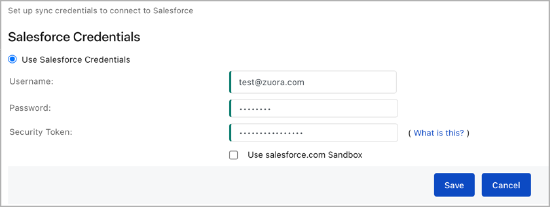
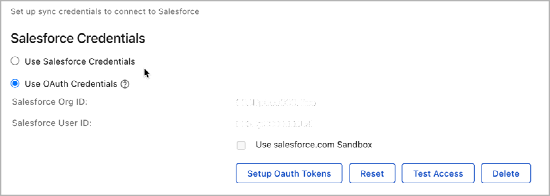
-
However, when you refresh your Salesforce Sandbox environment, it generates new Salesforce org ID, user ID, and associated security tokens. This process involves the deletion of the original Salesforce org. As a result, Zuora loses its connection with the original environment, causing real-time data synchronization from Zuora to Salesforce to fail.
-
To prevent system overload due to these failures, Zuora employs a throttling mechanism. This means that it temporarily blocks your syncs for a period of 3 hours or until the new details are configured in the user interface, whichever is shorter. After this, it attempts to retry the data synchronization.
-
To avoid such disruptions, it is highly recommended to follow these steps:
- First, pause the sync within the Zuora Salesforce sync settings UI page.
- Then, perform the refresh operations on both the Zuora and Salesforce sides.
- After the refresh is complete, re-establish the connection between Zuora and Salesforce.
- Finally, resume the sync to ensure smooth and uninterrupted data synchronization.
Seamless transition for enhanced performance
By adhering to these Salesforce refresh best practices, you pave the way for a seamless data transition between platforms. This approach guarantees data integrity and ensures that your business processes continue to operate flawlessly even after the refresh.
