Map Salesforce Accounts to Zuora Accounts
This article describes how to associate Zuora accounts with the corresponding Salesforce accounts.
You need to map the accounts between Zuora and Salesforce before you can synchronize the data. To do this, first, get a list of your customer account IDs from Salesforce, and then enter the IDs into the corresponding accounts in Zuora.
Find the Salesforce Account IDs
To generate a list of Salesforce Account IDs:
- On the Reports tab in Salesforce, open the Account and Contact Reports folder.
- Click Active Accounts.
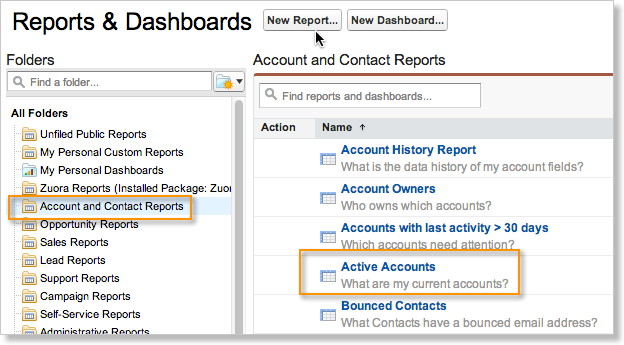
- Drag and drop Account ID from the Account General folder to the table in the Preview section to add the Account ID field to the report.
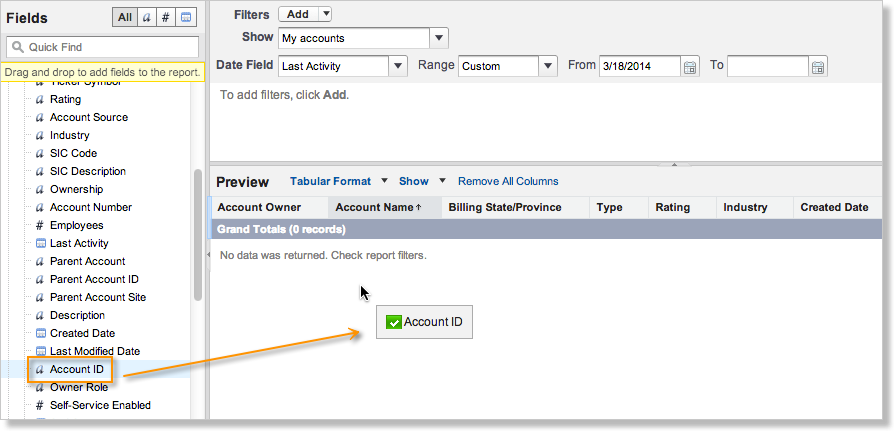
- Click Run Report. Account IDs for active Salesforce accounts appear in the report.

- If you have a large number of accounts to map, export the list for a bulk import into Zuora.
Associate the Salesforce Account ID with Zuora Account ID
Zuora Connector for Salesforce CRM uses the CRM Account IDs to synchronize Zuora data to Salesforce. Once you have a list of Salesforce accounts with Account IDs, associate each Zuora Customer Account with a Salesforce Account by entering the Salesforce Account ID in the CRM Account ID field in Zuora.
If you are pulling information containing the Salesforce account ID from the API, the Salesforce account ID contains 18-characters. However, if you are viewing the Salesforce account record or running a report, both the URL and the reports will show the 15-character ID.
To associate a Salesforce Account ID with a Zuora Account ID:
Multiple Billing Accounts can be assigned to a single Salesforce Account. In this context, the Salesforce account acts as the parent account, while the Billing Accounts function as its children. All related child records can be found within the SFDC Account object.
- In Zuora, open the customer account that you want to link to a Salesforce account.
- Click Edit to edit the Customer Account.
- Enter the Salesforce Account ID into the CRM Account ID field.
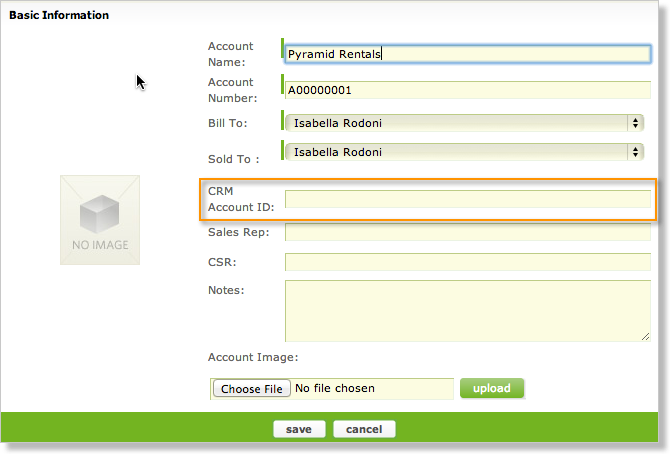
- Click Save.
If you have a large number of accounts to map, you can use the Customer Account Import feature in Zuora to import the CRM Account IDs.
To associate a list of Salesforce Account IDs with a Zuora Account IDs:
- In Zuora, click Customer Accounts.
- In the Action section on the right-hand side, click the Import field and select Customer Accounts.
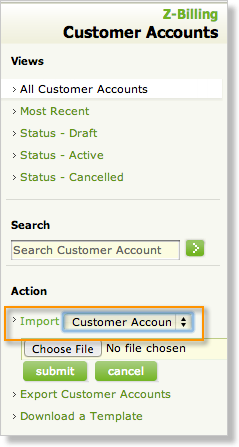
- Follow the steps in Importing Customer Accounts to import the Salesforce Account IDs.
