Configure CyberSource Payment Method Updater
This article explains how to configure CyberSource Account Updater with the Zuora Payment Method Updater for Visa and MasterCard.
Configuration Summary
The following diagram shows the process to configure the Zuora PMU with CyberSource Account Updater.
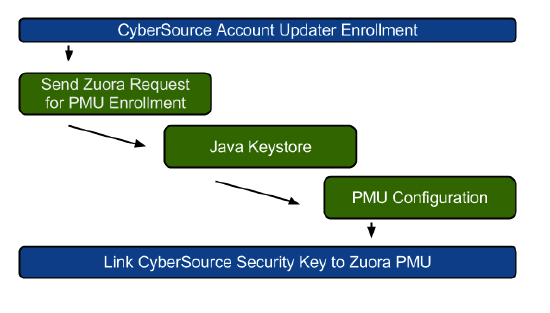
You must implement procedures for handling payment methods that are no longer active, for example, credit cards that have been canceled.
Prerequisites
Enroll in the CyberSource Account Updater program. If you are not yet enrolled, contact your account representative at CyberSource to enroll and specify if you would like to enroll using Visa and Mastercard. If you do not have a CyberSource merchant account yet, create a CyberSource test account. Contact the CyberSource sales representative for more information.
Procedures
To configure CyberSource Account Updater with the Zuora PMU, complete the following tasks. Detailed instructions for each task are provided in the later sections.
- Create the Java keystore and keystore passphrase.
- Acquire CyberSource account information and enter the credentials into the Zuora PMU configuration page.
- Create a security key to link CyberSource Account Updater and Zuora PMU accounts.
If you have more than one tenant in Zuora, you must have a separate merchant ID for each tenant to update payment methods by using the CyberSource PMU.
Create the Java Keystore and Keystore Passphrase
To simplify the process of generating the Java Keystore by following CyberSource's instructions, Zuora developed an internal tool to create the CyberSource Java Keystore for you. Complete the following steps to create the CyberSource Java Keystore:
- Make note of your CyberSource Merchant ID.
- Contact Zuora Global Support to create the CyberSource Java Keystore for you.
- Rerieve the Java Keystore file and Keystore passphrase and continue to the next task.
Enter CyberSource Credentials on the Zuora PMU Configuration Page
- Navigate to Settings > Payments > Setup Payment Method Updater.
- On the Setup Payment Method Updater page, select CyberSource as the Updater Type and click Add Payment Method Updater. If you have already configured a payment method updater profile, make sure to set the one you want to use as the Default.
- On the Add Payment Method Updater page, fill in the necessary information for your account updater profile.
Field Descriptions
The following information discusses all the form fields from the image above.
| Field Name | Field Description |
|---|---|
| Basic Information |
Active: Select this checkbox to activate your CyberSource Account Updater in Zuora. Make sure the payment method updater profile you want to use is marked as Default on the Setup Payment Method Updater page. Name: A name for your CyberSource Account Updater. Choose any name you'd like. |
| Updater Services | Select the updater service(s) that you want to use: Visa Account Updater, Mastercard Automatic Billing Updater, or both. You must first be enrolled in the service(s) you want to use through the CyberSource Account Updater program. |
| Merchant ID | This is a unique ID that identifies the merchant in the CyberSource System. It is the same ID that you use to log into the the CyberSource Business Center and must be the same as the Merchant ID used for your CyberSource payment gateway. This information is provided by CyberSource. |
| Billing Aggregator Sub Merchant ID (Optional) | Enter this information if it is provided by CyberSource. |
| Business Center User Name |
This is the user name for your CyberSource Business Center and is required so that you can download the CyberSource Account Updater files. The user name must be the same as the merchant ID. This information is provided by CyberSource. According to the CyberSource documentation, to download programmable reports, the Business Center user name must be granted a user role with required permissions. If you have any questions about the user roles, please contact CyberSource. |
| Business Center Password |
This is the password that corresponds to the Business Center user name that you specified. If you enter the wrong password three consecutive times in your console, CyberSource locks your account. Because CyberSource links the Merchant ID and Business Center User Name, the result is a halt of PMU functionality. Cybersource provides no auto password reset. You must call CyberSource to reset the password. |
| Shared Secret Key Id | This is the Key Id for the shared secret key in CyberSource Business Center. For example, 6b432ff8-f1ed-7891-8629-ebc84w33cb16d. |
| Shared Secret Key |
This is the shared secret key for your CyberSource merchant account in the Business Center. Follow the instructions in Creating a Shared Secret Key for HTTP Signature to generate a shared secret key. |
| CyberSource Transaction Security Key |
You need both a CyberSource Merchant ID and a Transaction Security Key to process transactions with Zuora. This is the same Transaction Security Key (also called Private Key) used to configure the CyberSource gateway. The Transaction Security Key validates that all transactions originate from your website and ensures that no one, not even CyberSource, can run transactions on your behalf by using your private key. To create a Transaction Security Key, follow the instructions in CyberSource developer document. |
| CyberSource Transaction Security Key Password |
The password set by yourself during the generation of the Transaction Security Key to secure the P12 key. You can create this password in your CyberSource account by navigating to Key Management > Generate Key > Simple Order API, and then clicking Generate > Download. In the popup dialog, specify a password. Note down your password and enter it in this CyberSource Transaction Security Key Password field in Zuora. If this password is not provided, Zuora will use your CyberSource Merchant ID and Transaction Security Key to process transactions. |
| CyberSource Java Keystore | The Java Keystore created by following the instructions in Create the Java Keystore and Keystore Passphrase. |
| CyberSource Keystore Passphrase | The password used during the creation of the Java Keystore. |
| Status Email |
Once Zuora has successfully submitted the request file to CyberSource, CyberSource will keep the merchant updated of the file's status via one or more emails sent to the email address stored on the payment gateway updater (under Credentials > Status Email). CyberSource will send emails regarding the status of the submitted request file. The email subject lines may have one of the following statuses:
|
| Rules |
Specify a value for the Payment Method Updater service to start several days prior to the Bill Cycle Day. Zuora recommends using a value of 5 to 7 days prior to the Bill Cycle Day, because the CyberSource Account Updater service will take approximately 5 days to process the credit card account information for updates. If the Only update payment methods for customer accounts associated to this gateway/processor option is selected, only the credit cards for customer accounts that meet either of the following conditions are included in the updates. Disable this field to send all credit card information to CyberSource.
If the Only update the default payment method for AutoPay customer accounts setting is selected, only the default credit card payment methods for customer accounts with the AutoPay setting enabled are included in the updates. Clear this check box to submit data of all credit cards for all customer accounts, regardless of whether AutoPay is enabled for the customer account or not. |
| Download Public Key | Click Download and follow the instructions in Create PGP Security Keys and Link CyberSource and Zuora Accounts. |
Create PGP Security Keys and Link CyberSource and Zuora Accounts
- Click the Download link to download the PGP Public Key. You must add the public key of the CyberSource Business Center to your CyberSource merchant account. This allows the Zuora payment method updater integration to decrypt the response files from CyberSource.
- To add the PGP Key to your CyberSource merchant account, complete the following steps:
- Log into your CyberSource Business Center account:
- Test: https://ebctest.cybersource.com/
- Production: https://ebc.cybersource.com/
- Navigate to Payment Management > PGP Security Settings.
- Paste the PGP Security key in the PGP Key Value text area.
- Click Add.
- Log into your CyberSource Business Center account:
Submit and Retrieve PMU batches
For more information about how to manually create PMU batches, resubmit batches, and retrieve batch results, see Use Payment Method Updater.
Test the Updater
The following limitations apply when testing the Cybersource Account Updater in the Zuora sandbox environment:
-
The merchant can only verify the setting and connectivity to Cybersource.
-
The merchant can only test the process of submitting batches to CyberSource.
The sandbox environment only supports testing the process of submitting batches. The process of retrieving the submitted batches is NOT supported at this time.
If a CyberSource merchant account has been used in multiple tenants, you will get the Duplicate Batch ID error in the latter tenant(s). In order to avoid this error, test with different merchant accounts for different Zuora tenants, or contact Zuora Global Support to temporarily enable your sandbox environment to be connected to the CyberSource test environment.
Full Cybersource Account Updater functionality is supported in the Zuora Production environment. Although Zuora has tested the integration, it is recommended that you select a few actual payment methods and submit them to CyberSource to ensure that the Zuora PMU is working properly. For example, you can change the billing cycle days on the selected billing accounts and verify that the updater is working.
Limitation
The size limit for CyberSource PMU is 8000, which means up to 8000 records can be included in a single batch. It is a fixed number and cannot be configured. When the record number exceeds 8000, multiple batches will be automatically created.
