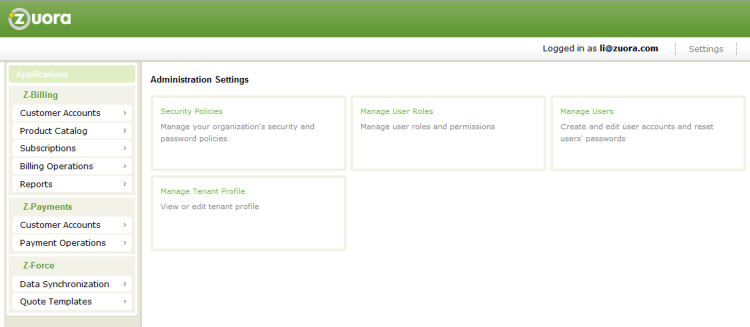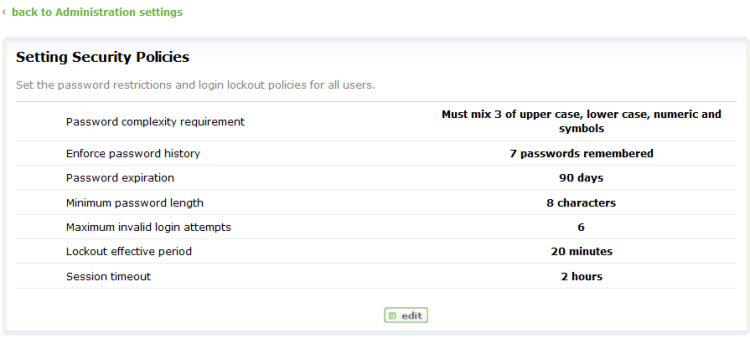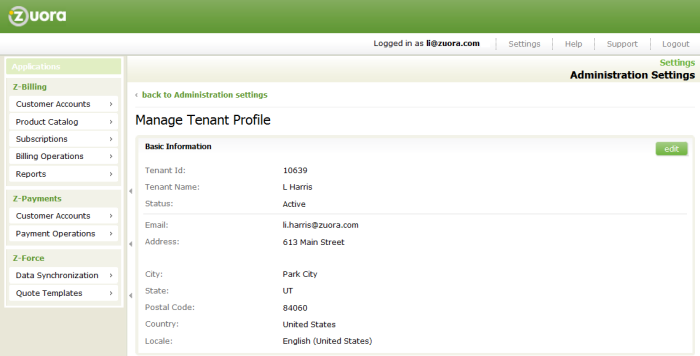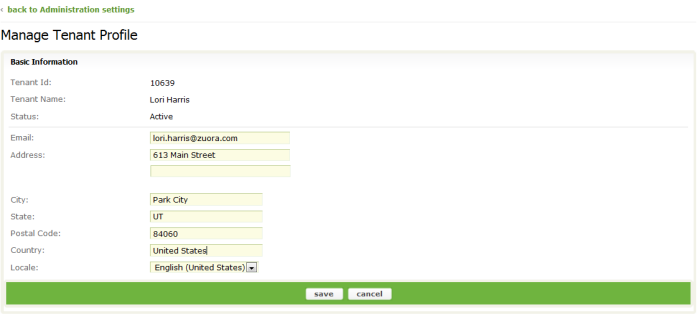Part 1: Configure Your Admin Settings
Overview
Zuora Internal Documentation. This article is intended for Zuora only. Do not share or distribute publicly.
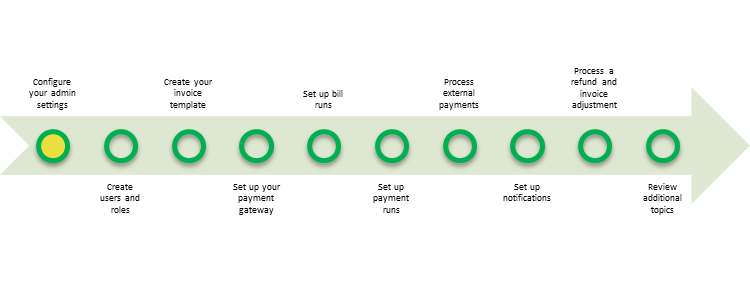
Use the Administration Settings to configure security policies and your tenant profile.
You must have Administrator-level access to configure these settings. See Administration Settings for more information.
Zuora Security Policies
Exercise: Configuring Your Security Settings
In this exercise, we will walk you through the process of configuring your security settings.
- First, log in to Zuora with your user name and password.
- Using the top right navigation bar, click Settings > Administration Settings. You should now see the Administration Settings page that looks like this:
- Click Security Policies.
- You should now see the following page where you can edit the values. Work with your security administrator to update the values to adhere to your company’s security policies. See Setting Security Policies for detailed information about the Zuora security settings.
- Click Edit. Use the security options to can change the values for each setting, as required.
Your Zuora Tenant Profile
Use the Manage Tenant Profile page to view and edit your tenant profile, including your contact information and locale.
Exercise: Configure Your Tenant Profile
In this exercise, we will walk you through the process of updating your tenant profile.
- Using the top right navigation bar, click Settings > Administration Settings.
- Click Manage Tenant Profile. You should now see a detail page that looks like this:
- On the detail page, click the Edit button, located in the upper-right of the page
- You should now see the following page:
- Enter the correct email and physical address information for your company, select a locale, then click save.
Zuora Locale
You can also select your locale on the Manage Tenant Profile page. This controls the date format that is displayed in the user interface as well as the format that the user interface accepts when the user enters dates. For example, a user configured for “English – United States” locale would view and enter dates in the MM/DD/YYYY format, while a user configured for “English (United Kingdom)” would be able to view and enter dates in DD/MM/YYYY format. All tenants are set to “English – United States” locale by default.
This value overrides the value set in your users' personal settings.
What's Next
Congratulations! You have now configured your security settings and set your tenant profile.
Next, proceed to Part 2: Create Users and Roles.