Admin Users
To manage who has access to your Zephr Admin Console, c omplete the following steps:
- Select the Admin User Settings icon, which is located at the top right of all screens
- Select Admin Users
The Admin Users page displays, as illustrated below:
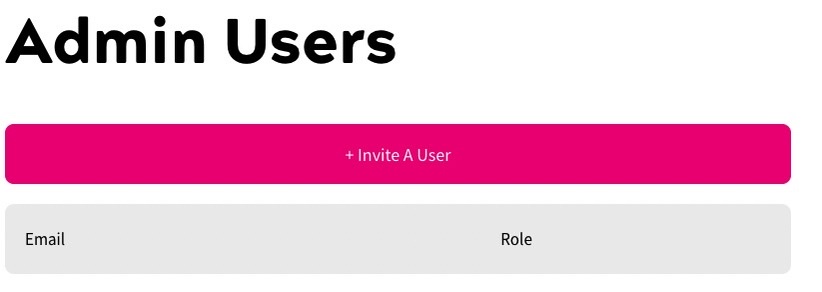
This screen lists your current admin users and their user role.
From this screen, you can invite admin users, as described in the Invite an Admin User topic.
By default, Zephr create the following types of Admin User:
- Owners
The Owner is the main account holder, and has full access to the Admin Console. There can only be one Owner.
- Administrators
Administrators have full access to the Admin Console. Administrators can view and configure all Zephr settings, however, they cannot generate or send links. You can add users to the Administrator user role.
You can create custom user roles and control the access granted to users assigned to the role. For further information on custom user roles, see the Roles section.
Zephr uses two-factor authentication when an admin user accesses the Admin Console. For further information on the process, see the Two-factor Authentication for Admin Users topic.
