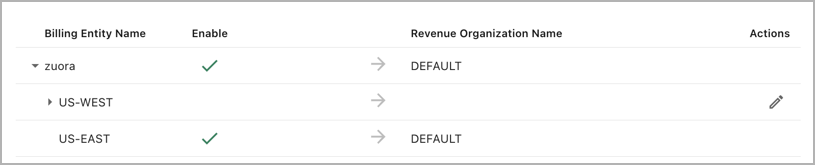Manage Revenue organization mapping
On the Manage Revenue Organization Mapping page, you can configure the mapping from Billing tenants, entities, or organizations to a Revenue organization. You must configure the mapping before transaction data can be synced to the Revenue organization.
To access the Manage Revenue Organization Mapping page, click your username at the top right and navigate to Revenue > Manage Revenue Organization Mapping.
Mapping scenarios
The Order to Revenue feature supports the following mapping scenarios:
- One-to-one:
- A single Billing tenant to a single Revenue organization
- Each Billing entity in Multi-entity to a unique Revenue organization
- Each Billing organization in Multi-org to a unique Revenue organization
- Multiple-to-one:
- Multiple Billing entities in Multi-entity to a single Revenue organization
- Multiple Billing organizations in Multi-org to a single Revenue organization
You do not need to configure organization mapping if your mapping is a single Billing tenant to a single Revenue organization.
If Multi-entity is enabled on your tenant, you must configure the Revenue organization mapping settings on the global tenant. All child entities share these mapping settings with the parent tenant.
Configure Revenue organization mapping
See the following for the procedure to configure a mapping in the mapping table. See Mapping table examples for more mapping table examples on all mapping scenarios.
- In the mapping table, navigate to the row corresponding to the Zuora entity or organization for which you want to configure the mapping and click the
 icon in the Actions column to enter the edit mode.
icon in the Actions column to enter the edit mode.
- In the row to edit, perform the following steps:
- In the Revenue Organization Name column, navigate to the drop-down field of your row and select the Revenue organization to which you want to map your Zuora entity or organization.
- Tick the corresponding checkbox in the Enable column.
- Click the
 icon to save your configuration.
icon to save your configuration.
- In the prompted window, click Save to confirm the mapping configuration.
If the configuration is saved, you can no longer change or cancel the mapping.
Mapping table examples
The following are some mapping table examples for difference mapping scenarios.
Each Billing entity in Multi-entity to a unique Revenue organization
The following table shows an example mapping table for the scenario of each Billing entity in Multi-entity to a unique Revenue organization:
| Billing Entity Name | Enable | Revenue Org Name |
|---|---|---|
| Global Entity | N | |
| Child Entity 1 | Y | REV Org 1 |
| Child Entity 2 | Y | REV Org 2 |
The preceding example mapping table indicates the following:
- The Multi-entity feature is enabled.
- The global entity called Global Entity is not mapped to any Revenue organization.
- The child entity called Child Entity 1 is mapped to a Revenue organization called REV Org 1.
- The child entity called Child Entity 2 is mapped to a Revenue organization called REV Org 2.
Multiple Billing entities in Multi-entity to a single Revenue organization
The following table shows an example mapping table for the scenario of multiple Billing entities in Multi-entity to a single Revenue organization:
| Billing Entity Name | Enable | Revenue Org Name |
|---|---|---|
| Global Entity | Y | REV Org 1 |
| Child Entity 1 | Y | REV Org 1 |
| Child Entity 2 | N |
The preceding example mapping table indicates the following:
- The Multi-entity feature is enabled.
- The global entity called Global Entity is mapped to a Revenue organization called REV Org 1.
- The child entity called Child Entity 1 is also mapped to the same Revenue organization.
- The child entity called Child Entity 2 is not mapped to any Revenue organization.
Each Billing organization in Multi-org to a unique Revenue organization
The following table shows an example mapping table for the scenario of each Billing organization in Multi-org to a unique Revenue organization:
| Billing Org Name | Enable | Revenue Org Name |
|---|---|---|
| Parent Org | N | |
| Child Org 1 | Y | REV Org 1 |
| Child Org 2 | Y | REV Org 2 |
The preceding example mapping table indicates the following:
- The Multi-org feature is enabled.
- The parent Billing organization called Parent Org is not mapped to any Revenue organization.
- The child Billing organization called Child Org 1 is mapped to a Revenue organization called REV Org 1.
- The child Billing organization called Child Org 2 is mapped to a Revenue organization called REV Org 2.
Multiple Billing organizations in Multi-org to a single Revenue organization
The following table shows an example mapping table for the scenario of multiple Billing organizations in Multi-org to a single Revenue organization:
| Billing Org Name | Enable | Revenue Org Name |
|---|---|---|
| Parent Org | N | |
| Child Org 1 | Y | REV Org 1 |
| Child Org 2 | Y | REV Org 1 |
The preceding example mapping table indicates the following:
- The Multi-org feature is enabled.
- The global entity called Parent Org is not mapped to any Revenue organization.
- The child Billing organization called Child Org 1 is mapped to a Revenue organization called REV Org 1.
- The child Billing organization called Child Org 2 is also mapped to the same Revenue organization.