Amend or cancel subscription before renewal terms
Creating and amending subscriptions in the Zuora Billing UI is only relevant for existing Subscribe and Amend customers who have not transitioned to Orders or Orders Harmonization. Any new customers will not see this UI.
Sometimes, you want to renew your customer subscriptions early and have them pay their annual fee for the renewal term in advance. After receiving their renewal invoice, some customers decide to change or cancel their subscription before the start of the renewal term. In this case, you need to create early renewals or amend or cancel subscriptions before the renewal term starts.
Create early renewals
To create early renewal amendments on the subscriptions, complete the following steps:
- Renew subscriptions.
- Create a bill run for the renewal term.
- Post the invoices.
Amend or cancel subscription before renewal term starts
After receiving the early renewal invoices, some customers want to change or cancel their subscription before the start of the renewal term. For example, one customer wants to add a new product to their subscription on the date of today.
The following diagram shows the date of today and you have already invoiced the renewal term.
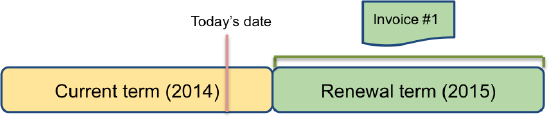
To add a new product to the customer's subscription, do the following steps:
- Create an Add a Product amendment and use the date of today as the effective date. The amendment will stay effective into the renewal term and any subsequent terms.
- Create a bill run.
- Post the new invoice.
As shown in the following diagram, the amendment is included in the new invoice.
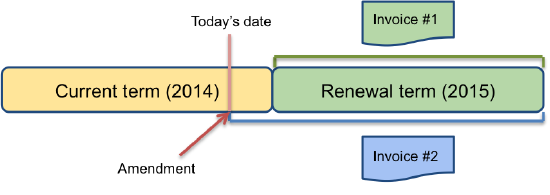
Zuora bills for amendments and cancelations even if they become effect before the following date:
- The start date of the renewal term
- The last invoice date
Zuora then reflects the changes in the new invoice. You do not need to cancel the renewal amendment or unpost, cancel, and delete the first invoice.
Steps
To amend or cancel a subscription before the start date of a renewal term that has been invoiced, complete the following steps:
- Create an amendment or cancel the subscription.
- Create a bill run.
- Post the new invoice.
Limitations
Currently, you cannot make cancelations or amendments that affect usage charges before the last invoice date. Therefore, you cannot perform the following cancelations and amendments with an effective date before the last invoice date:
- Cancel a subscription that has a usage charge.
- Create a Remove a Product amendment to remove a product that has a usage charge.
- Create an Update a Product amendment to update a usage charge.
However, you can create an Add a Product amendment to add a product that has a usage charge before the last invoice date.
