Customize field sets for CPQ X
CPQ X provides a set of standard field sets for the Quote and Quote Rate Plan Charge objects. These field sets correspond to different sections on the Quote Studio page, while the fields are displayed as different settings or display fields. If you want to add more settings to the Quote Studio page, you can add new custom fields to the corresponding field set.
Note: The steps in this article are documented based on the Salesforce Lightning Experience.
Prerequisites
Before adding custom fields to a specific section on the Quote Studio page, you must ensure that the custom fields you want to add have been created. See Create a custom field from Salesforce for step-by-step instructions about how to create a new custom field.
Customize fields in Quote Studio
Customize non-metric fields
To customize the non-metric fields on the Quote Studio page:
- Click
 and select Setup. The Setup homepage opens.
and select Setup. The Setup homepage opens. - Click the Object Manager tab.
- Find the Quote (zqu__Quote__c), Quote Rate Plan Charge (zqu__QuoteRatePlanCharge__c), Billing Account (Zuora__CustomerAccount__c), Subscription (Zuora__Subscription__c), or Quote Amendment (zqu__QuoteAmendment__c) object, and click the object label. See Field set reference for a list of field sets specific to CPQ X.
Note: Billing Account and Subscription object fieldsets can be used for both CPQ 9 and CPQ X. Therefore, any fields defined in these fieldsets will be seen on the CPQ 9 Billing Account/Subscription selector page and CPQ X Billing Account/Subscription selector page.
- Click Field Sets in the left navigation menu.
- Find the field set to which you want to add fields, and click the field set name. For example, if you want to add a new column to the table of the selected rate plan charges, you must add the intended field to the Charge Display Metrics (zqu__CPQX_Charge_Display_Fields) field set.
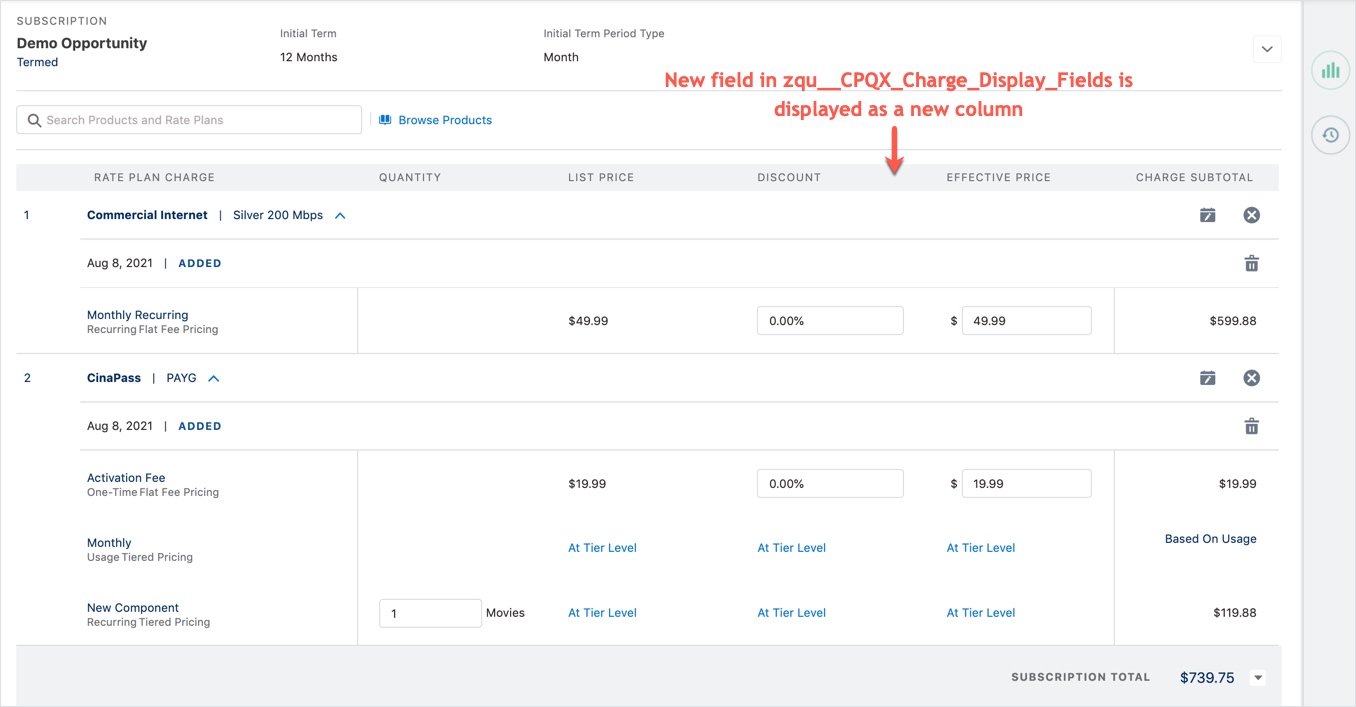
- Drag and drop the field you want to add from the box at the top to the In the Field Set box. If you want to remove a field, hover over the field you want to remove in In the Field Set and click
 .
. - (Optional) Set required fields as needed, or drag the fields up and down in the In the Field Set box to adjust the display order.
- Click Save. The new custom field is then added to the selected field set, which will be reflected in the corresponding section on the Quote Studio page.
Configure required fields in Quote Studio
CPQ X allows you to configure fields as required fields in the corresponding field sets. If a field is configured as a required field, Quote Studio displays an asterisk (*) next to its field label for highlighting, and provides validation on this field. Users cannot save or submit the quote until all required fields on the Quote Studio page are specified.
Take the following steps to set a field as required:
- Navigate to the target field set of one of the following objects. See Field set reference for a list of field sets specific to CPQ X.
- Quote (zqu__Quote__c)
- Quote Rate Plan Charge (zqu__QuoteRatePlanCharge__c)
- Billing Account (Zuora__CustomerAccount__c)
- Subscription (Zuora__Subscription__c)
- Quote Amendment (zqu__QuoteAmendment__c)
- In the In the Field Set box, hove over the field you want to set as a required field and click
 .
. - Select the Required check box for the selected field, then click OK.
- Click Save. The new custom field is then added to the selected field set, which will be reflected in the corresponding section on the Quote Studio page.
Customize metrics fields
You can add custom quote metrics to be displayed in Quote Studio. This enhancement allows you to customize the metrics fields to meet your business requirements. Only the following types of fields can be added:
- Number type, including the Formula fields of the Number type
- Currency type
Note: Formulas that contain any standard metrics fields are not supported. For example, if a formula contains TCV and TCB fields (standard metrics fields that come from Zuora), the formula will not be recalculated each time when a metrics preview is performed.
Take the following steps to add a custom metrics field:
- Click
 and select Setup. The Setup homepage opens.
and select Setup. The Setup homepage opens. - Click the Object Manager tab.
- Find the Quote (zqu__Quote__c) and click the object label.
- Click Field Sets in the left navigation menu.
- Find the field set to which you want to add or remove fields, and click the field set name. The following list provides all field sets for metrics fields:
- CPQX Subscription Metrics Collapse (zqu__CPQX_Subscription_Metrics_Collapse)
- CPQX Subscription Metrics Expand (zqu__CPQX_Subscription_Metrics_Expand)
- CPQX QLI Metrics Collapse (zqu__CPQX_QLI_Metrics_Collapse)
- CPQX QLI Metrics Expand (zqu__CPQX_QLI_Metrics_Expand)
- CPQX Quote Metrics Collapse (zqu__CPQX_Quote_Metrics_Collapse)
- CPQX Quote Metrics Expand (zqu__CPQX_Quote_Metrics_Expand)
- Drag and drop the field you want to add from the box at the top to the In the Field Set box. If you want to remove a field, hover over the field you want to remove in the In the Field Set box and click
 .
. - (Optional) Drag the fields up and down in the In the Field Set box to adjust the display order.
- Click Save. The new custom field is then added to the selected field set, which will be reflected in the corresponding section on the Quote Studio page.
In addition, you should understand the following characteristics about metrics fields:
- By design, the last field in the field set is always highlighted in bold.
- If you decide not to add Subscription Total in the corresponding fieldset, it does not mean the subscription total will be 0. It always contains the value that comes from your Zuora Billing tenant.
Field set reference
This section provides reference for field sets that are applicable for Quote Studio.
Standard non-metric fields
The following table lists the introduced field sets and contained standard fields in Quote Studio, excluding metrics fields:
| Object (API Name) |
Standard field set (API Name) |
Contained standard fields |
|---|---|---|
|
Quote |
Billing (zqu__CPQX_Subscription_Billing_CustomFields) |
|
|
Overview (zqu__CPQX_Subscription_Overview) |
|
|
|
Quote Information (zqu__CPQX_Quote_Information) |
|
|
|
Quote Information (zqu__CPQX_SelectBillingAccount_Quote_Info) |
|
|
|
Quote Summary (zqu__CPQX_Quote_Summary) |
|
|
|
Subscription Summary (zqu__CPQX_Subscription_Summary) |
|
|
|
Terms And Conditions (zqu__CPQX_Subscription_Terms_And_Conditions) |
|
|
|
Quote Rate Plan Charge |
Charge Display Metrics (zqu__CPQX_Charge_Display_Fields) |
|
|
Charge Display Metrics (zqu__CPQX_Charge_Display_Metrics) |
|
|
|
Billing Account (Zuora__CustomerAccount__c) |
Billing Accounts (Zuora__fields_for_select_billing_account_compon) |
|
|
Subscription (Zuora__Subscription__c) |
Subscriptions (Zuora__fields_for_select_billing_account_compon) |
|
|
Quote Amendment (zqu__QuoteAmendment__c) |
Trigger Dates (zqu__CPQX_OrderAction_Details_TriggerDates) |
|
|
Create Mid-Interval Update Required Fields (zqu__CPQX_OrderAction_Create_DisplayFields) |
|
Additional fields for customization
In addition to the preceding standard fields, you can also add custom fields to be displayed as Additional Fields in multiple display sections in Quote Studio. The following table shows the field sets displayed as sections on the Quote Studio page and their corresponding child field sets for custom fields.
| Object (API Name) |
Standard field set (API Name) |
Child field set for custom fields (API Name) |
|---|---|---|
|
Quote |
Billing (zqu__CPQX_Subscription_Billing) |
Additional Fields (zqu__CPQX_Quote_Information_CustomFields) |
|
Overview (zqu__CPQX_Subscription_Overview) |
Additional Fields (zqu__CPQX_Subscription_Overview_CustomFields) |
|
|
Quote Information (zqu__CPQX_Quote_Information) |
Additional Fields (zqu__CPQX_Quote_Information_CustomFields) |
|
|
Terms And Conditions (zqu__CPQX_Subscription_Terms_And_Conditions) |
Additional Fields (zqu__CPQX_Subscription_TAndC_CustomFields) |
|
|
Quote Amendment (zqu__QuoteAmendment__c) |
Create Mid-Interval Update Required Fields (zqu__CPQX_OrderAction_Create_DisplayFields) |
Additional Fields (zqu__CPQX_OrderAction_Details_CustomFields) |
Standard metrics fields
The following table lists the field sets for metrics and the contained standard fields:
| Object (API Name) |
Standard field set (API Name) |
Contained standard fields |
|---|---|---|
|
Quote |
CPQX Subscription Metrics Collapse (zqu__CPQX_Subscription_Metrics_Collapse) |
|
|
CPQX Subscription Metrics Expand (zqu__CPQX_Subscription_Metrics_Expand) |
|
|
|
CPQX QLI Metrics Collapse (zqu__CPQX_QLI_Metrics_Collapse) |
|
|
|
CPQX QLI Metrics Expand (zqu__CPQX_QLI_Metrics_Expand) |
|
|
|
CPQX Quote Metrics Collapse (zqu__CPQX_Quote_Metrics_Collapse) |
|
|
|
CPQX Quote Metrics Expand (zqu__CPQX_Quote_Metrics_Expand) |
|
|
|
CPQX Sidebar Metrics Panel (zqu__CPQX_Sidebar_Metrics_Panel)
|
|
