Configure the Opportunity Page Layout
Overview
This article describes how to customize the Opportunity page layout for Zuora Quotes, specifically to add the New Quote button and Quotes list to the Opportunity page layout.
Configure the Opportunity Object
To configure the Opportunity page layout:
- Navigate to user name > Setup > App Setup > Customize > Opportunities > Page Layouts.
- Click Edit next to Opportunity Layout.
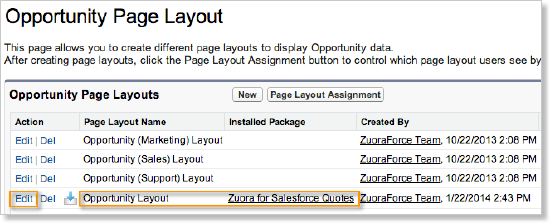
- Click Buttons to display the buttons that you can add.
- Drag New Quote from the list of buttons to the Custom Buttons section.
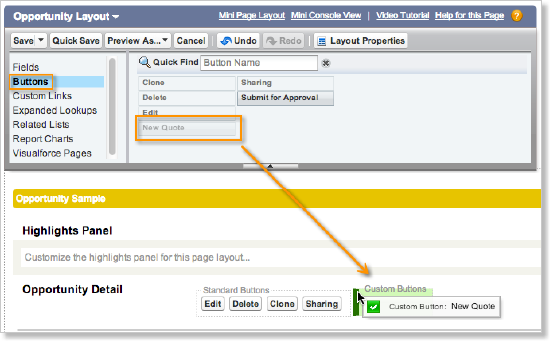
- Click Quick Save.
- Click Related Lists to display the lists that you can add to the Opportunity.
- Drag the Quotes field from the list to the Opportunity Detail section.
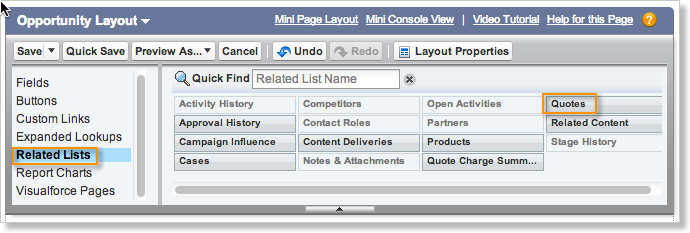
- Click the Related List Properties icon for Quotes.
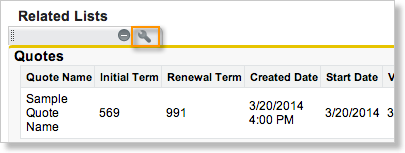
- In the Related List Properties dialog, select the columns that you want to display in quotes, and the order in which you want them to be displayed.
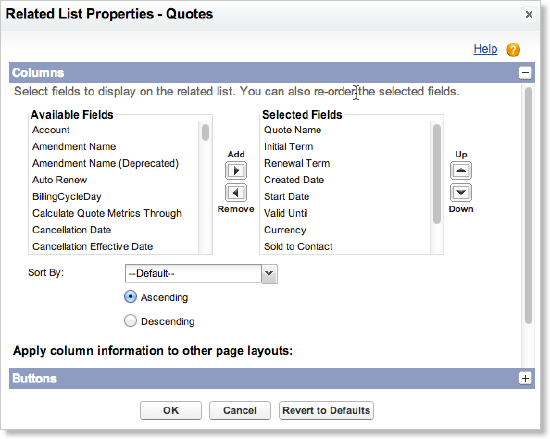
- Click + on the Buttons heading to expand the Buttons area. Uncheck New, then click OK.
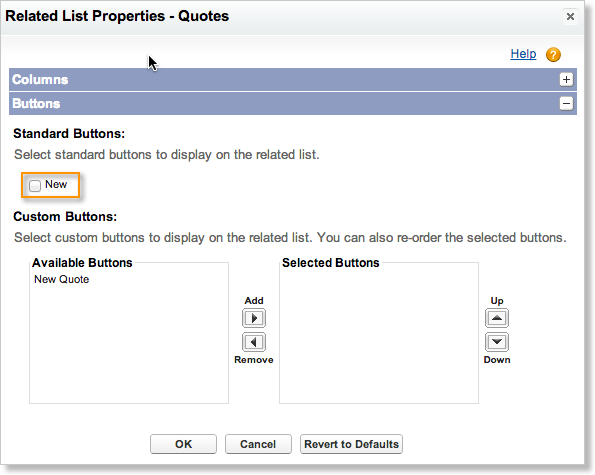
- Click Save.
- Repeat these steps for each page layout available for the Opportunity object, such as Opportunity (Marketing) Layout and Opportunity (Sales) Layout.
