Compare and Update Salesforce and Zuora Account Information
This article explains how to compare and reconcile customer account information in Salesforce with the corresponding customer account information in Zuora. This feature requires Zuora Quotes 5.100 or higher and Zuora 360 2.61 or higher.
Enable Comparison and Update of Account Information
This feature is not enabled by default. It must be set up by an administrator as described below.
To add the Update Zuora Account Details button to the Quotes page:
- On the Quotes page, click Edit Layout.
- In the Quote Layout box (top of page), click Buttons.
- Drag Update Zuora Account Details to the Custom Buttons region of the layout.
- Click Save. You should now see the Update Zuora Account Details button near the top of the Quotes page.
To customize the Billing and Payment section of the Update Zuora Account Details page:
- Navigate to Setup > Create > Objects.
- Click Quote.
- In the Field Sets section, click Edit for the Billing and Payment Information field set.
- Customize the field set as described in Salesforce documentation.
- Click Save.
To customize the Bill To Contact and Sold To Contact sections of the Update Zuora Account Details page:
- Navigate to Setup > Customize > Contacts > Field Sets.
- Click Edit for the Contact Details field set.
- Customize the field set as described in Salesforce documentation.
- Click Save.
To enable users to update Zuora Account information with the Salesforce data:
- Navigate to Zuora Config >Quote Configuration Settings.
- Click Edit Settings.
- In the Send to Zuora Processing Options section, select Allow Zuora Account Info to be Updated.
- Click Save.
Compare Salesforce and Zuora Account Information
To compare the account information between Salesforce and Zuora:
- On the Quote Detail page, click Update Zuora Account Details. If this button is not visible, your administrator will need to enable it as described in the section above.
- On the Update Zuora Account Details page, your Salesforce account information is displayed, such as Bill To Contact, Sold To Contact, Payment Terms, and Payment Method. If a Salesforce value does not match the corresponding Zuora value, the Zuora value is displayed in orange next to the Salesforce value.
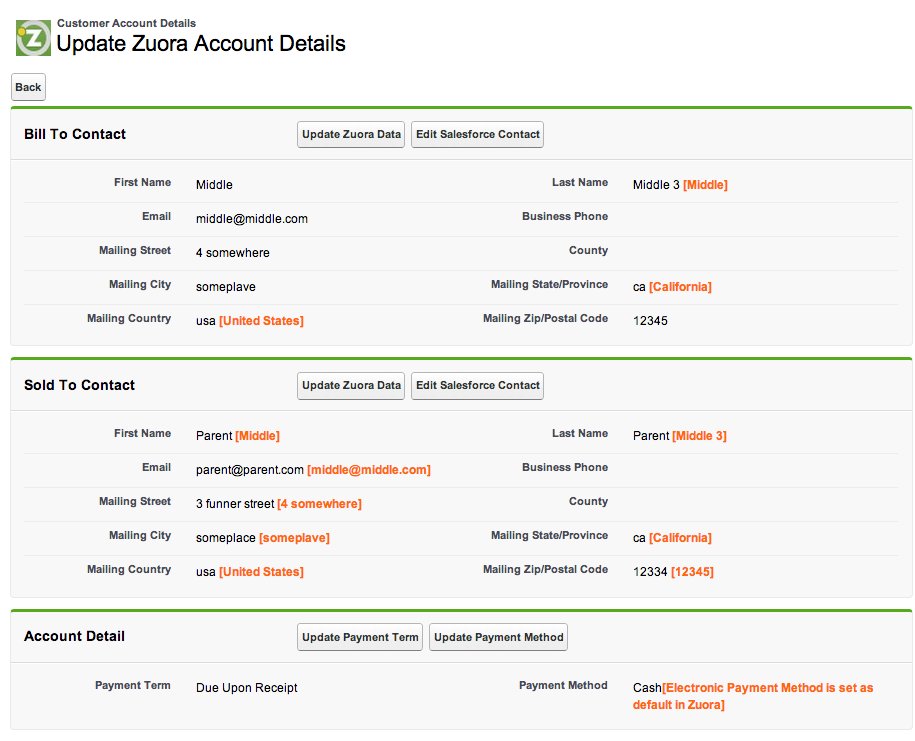
- Where there are discrepancies between Salesforce and Zuora, you have the choice of ignoring the differences or reconciling them as described in the next section.
Reconcile Salesforce and Zuora Account Information
On the Update Zuora Accounts page, you can compare the following information between Salesforce and Zuora and update them if necessary:
- Bill To Contact and Sold To Contact
- Payment Terms
- Default Payment Method
To ignore the differences in account information:
- On the Update Zuora Account Details page, click Back to navigate away from the page.
Reconcile Contacts
To update the Zuora contact information with the Salesforce values:
- In the Bill To Contact or Sold To Contact section, click Update Zuora Data to update the contact information.
To update the Salesforce fields with the Zuora field values:
- In the Bill To Contact or Sold To Contact section, click Edit Salesforce Contact.
- Edit the desired fields.
- Click Save to navigate back to the Update Zuora Account Details page.
Reconcile Payment Terms and Default Payment Method
To update the Zuora Payment Term with the corresponding Salesforce value:
- In the Account Detail section, click Update Payment Term.
To update the Zuora Payment Method with the corresponding Salesforce value:
- In the Account Detail section, click Update Payment Method.
To update the Salesforce fields with the corresponding Zuora field values:
- Navigate to the Salesforce account detail page, and edit the Salesforce information. See the Salesforce documentation about updating account information.
