Zuora Revenue 37.016.00.00 Release Notes
This article summarizes new features, enhancements, and resolved issues that have been delivered since version Zuora Revenue 37.015.02.00.
37.016.00.00
The following new features and enhancements are available in this release.
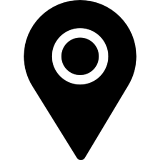 Reporting
Reporting
Performance optimization for Period Open Summarization
Earlier, as part of the month-end process, you had to trigger the Period Open Summarization job after opening any new period. This job processes all the eligible RCs for the entire period, making it a performance-intensive process for high-volume data.
With this release, Zuora Revenue introduces the Next Period Summarization job (RevPro3.0 Reporting Next Period Summarization), enabling you to perform reporting summarization for the next unopened period while in the current period. This change will help speed up the period open process. Zuora recommends scheduling the Next Period Summarization job during non-peak business hours on a weekly/bi-weekly basis.
The next period summarization job will run for up to 10,000 RCs by default. You can update this limit using the NEXT_PERIOD_SUMM_RC_LIMIT profile.
For more information, see Next period summarization.
Performance optimization for reports
With this release, the efficiency of the RC Rollforward and Waterfall reports is improved, reducing the run time for report generation by around 30%.
Row count in reports
Earlier, Zuora Revenue displayed the Number of Rows count in the report’s header. With this release, the Number of Rows count is displayed at the end of the report to improve the report run time.
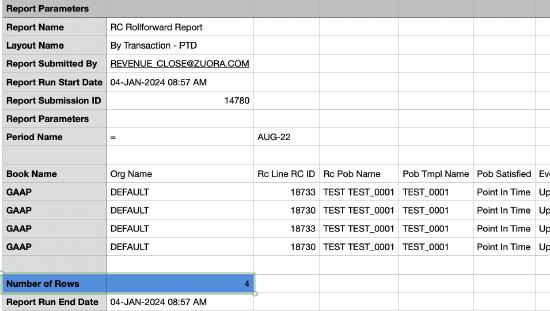
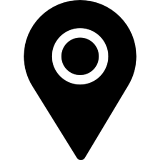 Consumption Revenue
Consumption Revenue
Review Usage History from the POB view in Revenue Workbench
With this release, Zuora Revenue introduces the Release ID field, which allows you to navigate to the Usage History from the POB view in Revenue Workbench for consumption-based revenue contracts. Previously, Usage History was only accessible through the Line View in Revenue Workbench.
Consumption Events Report
The following fields are newly added to the Consumption Events Report and are configurable:
- Sub Product Charge Number*
- Type*
- Revenue Segment
- Transaction Date
Consumption Usage Waterfall Report
The following fields are newly added to the Consumption Usage Waterfall Report and are configurable:
- Sub Product Charge Number*
- Type*
- Revenue Segment
* indicates fields only applicable to Zuora Billing and Zuora Revenue joint customers.
For more information, see Overview of Zuora Revenue reports.
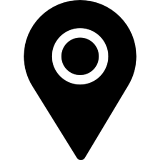 UI Enhancements
UI Enhancements
View journal entries created by all users on the Journals page
Earlier, the UI displayed only the journal entries created by you and not by other Zuora Revenue users of your organization. With this release, the UI displays all the journal entries created by other users.
Improved scrolling through the Journals and Journal ID pages
Earlier, when you scrolled through the Journals and Journal ID pages, the column headers were hidden, requiring you to scroll back to the top of the page to view the column header. We have now introduced sticky column headers for uninterrupted scrolling within these pages.
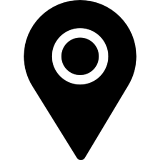 Events
Events
Performance optimization for Events
With this release, the Events processing capability of Zuora Revenue is upgraded to a modern technology. There are no changes to the UI, and the Events processing will operate normally.
37.016.04.00
The following new features and enhancements are available in this release.
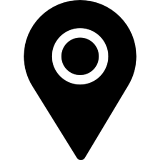 UI Enhancements
UI Enhancements
Mass Actions for Attributes
On the Labels page, we have now introduced the Mass Actions column to enable you to exercise control over the configuration of attribute fields in Mass Actions. You can edit the Labels page if you have access to Labels.
- The fields under the Mass Actions column are enabled by default if the fields under Enable for Criteria and Editable columns are toggled to Yes. All other columns are set to No by default.
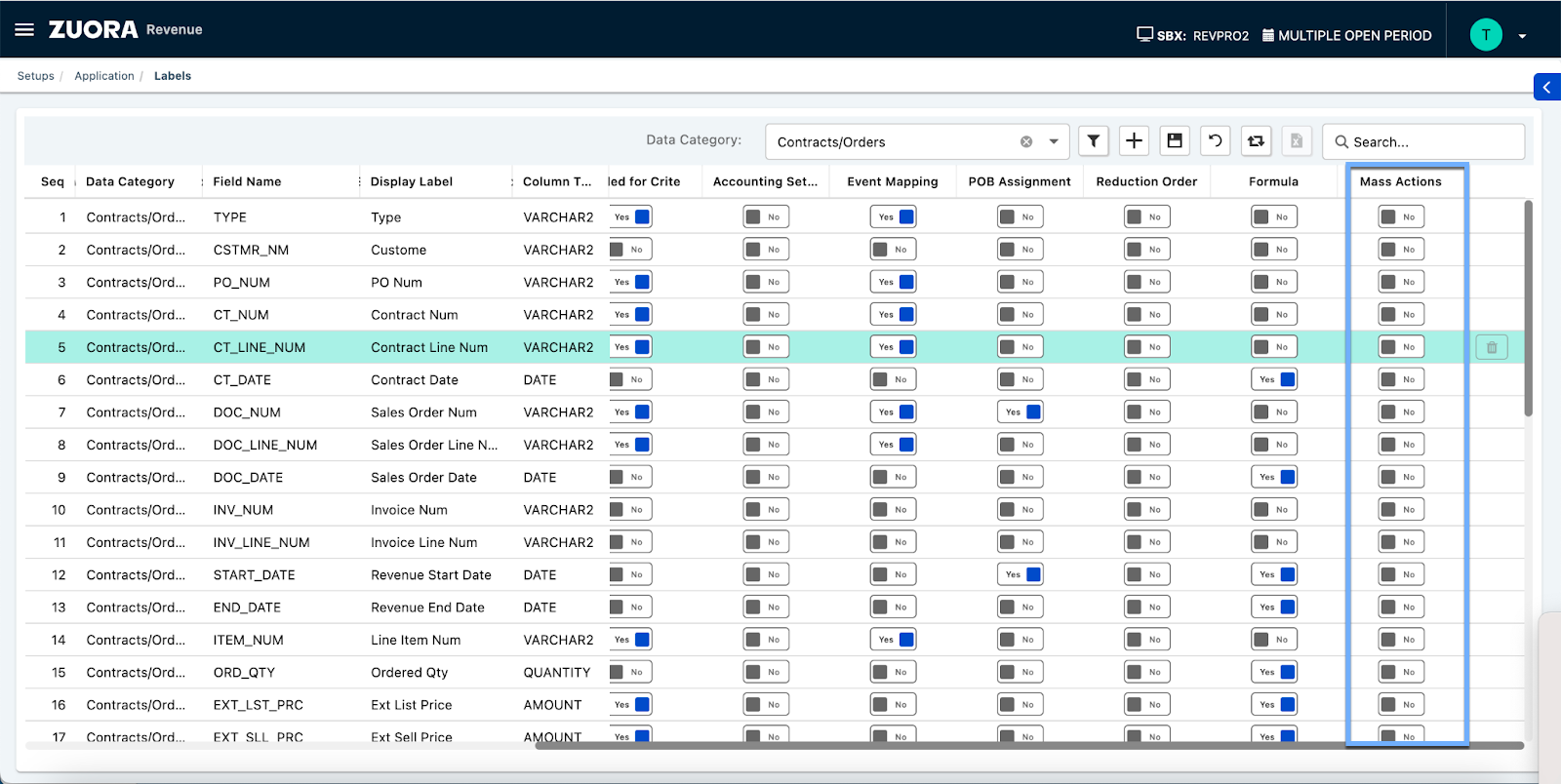
The Mass Actions column is currently available only for the 'Contracts/Orders’ Data Category on the Labels page.
The Manage Mass Actions page is further enhanced to support the following functions:
-
Earlier, the limit to add attribute fields under the Update Attributes action field was restricted to 5. We have now increased the limit to 20. This upgrade will also help you view the added values together on the review page, which was again restricted to 5 earlier.
-
Earlier, fields once configured, remained static on the Review Data page. You will now have a ‘Delete’ option by the right of each field in case you need to remove the added fields.
-
Earlier, you could only configure plain text under Mass Actions for attributes. We have now applied validation based on the data type to help you input numbers and select dates.
For more information, see Manage mass actions.
37.015.02.00
The following new features and enhancements are available in this release.
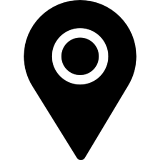 UI enhancements
UI enhancements
Enhanced user experience on the Schedule Job/Job Groups page
In the Program Parameters tab of the Schedule Job page, the parameter in the Value field was a free text format requiring you to enter them manually. It is now replaced with a drop-down box that helps you to directly select the applicable parameters. This enhancement will be implemented for the below programs.
- Data Collection Master
- Event Process
- Event Process Master
- Immediate POB Release
- Immediate POB Release Master
- Netting Process
- Netting Process for Multi-Org
- Accounting Transfer Master

The selection of parameters differs for each program, such as choosing them from a drop-down or enabling a checkbox. Refer to the table below to learn the selection enhancement for each parameter.
Program name |
Parameters and selection enhancement |
| Event Process and Event Process Master | Number of Threads - No change Book name - Drop-down with default values Event name - The seeded events will be excluded from the list |
| Immediate POB Release and Immediate POB Release Master | Number of Threads - No change Book name - Drop-down with default values RC ID - No change |
| Netting Process and Netting Process for Multi-Org | Period Name - Displays the current name based on the org Book Name - Drop-down menu with default values Create Line Level - Yes or No Toggle RC ID - No change Include all RCs - Yes/No Toggle. The default chosen value will be ‘No’ |
| Accounting Transfer Master | Book name - Drop-down menu Period name - Displays the current name based on the org Shcd Type - Drop-down menu Exclude Flag - Yes or No Toggle |
For more information, see Schedule jobs.
Issues resolved in 37.016.00.00
See Resolved Issues in 37.016.00.00 and Later to get a complete list of all issues resolved in this release.
