Install the Zuora Quotes Package
This article describes how to perform a complete, fresh installation of Zuora Quotes.
If you already have Zuora Quotes installed on your Salesforce org and want to upgrade to a more recent version, see Upgrading Zuora Quotes.
Requirements for Zuora Quotes
Submit a request at Zuora Global Support for the installation package link.
Supported Salesforce Editions
Zuora Quotes requires one of the following Salesforce editions:
- Sales Cloud Unlimited Edition
- Sales Cloud Enterprise Edition
Zuora CPQ is designed to integrate with Salesforce Sales Cloud. Zuora CPQ depends on Product objects in Zuora Product Catalogs and also utilizes Opportunity objects and Account objects. Zuora CPQ is not natively supported in Service Cloud, though it can be customized to work with it.
Supported browsers
Zuora Quotes is tested and certified with the following browsers:
- Firefox 15 and 16
- Microsoft Internet Explorer 9 and Internet Explorer 10
Internet Explorer 10 is automatically set to run in Internet Explorer 9 compatible mode. - Google Chrome (latest major version)
For information on the browsers supported by Salesforce, refer to the Salesforce documentation, Supported Browsers.
Zuora requirements
- API User Name and API Password (If you have not already set up an API user role and API user, follow the quick process described in Create an API user to set up and API user role and API user. You'll need to know these user credentials when configuring Zuora Quotes.)
- The API URL (This URL includes the version number of the WSDL that you want to use. See Zuora Connection Settings for the list of supported URLs.)
-
Zuora WSDL (You must use the version 72 of WSDL when installing or upgrading to the latest version of Zuora Quotes. This ensures support for the latest quoting features. You can find more information at The Zuora WSDL.)
To install Zuora Quotes, you must have a Salesforce account, and the account must be the System Administrator for your organization.
Install Zuora Quotes
To install the Zuora Quotes managed package in Salesforce, complete the following steps:
- Navigate to the URL provided by Zuora and log in to Salesforce as a System Administrator.
- On the installation page, select the user profile that you want to provide access and click Install. If you select Install for Admins Only, you must update your security settings in Salesforce to grant permissions to other users to be able to access Zuora Quotes.
- When prompted to approve third-party access, select Yes and click Continue. The installation process starts, and you will receive an automated email when the process completes.
- (Required for Quotes Release 8.10.2 and later releases) Provide the appropriate permissions to Zuora CPQ objects and fields using:
- The managed package permission sets
- (Recommended) A combination of managed package permission sets and permission set groups (PSG). See Create permission set group and muting permission set.
- (Not recommended) Create a custom permission set by cloning a Zuora managed package permission set
- Select Zuora Quotes from the menu at the top right-hand corner to change to the Zuora Quotes view. Now you are ready to configure the package.
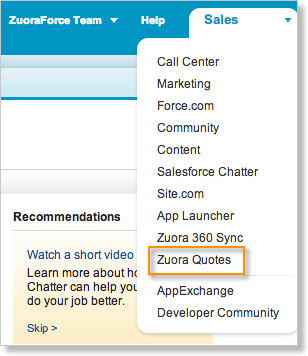
Add custom picklist values
If you have created custom picklist values in your Zuora tenant, such as custom accounting codes or tax codes, add those picklist values in the Salesforce org to the corresponding custom fields. See Zuora 360 Sync Objects Mapping to find the corresponding Zuora Quotes field for a Zuora field.
Manually deploy Zuora Quotes
If you receive an email notifying you of a successful installation, but the installation process for the package continues to show the "Processing" status, you can deploy the Zuora Quotes package manually. See Troubleshooting Zuora CPQ for additional troubleshooting information.
- Navigate to user name > Setup > Installed Packages.
- Verify that the Installed Packages list includes the correct version of Zuora CPQ Quotes.
- Click the Zuora CPQ Quotes package.
- On the Package Details page, click Deploy.
What to do next
If you are performing a fresh installation of Zuora Quotes, the next step is to configure Zuora Quotes.
If you are upgrading from a recent version of Zuora Quotes to the current version, return to upgrade Zuora Quotes and continue with the instructions there.
