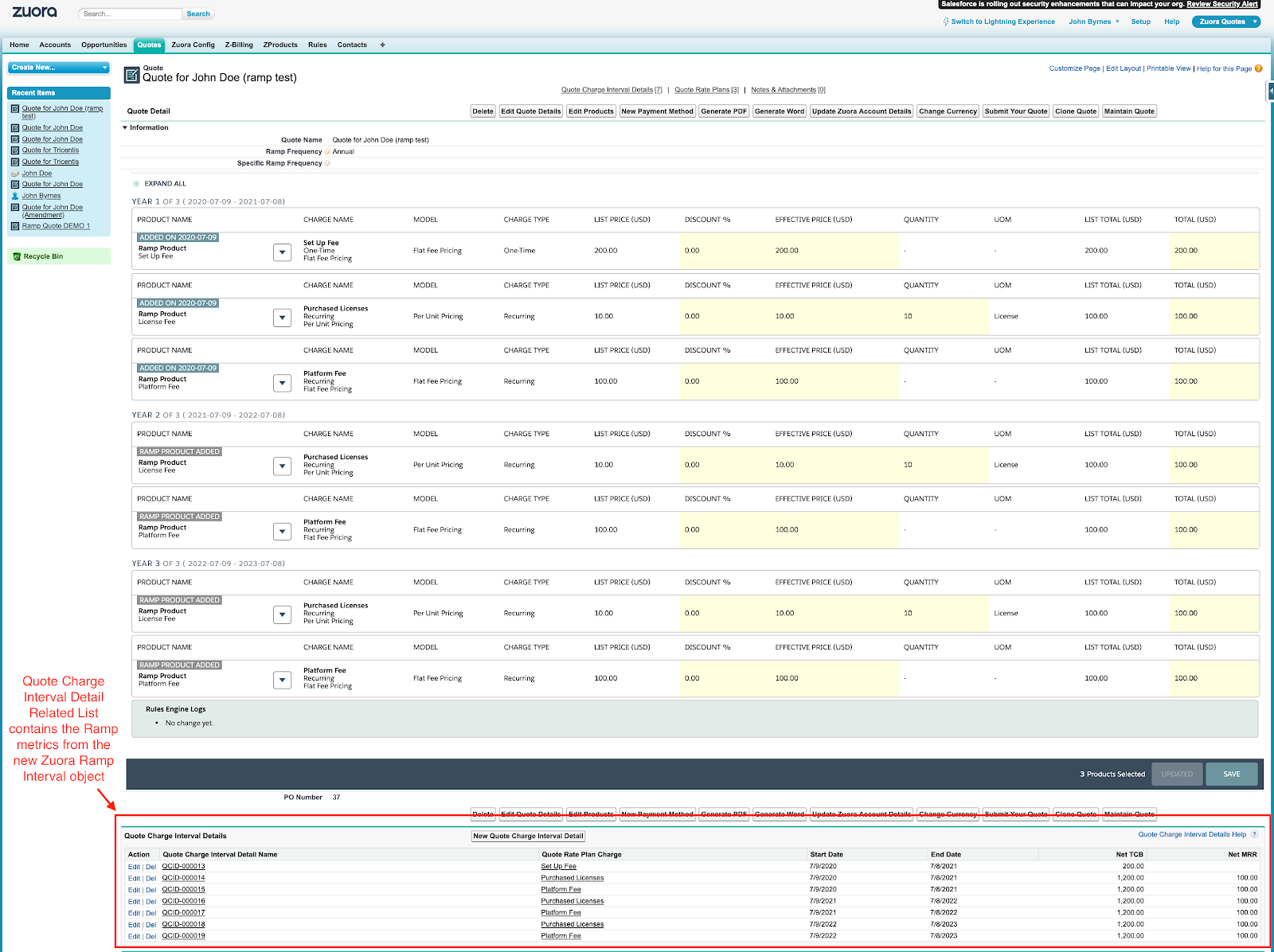Set up Ramp Metrics
This article describes how to set up the Ramp Metrics feature for Zuora Quotes.
Prerequisites
- Ensure that you are on Zuora Quotes 9.26 or a later version. Submit a request at Zuora Global Support to get the download link for the latest managed package.
- If you are new to Zuora Quotes, see Install the Zuora Quotes Package to learn how to install the Zuora Quotes package.
- If you are already using an earlier version of Zuora Quotes, follow the instruction in Upgrade Zuora Quotes to upgrade your Zuora Quotes version.
- Ensure you have the Orders feature enabled for your Zuora tenant. The Orders feature is in the Early Adopters phase. If you want to enable this feature, submit a request at Zuora Global Support.
- Ramp metrics are only applicable to ramp deals. Therefore, you must ensure that ramp deals are also set up. See Manage ramp deals for instructions about how to enable ramp deal fields and manage ramp deals.
Procedure
After the Zuora Quotes package is upgraded, take the following steps to enable the Ramp Metrics feature:
- Navigate to Zuora Config.
- Configure Quote Configuration Setting.
- In the Basic area, click Quote Configuration Setting.
- Click Edit Settings.
- Select the Enable Ramps Metrics checkbox, and click Save.
- Configure Advanced Quoting Configuration Settings.
- Navigate back to the Zuora Quote Configuration Settings page, and click Advanced Quoting Configuration Settings.
- Click Edit Settings.
- Select the Store Existing Products checkbox, and click Save.
- Verify that the Enable Orders readonly checkbox is selected. If you already have the Orders enabled for your Zuora tenant but this checkbox is unselected, run the following command in the Apex Code window:
zqu.RefreshCustomSettingSchedulable.refreshOrdersPermission();
See Enable Zuora Tenant Settings for more information. - Configure the fields for Ramp Metrics to be displayed in page layouts.
- Navigate to Setup > Build > Create > Objects.
- Locate and click the Quote object.
- In the Page Layout table, find the Quote page layout you want to display the metrics information, and click Edit.
Note that to see the Quote Charge Interval Detail related list on all Quote Summary pages, you must add the related list to the following page layouts and any other active page layouts:- Quote Layout - Default V8.0
- Quote Layout - Read Only v8.0
- Quote Layout - Amendment Read-Only v8.0
- Quote Layout - Amendment v8.0
- Quote Layout - Cancellation ReadOnly v6.3
- Quote Layout - Cancellation v6.3
- Quote Layout - Renewal Read-Only V8.0
- Quote Layout - Renewal V8.0
- Add the Quote Charge Interval Detail Related List to the Quote layout.
- Click the
 icon in the newly added Quote Charge Interval Detail section, add the following fields, and click OK:
icon in the newly added Quote Charge Interval Detail section, add the following fields, and click OK:
- Quote Rate Plan Charge
- Start Date
- End Date
- Net MRR
- Net TCB
- Delta MRR
- Delta TCB
Result
After you have enabled the Ramp Metrics feature, when creating a new ramp deal, the configured Quote Charge Interval Detail related list is displayed in the UI.
The metrics in this related list are empty on the initial page load. After refreshing this page, you can see the fields in this section are populated with values.