Configure the Browser
You can configure what is sent to your customer’s browser.
To configure the browser, complete the following steps:
- Select the Browser Configuration button in the Add a Site screen
The Browser Config screen displays, as illustrated below:
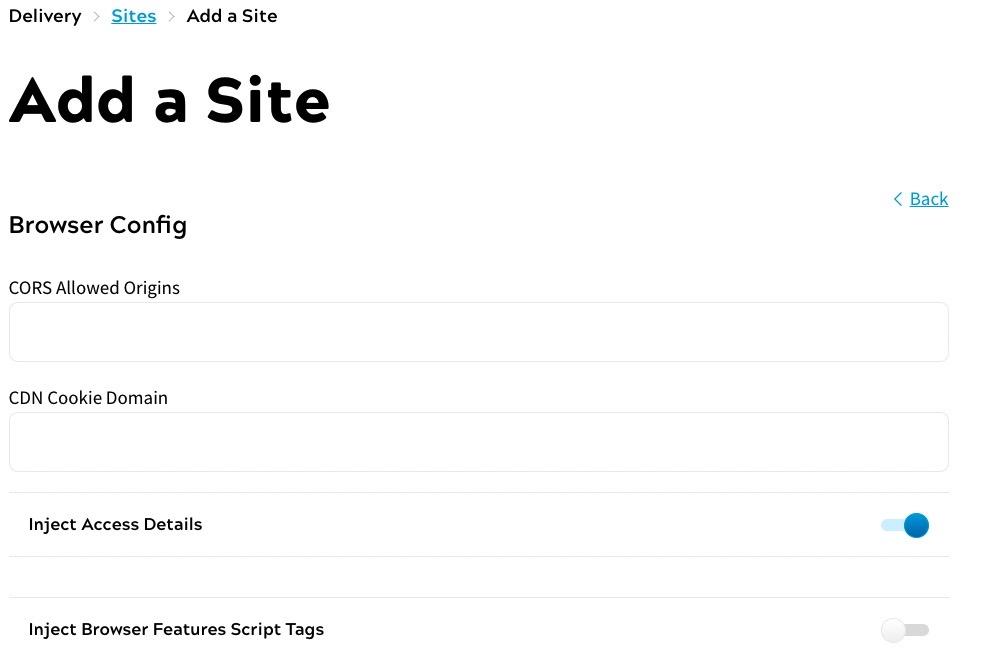
- Enter the public base URLs from which the API is called in the CORS Allowed Origins text box. You can enter multiple base URLs as a comma-separated list; for example, https://mysite.com,https://www.mysite.com. This must be set to use the Decision API
- Enter the domain used for the CDN cookies in the CDN Cookie Domain text box
- If running browser-side decisions, you can inject access details in the customer’s browser. By default, this is enabled. To disable, select the Inject Access Details toggle
- If using browser-side HTML features with the Zephr CDN, select the Inject Browser Features Script Tags toggle. This injects a script tag that loads the JavaScript library for browser-side decisions. For further information, see Browser-Side HTML Features with the Zephr CDN
- To use reCAPTCHA on your registration forms, select the Enable Recaptcha on Registration Forms toggle. Recaptcha confirms that the user is a human, reduces bots and fake accounts on your site and protects your site from spam and abuse
The Recaptcha Position drop-down menu displays. Select the position of the reCAPTCHA logo in your pages from the following options:
- Bottom Left
- Bottom Right
- Inline
- Hidden with T&Cs
The reCAPTCHA logo is required to provide a link to the reCAPTCHA Terms of Service and Privacy Policy, and appears as illustrated below:
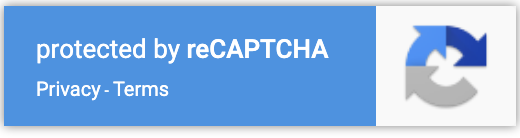
- Select the Done button to return to the Add a Site screen
