Zuora Revenue 37.011.00.00 Release Notes
This article provides a summary of new features, enhancements, and resolved issues that have been delivered since version Zuora Revenue 37.010.00.00.
New features and enhancements
The following new features and enhancements are available in this release.
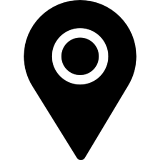 Miscellaneous functions
Miscellaneous functions
Staging data management
The following enhancements are delivered to help you manage data on Staging more effectively:
- For managing transaction data on Staging, the Unprocessed Transactions tab on the Data Interface > Inbound page is enhanced to include all stage validation error messages and error codes. Previously, stage validation errors were only displayed separately on the Errors - Transactions tab. With this enhancement, you can get a comprehensive view of all the errors on the Unprocessed Transactions tab and you can filter transaction lines with a specific error message or error code on this tab as well. Besides, generic error messages are rephrased to provide more details that can help you troubleshoot the problem.
- To support the Consumption Revenue functionality, the Stage Data Management feature is enhanced to support updating and deleting consumption usage data on Staging. On the Revenue Stage tab of the Data Interface > Manage Inbound page, an option called Stage Consumption is added to the Action On list for this purpose. You can use this option to bulk update or delete the consumption usage records in the staging table.
Beginning from 37.011.01.00, the following enhancements are available when you are managing the line stage exceptions from the Close Process dashboard:
- You can navigate to the Inbound Stage Detail page directly from the Data Validation tab of the Close Process dashboard:
- On the Line Stage Exceptions row, click Summary to view the error summary by transaction type and/or by error message.
- On the Summary page, select the concerned error messages and click View Detail. The Inbound Stage Detail page will open to display the relevant transaction lines.
- On the Inbound Stage Detail page, you can do the following things:
- Review the transaction lines that are associated with the error messages.
- Update or delete the transaction lines directly from the page.
- Start the bulk data management process by clicking the Manage icon. Upon confirmation, a new data management batch will be created with the filter selection based on the error message.
- Go back to the Inbound Stage Summary page to view other validation errors.
For more information, see Manage data on Staging.
R and R within SSP contract impairment
The Impairment Type flag on the canceled line (that is RORD line) determines how Zuora Revenue will handle the revenue accounting for the impairment amount. Zuora Revenue supports multiple types of contract impairment. From this release, the system treatment for the R and R within SSP (Type 4) contract impairment is updated as follows:
- If the RORD line with the Impairment Type flag being Contract Impairment (Type 1) or Null (Type 3) is collected and revenue has been posted before the RORD line with the Impairment Type flag being R and R within SSP (Type 4) in the same period, the RORD line of Type 4 can now be collected instead of being stopped in staging. The system will freeze allocation based on the posted amount upon collection of the line, and set the R&R Flag to R. The R&R Flag is visible in the Overview tab on the Revenue Contract Detail page and takes one of the following values:
- R: The RORD line with Impairment Type flag being R and R within SSP is collected. The revenue contract is frozen.
- N: This is a normal revenue contract.
- Y: The RORD line with Impairment Type flag being R and R within SSP is collected. The revenue contract is frozen by the system and then unfrozen by the end-user. It is a normal contract now.
- Previously, when a revenue contract entered R&R impairment mode, no new POB was allowed to join the contract. However, if a new POB is not eligible for allocation (CV Eligible Flag = N), the system still allows it to join the R&R impaired revenue contract. If the new POB is eligible for allocation (CV Eligible Flag = Y), the system will not allow it but group it into the orphan RC.
From this release, this system behavior is changed to disallow any new POB joining the R&R impaired revenue contract. In addition, to reduce the managing of new POB sitting in an orphan RC, new POB that falls out from the R&R impaired revenue contract will be collected into a new RC. Meanwhile, new POBs with the same bundle ID will be collected into the same RC.
Distributing Contract Liability
Previously, whenever an amendment happens to a line in a prospective contract, if no other lines have the remaining balance (which is eligible for the relative allocation process), the remaining carve amount was not distributed to other lines in the same contract. The remaining carve amount was also not released on the existing line. It caused a mismatch between the initial allocation entry and the allocation schedules.
From this release, the system behavior is enhanced. Whenever full or partial cancellation or return happens to a carve-in line and this line is the only line left in the contract, the canceled carve amount gets distributed to all the other CV eligible lines in the same contract based on the latest allocatable extended price no matter whether the other lines in the contract have been fully recognized.
RORD validation
In Zuora Revenue, some stage validation rules are predefined to validate the dates on the reduction order (RORD) line and by default disabled. If you enable these validations, the following error codes will be returned when the validation fails. To resolve the validation errors, you need to review the RORD line to ensure revenue recognition can be triggered accordingly.
- RPRO-00353: The start date of the RORD line is earlier than the start date of the SO line, or the end date of the RORD line is later than the end date of the SO line.
- RPRO-00356: The revenue start or end date on the associated SO line has been updated from the UI or through the manual deferral/release action.
From this release, a flag called RORD Review Completed is introduced to the Inbound Integration UI for you to skip this validation after you have completed the review on the RORD line. Whenever the RORD line is stopped in Stage due to the above validation errors, you can navigate to Data Interface > Inbound and change this flag on the RORD line to Y. Then, during the next data collection, the system will skip the date validation for the RORD line.
For more information, see Reduction order transactions and Predefined validation rules.
Bundle template definition
Before version 37.008.03.00, when you upload the bundle definition file to Zuora Revenue, the line sequence in the file and the Split Type columns are used to determine the parent line and children lines. The line with the Split Type value specified is considered as the parent line and it always comes first, followed by the children lines. Beginning with 37.008.03.00, the line sequence is no longer considered by the system. Instead, the bundle criteria fields and the Parent Item Num value are used to identify the parent line and its children lines.
From this release, both options are available when you want to create a bundle template and then upload the bundle definition. You can specify how the system should identify the parent line and children lines in the uploaded file by choosing one of the methods:
- The presentation of Parent Line followed by related Children Line(s) identifies the Parent/Children Line(s) relationship.
- The combination of bundle criteria AND reference to the Parent Item Num identifies the Parent/Children Line(s) relationship.
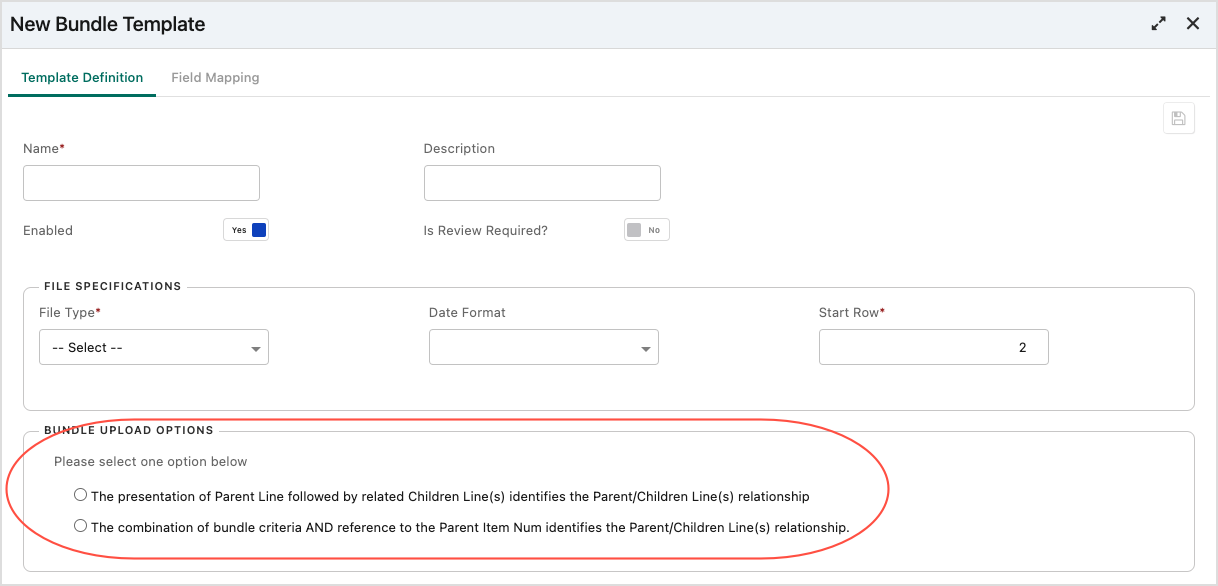
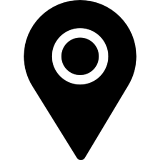 Consumption Revenue
Consumption Revenue
Consumption Revenue functionality available as EA program
The Consumption Revenue functionality is now available to both Billing - Revenue Integration environments and standalone Zuora Revenue environments. This functionality is still in the Early Adopter (EA) phase. If you want to join this EA program, contact your Zuora account representative or Customer Success team.
For more information about this functionality, see Consumption revenue recognition.
Unbilled usage revenue support (37.011.01.00 or later)
From 37.011.01.00, Consumption Revenue is enhanced to support the unbilled usage revenue scenario where there is no committed amount for the usage performance obligation. This enhancement provides the ability to accrue usage revenue when the invoice term is in arrears. Zuora Revenue now supports the accruals as usage events (both positive and negative) are incurred and recorded. The revenue recognition methodology that can be applied is based on usage events.
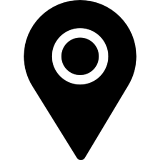 Reporting
Reporting
Customizable Billing to Revenue Booking Reconciliation Report layout
This enhancement is applicable only if you use Billing - Revenue Integration.
Previously, when you do data reconciliation using the Billing to Revenue Booking Reconciliation Report, only predefined fields are available in the Billing to Revenue Booking Report Layout table. However, custom fields are widely used by Zuora Billing - Revenue Integration customers to capture additional contextual data that are related to subscriptions or orders, such as Opportunity ID or Customer Type.
From this release, you can define a new layout with additional fields to be displayed in the Billing to Revenue Booking Report. This enhancement can help Billing - Revenue Integration customers to analyze the data variances by providing more contextual information about sales order lines in the reconciliation report.
Note that the user-defined layout is now supported only for the Billing to Revenue Bookings Reconciliation report but not for the Billing to Revenue Billings Reconciliation report.
For more information, see Reconcile booking data between Billing and Revenue.
RC Workbench Timeline report changes
The RC Workbench Timeline report has been enhanced to improve the user experience.
- The Action filter has a new option called ALL. Use this filter option to run the report against all types of manual actions. Previously, you could select only one action to check whether an update has been made to the selected item.
- The Line Creation Period filter is made optional in the standard layout so that the user can create custom layout.
New LT/ST Report available in standard reporting framework
LT/ST report is now a part of the standard reporting framework. Users can access this report by navigating to Reports > Run Reports from the main menu. Running the LT/ST report in this way has the following advantages:
- Large data volume export
- Custom filters
- Custom layout and fields
- Asynchronous report run (scheduling reports)
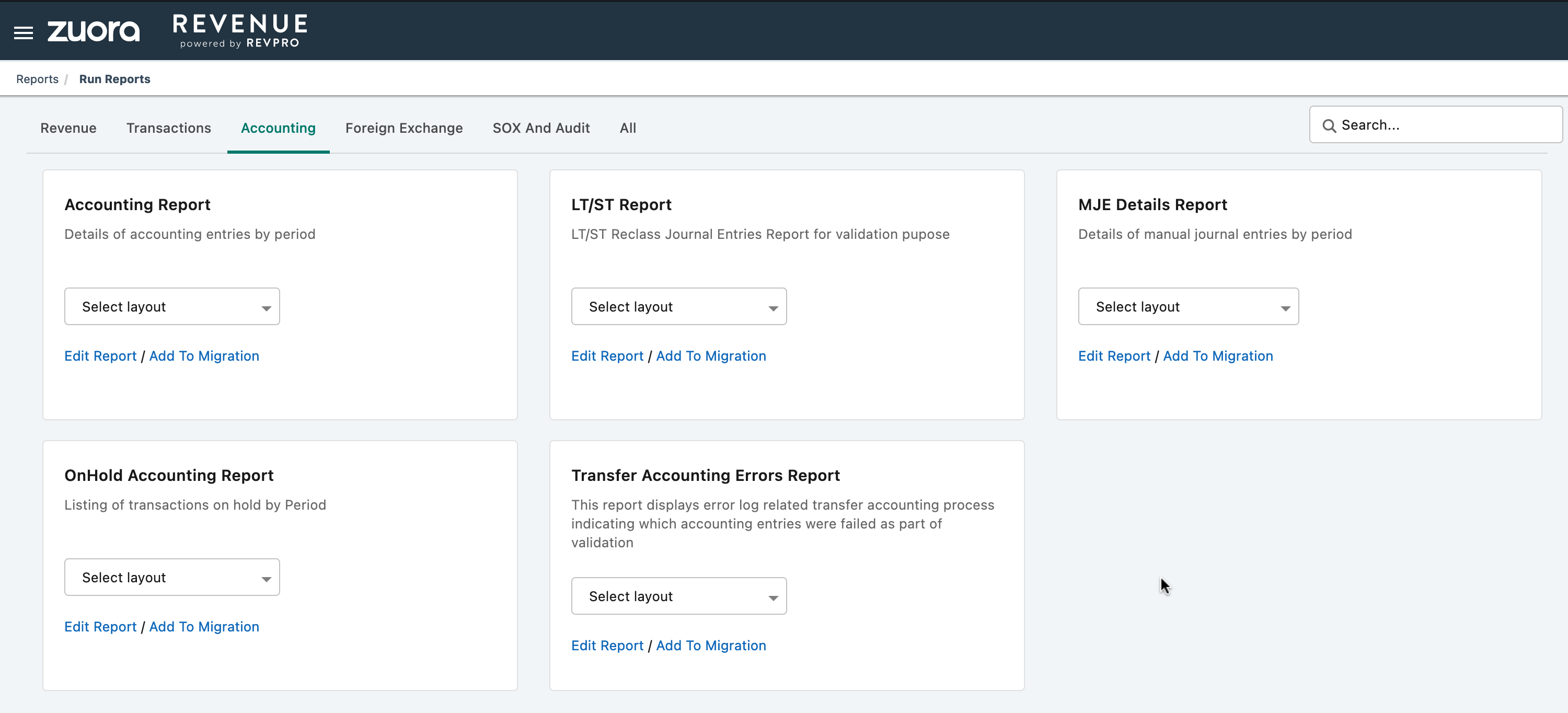
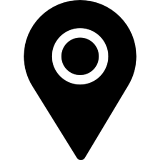 Close Process dashboard
Close Process dashboard
Close Process dashboard generally available (37.011.01.00 or later)
The Close Process dashboard was introduced in Zuora Revenue to give you real-time visibility into data validations and exceptions, accounting reconciliation and variances, which leads to faster period-close cycles. This dashboard has been under active development for improved performance and enhanced capabilities.
In version 37.011.01.00, we are pleased to announce that we will enable this dashboard on the Production environments where Zuora unified authentication (Zuora SSO) is enabled. For more information about this dashboard, see Close Process dashboard.
Period Close Tasks tab available (37.011.01.00 or later)
A tab called Period Close Tasks is added to the Close Process dashboard. You can use this tab to complete all tasks required for the period-close process. This tab can bring you the following benefits when you are closing a period:
- You can launch the period-close process and carry out the tasks as defined in the period-close template. During the period-close process, the system will also apply a soft freeze to avoid any change that might cause data discrepancies.
- We have simplified the process of closing a period based on the period-close template. As the task owner, you can complete or skip a task with only a few clicks. The next task is automatically activated upon completion of the previous task.
- A summary of unposted schedules is presented to show the number and value of the unposted schedules in the Reporting currency. This is real-time information, which can help you ensure that there are no unposted schedules after the final transfer accounting and before you do the final period close.
- Upon completion of the period-close template tasks, you can close and open the next period with a single click. After that click, the system will automatically do the following:
- Start the RevPro3.0 Reporting Current Period Close program and then close the current period
- Open the next period and then start the RevPro3.0 Reporting Period Open program
Previously, you have to complete the above activities manually.
- With this tab, you can get a real-time view of the whole flow of period statuses from the closing of the current period to the opening of the next period.
For more information, see Close current period from Close Process dashboard.
Trend Analysis tab behavior (37.011.01.00 or later)
From 37.011.01.00, the system of displaying data on the Trend Analysis tab is changed as follows:
- In the period when the Close Process dashboard is initially enabled, no data will be displayed on this tab because no data change or variance can be captured by this tab for the first month.
- From the next period opened in Zuora Revenue, this tab will start displaying variance data as expected.
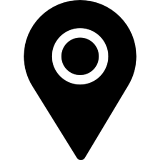 UI enhancements
UI enhancements
Workbench Revenue Contract Detail page
The Revenue Contract Detail page in Revenue Workbench is being continuously enhanced to improve user experience. The following enhancements are delivered after 37.010.00.00:
- In the Revenue Summary tab, a toggle switch is added to switch the display between the table view and graph view, with the table view as the default display.
- In the Revenue Summary tab, the Revenue Comparison option becomes enabled only if multiple books are associated with the RC. Previously, this option was available for single-book and multiple-book association.
- In the Overview tab, the Last Contract Mod Period field indicates the last period of the contract timeline, which is determined by the contract modification policy configuration. From this release, this field is renamed Contract Timeline Period Name to avoid confusion. For more information, see Contract Timeline Period Name in Workbench.
- In the Overview tab, the RORD count information is added to display the number of RORD lines associated with the revenue contract.
- When you export revenue contract data from the Workbench, the Overview option is now added to the Export RC window. Select this option to export data presented in the Overview tab.
- In the Contracts/Orders tab, the action menu is improved to provide better readability and accessibility by categorizing the existing action options (which were listed in parallel) into different groups. The previous menu options have been regrouped, renamed, and a few options have been added and deleted. This enhancement applies to the action menu on all levels. The action options available on different levels of the action menu are listed as follows:
- Charge level
- POB level
- Line level
- Revenue contract level
- (37.011.01.00 or later) The Timeline tab is moved as an option at the contract level on the Contracts/Orders tab. To open the new Timeline window, open the action menu at the contract level and then click System > Timeline (as highlighted in the following graphic). The Timeline window opens to list all the manual changes that happen to the contract within each period. The listed records are by default sorted by period name in descending order. You can sort the timeline view by using any of the columns.

- (37.011.01.00 or later) The Impairment view under Allocation Management at the contract level on the Contract/Orders tab is enhanced to display only the lines with non-zero values as the impairment retrieval amount. Comments are enabled and made mandatory only when an Impairment Type is added.
For more information, see Overview of Revenue Contract Detail page.
Consumption Revenue
The following enhancements have been added to the Revenue Contract Workbench to improve the user experience:
-
In the Usage History window, which is opened by clicking the usage amount in the Consumption History view of the Line Details window, the usage history of each line item is now made editable. Upon clicking the edit icon on a specific line in the Usage History window, a pop-up window opens to display the editable fields based on the selected layout of the Usage History window.
-
The edit history is available by clicking the audit trail icon on a specific line in the Usage History window. You can export the change history from the audit trail window.
- In the Consumption History window, you can open the Revenue Actions view of the corresponding POB line by clicking the total amount in the Revenue Amount column. The Revenue Actions view opens in a new tab.
Timeout issues resolved for large contracts
Previously, when you viewed a large amount of data in the UI, the data was not loading correctly, and a timeout error was experienced when accessing the following UI pages. This timeout issue has been fixed, and the data will load properly on the UI.
- Workbench > Revenue Contracts > Revenue Contract Detail
- Accounting > LT/ST Reclass > LTST Schedules
- Reports > Data Query Utility
- Data Interface > Inbound > Unprocessed Transactions
- Reports > Schedule Jobs > Schedule Jobs Logs
Note that this enhancement is applicable only if you enabled unified authentication for Zuora Revenue.
Based on your selection, the system will use either of the methods to identify the parent line and children lines in the uploaded file. For more information, see Bundle upload.
Close Process dashboard (37.011.01.00 or later)
The following enhancements have been added to the Close Process dashboard to improve the user experience:
- A status label is added next to the Period label in the Close Process dashboard, which displays the current status as follows:
- Active: Indicates the dashboard is enabled.
- Disabled: Indicates the dashboard is disabled.
- The Last Update Date label now displays the date and time of the last change that was made to the dashboard.
Consumption POB templates (37.011.01.00 or later)
A UI enhancement has been made to align overall behavior between the predefined and user-defined consumption-based POB templates. The alignment will be made only if the associated POB templates are active and in use. The following changes are now applicable:
- The Series Distinct field is set to Yes for all consumption POB templates and will be frozen.
- Accounting Method, Natural Account, Allow Manual Application, and POB Satisfied fields can be edited for all consumption POB templates.
- The Expiry Details section can be edited only for the Consumption Usage by Event POB template.
- If a POB template already has corresponding transaction lines collected in the system, a new version is created by adding an end date to the active POB. The new version will allow editing the Expiry Details section and the other editable fields mentioned above.
- The Forecast Template field can be edited for both active and inactive consumption POB templates. The version remains the same because the forecast value does not affect the revenue schedule.
Enhanced background colors for table views (37.011.04.00 or later)
The background colors of table views are enhanced to give you a better UI experience.
- Dynamic colors for mouse actions
- The background color of rows in the table view uses specific color tones for actions, such as the mouse hovering over the table rows, selecting single or multiple rows, clicking a table view, and selecting the rows under a grouped view. Previously, color differentiation was not available on the table views.
- Alternating row colors
- The table styling feature is introduced to the user profile menu of Zuora Revenue. Use this feature to enable alternating background colors for table rows. To do it, click your username on the top right corner to open the user profile, click Table Styling, and toggle the Alternate Row Color switch as shown in the following graphic. This setting will display the table rows in an alternate color schema.
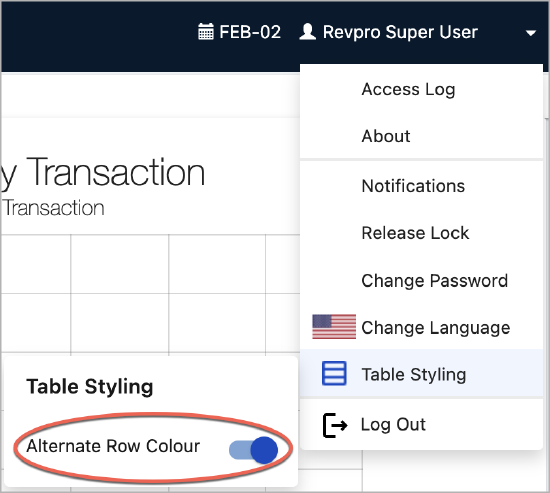
Issues resolved in this release
Refer to Resolved_issues_in_37.011.00.00_37.011.01.00_37.011.02.00_37.011.03.00_37.011.04.00.xlsx to get a complete list of all issues resolved in this release. The allocation-related issues are listed in the following table.
When the release notes are first published, not all resolved issues are included in the attached spreadsheet. The attached spreadsheet will be continuously updated bi-weekly for the subsequent sandbox releases until the next quarterly release.
| Engineering tracking ID | Support tracking ID | Fixed version | Summary |
|---|---|---|---|
| ZR-13360 | 338880 | 37.010.03.00 | Negative total revenue due to adjustment revenue |
| ZR-14896 | 355009 | 37.010.03.00 | CUM CV amount is greater than the ALCTBL_XT_PRC |
| ZR-12275 | 341185 | 37.010.04.00 | Incorrect EXT fv price and carves for line with $0 ESP |
| ZR-17410 | 370393 | 37.010.04.00 | Eligible for CV flag Null line reallocate the RC |
| ZR-18507 | 377957 | 37.011.01.00 | Carves did not reverse after full RORD |
Documentation updates
The following documentation is updated or published for this release:
- Manage data on Staging (updated to add support for event data)
- Send database query from the user interface (published to introduce Data Query Utility)
- Contract modifications (updated for the RORD collection sequence change)
- Timeline for contract modification (updated for the new UI label in Workbench)
- Consolidated performance obligations (updated to add information about accounting impact)
- Refresh Zuora Revenue sandbox by yourself (updated for the enhancement about production backups)
- Predefined validation rules (updated for the disabled RORD validation rules)
- Reduction order transactions (updated to add information about RORD validations)
- Bundle upload (updated for the new bundle upload options)
- Zuora Revenue data object model (published)
- Consumption revenue recognition (published for the Consumption Revenue EA program)
- Sales order data mapping (updated for the SUBSCRP_LAST_BOOK_DATE field in Billing - Revenue Integration)
