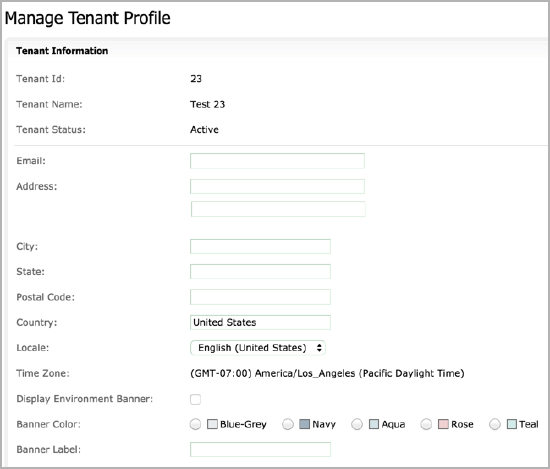Managing Your tenant profile
Use the Manage Tenant Profile page to view and edit your tenant profile, including your contact information, locale, time zone, and environment banner.
Tenant settings
To edit the tenant settings, complete the following steps:
- Click the user name at the top right.
- Navigate to Administration > Manage Tenant Profile.
- Click edit to edit your tenant profile settings. Refer to the sections below for details about the key settings.
Locale
The locale setting controls the date and dateTime format. The format determines how the Zuora UI displays date information and how users enter a date. For example, if you set the locale to "English – United States", the date format is displayed or entered as MM/DD/YYYY. If you set the locale to "English (United Kingdom)", the date format is displayed or entered as DD/MM/YYYY.
The user locale set in the user's Personal Settings overrides the locale setting in Tenant Profile.
The following table describes the Zuora inputs and outputs where the date and dateTime format is applied:
| Locale Format Applied | Locale Format Not Applied |
|---|---|
Date and dateTime formats for the following are always based on the user locale:
|
|
See Personal Settings for more information about user locale. All tenants are set to use the English – United States locale by default.
For more information about date formats, see Locale date formats.
Time zone
Be careful when you select a time zone. When you change the time zone, operations for the UI, APIs, reporting, and data export are based on the new time zone.
If you use Collections features, ensure that the same time zone is set for your tenant and the Collections features to avoid payment errors.
Zuora observes Daylight Savings Time, if applicable. For example, if you select the time zone "(GMT-05:00) America/New_York (Eastern Standard Time)" in January, your tenant's time zone will automatically change to "(GMT-04:00) America/New_York (Eastern Daylight Time)" in March. Events scheduled for 16:00 EST before the automatic change will occur at 16:00 EDT after the automatic change.
See Before Changing Your Time Zone for more information.
Display Environment Banner, Banner Color, and Banner Label
The Display Environment Banner setting controls whether to show your environment across the top of every screen. By default, the environment banner is not displayed in the production environment, and is displayed in sandbox and services environments.
You can use the Banner Color setting to customize the color of the environment banner. The available colors are Blue-Grey, Navy, Aqua, Rose, and Teal. The default color for sandbox environments is Teal. The default color for services environments is Rose.
The Banner Label setting specifies the environment label displayed in the environment banner. For example, if you set Banner Label to "primary sandbox", the environment banner will display "Viewing: primary sandbox" followed by the tenant name.
You must set Banner Label if you enable Display Environment Banner in a tenant.
Attachment
The Attachment Limits section lists the read-only tenant-level settings for Attachments. Contact Zuora Support to change the settings in your tenant. The following settings are available.
| Setting | Default Value | Description |
|---|---|---|
| Storage limit | 8GB | Total file storage limit for the tenant. |
| Available storage | 8GB | File storage available in the tenant. |
| Maximum number of attachments per record | 200 | The maximum number of attachments you can add to one record, e.g. one invoice, one customer account, or one subscription. |
Change History
The Change History list displays all changes made to the tenant profile, including when the change was made, which user made the change, and a description of the change.