Attachments
Use attachments in Zuora to upload documents of various formats to associate additional information with accounts, subscriptions, invoices, credit memos, or debit memos. Example attachments could be purchase orders (PO's), tax exemption documents, or ownership transfer forms. Credit memos or debit memos are available if you have the Invoice Settlement feature enabled.
You can upload any number of attachments for each supported Zuora record, up to the value set by the Maximum number of attachments per record field in tenant profile.
An attachment can belong to only one Zuora record, such as a specific invoice, a credit memo, a debit memo, a subscription, or a customer account.
For subscriptions, an attachment is tied to all versions of the subscription via the Subscription Number.
See Attachments for managing attachments with Zuora REST API.
Required permissions
To view attachments on an account, subscription, invoice, credit memo, or debit memo, you must have the permission to view the specific account, subscription, or invoice. You must also have a Billing role that includes the Manage Attachments permission.
To add or edit attachments on an account, subscription, invoice, credit memo, or debit memo, you must have:
- The permission to update (create or manage) the specific account, subscription, or invoice
- The API Write Access platform permission
- A Billing role that includes the Manage Attachments permission
To delete attachments, you must have a Billing role that includes the Manage Attachments permission and the Delete Attachments permission.
To change your Billing role, contact your Zuora platform administrator. For information about assigning Billing roles to users, see Billing roles.
Limits
The following limits apply to attachments:
| Maximum size of one attachment file | 4MB |
| Total maximum size of all attachment files in one tenant | 30GB |
| Maximum number of attachments on one record | 200 |
| Executable files as attachments | Not supported |
Supported file types
Files with the following extensions can be used as attachments in Zuora.
- .csv
- .png
- .xlsx
- .xls
- .doc
- .docx
- .msg
- .jpg
- .txt
- .htm
- .html
- .eml
- .pptx
- .gif
- .rtf
- .xml
- .jpeg
- .log
- .cls
Manage attachments in UI
Follow the steps in this section to add, view, edit, or delete an attachment on a Customer Account, Subscription, Invoice, Credit Memo, or Debit Memo detail page.
Complete the following steps to add an attachment:
- Open the detail page of the target object, for example, the account detail page.
- Scroll down to the Attachments section and click New or New Attachment.
- Click Choose File and select the file you want to attach.
- In the Description field, give a description of the attachment.
- Click Save or Submit to start uploading the file.
Note that if you upload attachments with malicious contents, an error message will be displayed indicating the uploaded file is not safe.
Complete the following steps to delete an attachment:
- On the detail page of the target object, scroll down to the Attachments section.
- Find the target attachment you want to delete by the title.
- Click the action menu bar and click Delete.
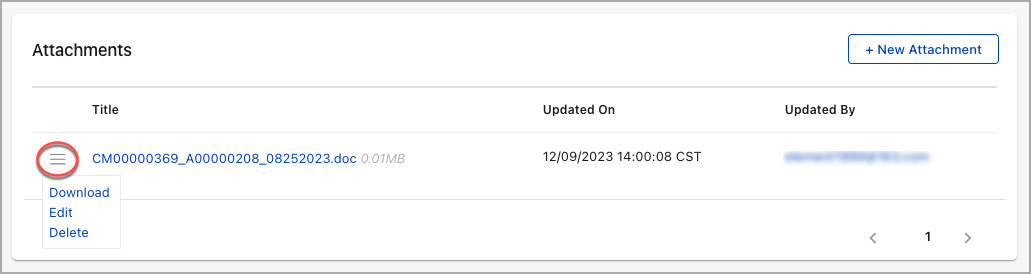
- Click OK to confirm the deletion.
Complete the following steps to edit an attachment:
- On the detail page of the target object, scroll down to the Attachments section.
- Click the title of the attachment you want to edit. The file name and description fields become editable.
- Make the changes and click Save.
You cannot edit the content in the attachment file. To edit the file content, delete the attachment and upload another updated attachment.
Complete the following steps to download an attachment:
- On the detail page of the target object, scroll down to the Attachments section.
- Find the target attachment by the title.
- Click the action menu bar and click Download.
