Manage custom fields with the Object Manager
You can extend the standard objects in your Zuora tenant by defining custom fields. Custom fields that you define are visible in the Zuora user interface and are available through the Zuora API. See How do I use custom fields? for examples of how your organization can leverage custom fields.
This article explains how to view, create, and modify custom field definitions with the Object Manager. After you have defined a custom field, you can view and edit the field's value through the Zuora user interface, exports and imports, and the Zuora API.
For example, if you define a custom Account field, the field is included on the New Customer Account page and is supported in customer account imports. For more information, see New Customer Account and customer account imports.
The bulk deletion of custom fields on standard and custom objects is temporarily unavailable as we refine the Custom Field feature. This change affects both the Zuora UI and API:
- UI: Navigate to Object Manager in the left navigation menu and then access the custom field list page of a standard or custom object.
- API: Submit custom field deletion requests via the Update a custom object definition API operation.
You can still delete custom fields individually during this refinement process. The bulk deletion capability will be restored once the refinement is complete.
Custom fields and legacy custom fields
Depending on the object type and how custom fields are created, some custom fields on standard objects are recognized as legacy custom fields. Other custom fields on standard objects are referred to as “custom fields” or “advanced custom fields.”
Zuora recommends using custom fields if possible because custom fields are more powerful and have fewer limitations than legacy custom fields. For more information about the differences between custom fields and legacy custom fields, see Custom fields and legacy custom fields.
The following standard objects support both custom fields and legacy custom fields:
- Account
- Credit Memo
- Debit Memo
- EInvoiceProfile (only if the E-Invoicing feature is enabled)
- Invoice
- Payment
- Product
- Product Rate Plan
- Product Rate Plan Charge
- Refund
- Subscription
- Subscription Rate Plan
- Subscription Rate Plan Charge
- Usage
For other standard objects, only legacy custom fields are supported.
The following table lists the field type of custom fields created via the Object Manager for different objects:
| Standard objects from the above list | Other standard objects | |
|---|---|---|
| Field type | Advanced custom field | Legacy custom field |
If you want to create legacy custom fields for standard objects from the above list, see Manage legacy custom fields.
View custom fields
To view the custom fields defined on a standard object, perform the following steps:
- Navigate to Extension Studio > Object Manager in the left navigation menu.
In the Objects tab, Zuora lists all custom objects and standard objects that support custom fields with information such as the number of custom fields, filterable fields, indexed fields, and records. -
Click the object name or the Edit icon
 to open the detail page of the object you want to view.
to open the detail page of the object you want to view.
Zuora lists all custom fields defined on this object in the Custom Fields tab on the object detail page.
False in the Legacy column indicates the custom field is defined with the Object Manager. Otherwise, this is a legacy custom field. For more information about limitations that apply only to custom fields defined with the Object Manager, see Notes and limitations.
Create custom fields
To define a custom field for a standard object, perform the following steps:
-
Open the detail page of the object you want to create custom fields for in Object Manager. For more information see View custom fields.
-
In the Custom Fields tab, click the Create icon
 . The Add New Custom Field window opens.
. The Add New Custom Field window opens. -
Enter the information of the custom field:
-
Name: The custom field name displayed on UI.
-
API Name: The API name of the custom field. The value must end with
__c(two underscores and the letter "c") and cannot be edited once created. -
Description: (Optional) The description of the custom field.
-
Detail: Specify field type and settings. For more information about supported field types, settings, and limitations, see Custom field types and settings.
-
-
Click Save & Close to create the custom field and close the window.
Alternatively, you can click Save & Add Another to create the custom field and add another one by repeating steps 3 and 4.
Zuora creates the custom field. The custom field will then appear in the Zuora UI. For example:
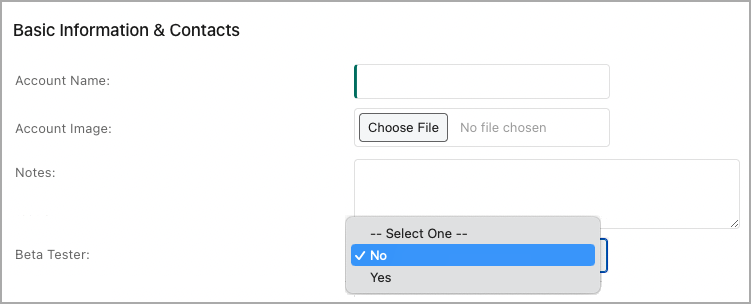
When Zuora creates a custom field, Zuora does not apply the default value to existing objects.
This means that if you define a custom field, then immediately perform a ZOQL query such as select BetaTester__c from Account, the query will not return any values for BetaTester__c.
To apply the default value to an existing object, you must modify the object via the Zuora UI or the Zuora API.
Modify custom fields
To modify the definition of a custom field, perform the following steps:
-
Open the object detail page that contains the custom field you want to modify in Object Manager. For more information see View custom fields.
-
Locate the custom field you want to modify and then click the Edit icon
 . The Edit Custom Field window opens.
. The Edit Custom Field window opens. -
Modify the field definition.
You cannot change the API name or field type.
If the field is defined with the Object Manager, you can update the Indexed setting. For example, update the field from indexed to non-indexed or vice versa. -
Click Save.
If you modify or delete a custom field, you must update any integrations that access the field. For example:
- If you change the label of a field, the API name of the field will also change. Any integration that continues to use the old API name will receive an error. You must update integrations to use the new API name.
- If you decrease the length of a field, any integration that sends data that exceeds the new field length will receive an "Invalid_value" error. You must check the maximum length of data that integrations could send.
Delete custom fields
To delete the definition of a custom field, perform the following steps:
- Open the object detail page that contains the custom field you want to delete. For more information see View custom fields.
- Locate the custom field you want to delete and then click the Delete icon
 .
. - In the confirmation dialog, click Delete.
Note that you cannot edit the custom field while deletion is in progress. The label and API name of the custom field are displayed in gray during the deletion. The deletion time varies based on the data volume of this field in your Zuora tenant. For example, deleting a custom field with 10 million records might take more than two hours.
When the deletion is completed, this custom field will be removed from the list after reloading the page.
Notes and limitations
- Custom fields defined via the Object Manager are available for Zuora 360+.
If you are using Zuora 360 and want to sync custom fields defined via the Object Manager, upgrade to Zuora 360+. - Advanced custom fields cannot be used with Word Template and Tax Engine Mapping Formula. Similarly, custom fields created using Object Manage cannot be utilized with Mail Merge Template or Tax Engine Mapping Formula.
- Credit Balance is not a supported object in the advanced custom fields. The custom fields will not show up when you refund a credit balance that has custom fields created through advanced custom fields.
- You cannot specify values to those custom fields as they would not show up in the UI.
- If one of the custom fields is marked mandatory, you cannot create a refund.
In such cases, create the refund custom fields through the legacy custom fields feature and then refund the credit balance.
- Custom fields created via the Object Manager are not visible on the following settings pages:
- Settings > Billing > Manage Custom Fields
- Settings > Payments > Manage Custom Fields
- Settings > Finance > Manage Custom Fields
These pages will be deprecated soon.
