Configure Enhanced Invoice Numbering
The Enhanced Invoice Numbering app is not available for purchase anymore. The information on this page is intended to be used by customers who have purchased the app previously.
For the Enhanced Invoice Numbering app to work, you need to configure settings in Zuora and in the app.
Disable Automatic Posting of Bill Runs in Zuora
To avoid sending duplicated invoices (original invoices and invoices with the new numbering) to your customers, you need to turn off automatic posting of bill runs.
- In Zuora environment, go to Settings > Billing and click Define Billing Rules.
- Click Edit, and set Support bill run auto-post? to No.
- Click save to save the change.
Add Custom Fields for the App in Zuora
You need to add custom fields for the account entity, invoice entity, and invoice number.
- Navigate to Extension Studio > Object Manager in the left navigation menu.
- In the Objects tab, click Account. The detail page of the Account object opens.
- Click the Create icon
 . On the page that opens, specify the settings for the new field and click Save & Close.
. On the page that opens, specify the settings for the new field and click Save & Close.
- Name: Entity.
- API Name: Entity__c.
- Description - Optionally enter some description for this entity.
- Field Type: Picklist.
- Options: Enter the names that you want to use different invoice numberings for. For example, a company wants to use different invoice numberings for customers in different geographic locations. The picklist options can be UK, US, Sweden, Denmark, etc.
- Required: Do not enable.
- Indexed: Enable.
- Unique: Do not enable.
- Go back to the Object Manager page, and click Invoice.
- Click the Create icon
 . On the page that opens, use the same settings as in step 3 and click Save & Close.
. On the page that opens, use the same settings as in step 3 and click Save & Close. - Add an invoice number custom field with the settings below:
- Name: Enter a name to identify the invoice number custom field.
- API Name: An API name will be automatically generated based on the field label that you enter. Revise the name if necessary.
- Description: Optionally enter some description for this new custom field.
- Field Type: Text.
- Max Length: 255.
- Required: Do not enable.
- Indexed: Enable.
- Unique: Do not enable.
Configure Notifications for the App in Zuora
- Navigate to Extension Studio > Events & Notifications in the left navigation menu in the Zuora UI.
- Locate the Completed Status notification defined on the Billing Run Completion event and click the Edit icon
 .
. - Complete the Notification settings and click save.
-
Basic Information:
-
Name: Completed Status
-
Description - Can be changed for easier identification.
-
Active - Enable to activate the notification.
-
-
Event Parameters:
-
Bill Run Status: Completed
-
-
Delivery Options:
-
Email - Do not enable.
-
Callout - Enable
-
Base URL - Enter the Bill Run Complete Callout URL from the Enhanced Invoice Numbering app.
On the landing page of the app, select Options > API Token and copy the URL displayed in the Bill Run Complete Callout URL field.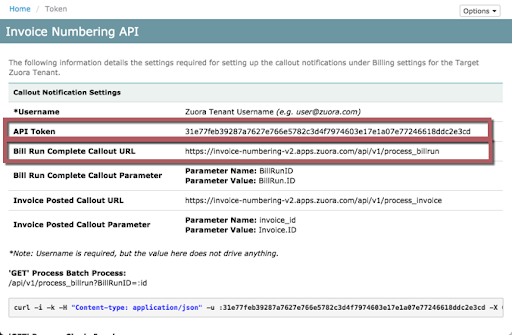
-
Click add parameter to add a new parameter.
-
Parameter Name: BillRunID
-
Parameter Value - Select BillRun.ID under Legacy Fields.
-
-
HTTP Method: GET
-
Retry - Do not enable.
-
Callout Authentication - Enable
-
Username - Enter your Zuora username.
-
Password - Enter the API Token from the app.
On the landing page of the app, select Options > API Token and copy the API token displayed in the API Token field.
-
-
-
-
Optional: If an invoice is generated outside of a bill run, you must also configure the notification settings for Invoice Posted │Invoice Posted via API.
-
Basic Information:
-
Name: Invoice Posted via API
-
Description - Can be changed for easier identification.
-
Active - Enable to activate the notification.
-
-
Event Parameters:
-
Trigger event: API
-
-
Delivery Options:
-
Email - Do not enable.
-
Callout - Enable
-
Base URL - Enter the Invoice Posted Callout URL from the Enhanced Invoice Numbering app.
On the landing page of the app, select Options > API Token and copy the URL displayed in the Invoice Posted Callout URL field. -
Click add parameter to add a new parameter.
-
Parameter Name: invoice_id
-
Parameter Value - Select Invoice.ID under Legacy Fields.
-
-
HTTP Method: GET
-
Retry - Do not enable.
-
Callout Authentication - Enable
-
Username - Enter your Zuora username.
-
Password - Enter the API Token from the app.
On the landing page of the app, select Options > API Token and copy the API token displayed in the API Token field.
-
-
-
Configure Settings in the App
- Launch the app instance.
- From the landing page of the app, select Options > Settings to open the settings page.
Upon the first launch of the instance, you are automatically navigated to the setting page. - Configure the settings as specified below and click Save to save the settings.
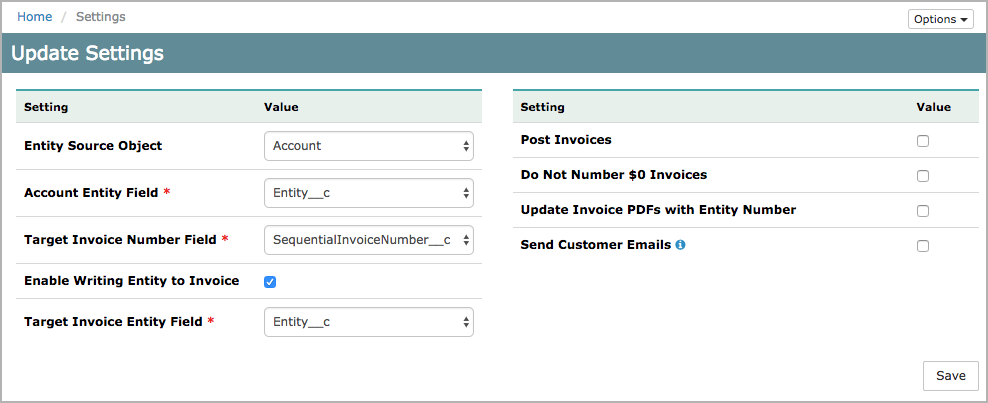
- Entity Source Object - No need to select anything. The only option is Account.
This field identifies the source object of the differentiator entity.
Note: If you want invoice numbering to be based on a subscription attribute instead, please contact your Engagement Manager. -
Account Entity Field - Select the account level custom field that is defined for the entity.
-
Target Invoice Number Field - Select the invoice number custom field that you entered in step 6 of Configure Settings for Enhanced Invoice Numbering.
-
Enable Writing Entity to Invoice - Determines if the entity is displayed in invoices.
-
Enabled - Displays the entity in invoices.
-
Disabled - Does not display the entity in invoices.
-
-
Target Invoice Entity Field - Select the invoice custom field used for the desired numbering.
If Enable Writing Entity to Invoice is selected, this field will be displayed in invoices. -
Post Invoices - Determines whether to post draft invoices
-
Enabled - The app posts draft invoices.
-
Disabled - The app does not post draft invoices. Draft invoices are kept in the system.
-
-
Do Not Number $0 Invoices - Select the option if you want to skip numbering for zero-value invoices.
-
Update Invoice PDFs with Entity Number - Select to update invoice PDFs with the new numbering formats.
This option is available only if the Billing Document Properties Setup feature is enabled on your tenant. The Billing Document Properties Setup feature is in Limited Availability. If you want to have access to the feature, submit a request at Zuora Global Support. - Send Customer Emails - Determines whether to send emails when posting invoices.
You must configure and activate the “Manual Email For Invoice” notification before you can email invoices manually.
- Entity Source Object - No need to select anything. The only option is Account.
