Using Minimum Commitment
The Minimum Commitment app is not available for purchase anymore and is in maintenance mode. The information in this documentation is intended to be used by customers who have purchased the app.
After installing and configuring the Minimum Commitment app, you can use it in your Zuora tenant as follows:
- Identify product to use Minimum Commitment app
- Configure Minimum Commitment Charge within the Product Rate Plan
- Configure the Minimum Commitment True Up Charge
Identify product to use the Minimum Commitment app
1. In Zuora environment, navigate to Products > Product Catalog in the left-hand navigation section.
2. Select the product catalog you want to use the Minimum Commitment app.
Configure the Minimum Commitment Charge(s) within the Product Rate Plan
1. On the product detail page, select an existing rate plan or create a new rate plan to use the Minimum Commitment app. See Create a rate plan and Edit a Product, Rate Plan, Product Rate Plan Charge for more information.
2. Edit the product rate plan charge by hovering the mouse over its title, the edit icon will appear on the right. Click the edit icon.
3. Identify which charge(s) of the rate plan will be included towards the Minimum Commitment app by selecting TRUE in the ‘Include Towards Minimum Commitment Amount’ drop-down menu.
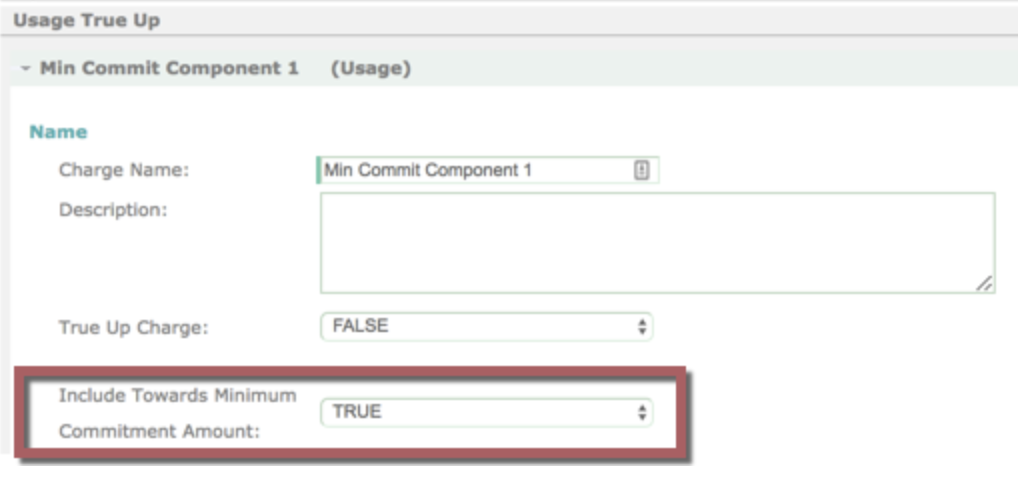
All charges use False by default.
Configure the Minimum Commitment True Up Charge
1. Identify which charge in the rate plan will be the True Up Charge by selecting TRUE in the ‘True Up Charge’ drop-down menu.
- All charges default to FALSE
- There can only be 1 True Up Charge against an invoice
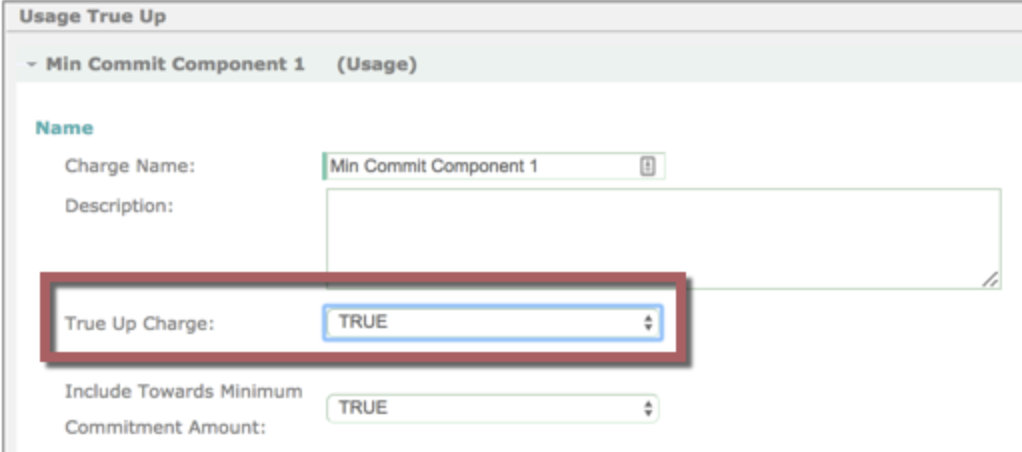
2. The True Up Charge must complete the "Charge Amount" details.
-
List Price: Select the list price
-
UOM (Units of Measure)
- Dollar
- Each
- License
- Minute
Minimum Commitment App Logic
Bill Runs automatically create invoices on a set schedule, and upon completion, a callout to the Minimum Commitment app on Connect is sent. The app will then run against those created invoices and calculate any needed True Up Charges that must be added to the invoices.
For any invoices that need a True Up Charge, because they do not meet the minimum commitment, the app will cancel the invoice, add usage for the appropriate amount and regenerate the invoice. This process will be shown by the created invoice being canceled and in the customer account under ‘Transactions’. The regenerated invoice with the True Up charge will be displayed. Review of the new (minimum commitment regenerated) invoice, will show one invoice item for the original invoice amount and one invoice item for the True Up Charge.
Example:
The Bill Run generated an invoice of $75, but the minimum commitment amount is $100.
-
The original invoice (INV...001) of $75 is created by the Bill Run and then canceled by the Minimum Commitment app. The app will then create a new invoice (INV...002) for the minimum amount of $100.
-
Invoice details will show one invoice line item of the original charge of $75 and one line item of the True Up Charge of $25 to reach the minimum commitment amount.
For more details, follow the below steps:
- Create a new bill run for minimum commitment subscription (ensure the invoice is not auto-posted). If the bill run is successful, it will generate a draft invoice and also sends a callout notification to the minimum commitment app on Connect, along with the bill run ID as a parameter.
- A new task is created under the parent minimum commitment task whenever there is a new callout. Go to Marketplace > Minimum Commitment Extension to check the status.
The app would take about 1-2 minutes to run all validation checks, and if passed, it will calculate any adjustment amount that must be added to the invoice. - For invoices that need a True Up adjustment, because they do not meet the minimum commitment, the app will cancel the invoice, add true up usage for the appropriate amount (usage start date = target date - 1), and regenerate the invoice. Reviewing the new minimum commitment regenerated invoice will reflect the updated invoice item for the True Up Charge.
Note that the 'next true up date' will now be updated based on the minimum commitment billing period and the target date of the last bill run.
Notes and limitations
- The app will not execute if an invoice in the bill run does not contain one charge where “IncludeTowardsMinimumCommitmentAmount__c” field set to TRUE and 1 charge that has the “TrueUpCharge__c” field set to TRUE.
- The app looks to the Subscription object to determine the minimum commitment amount. If this value is blank the service will look to the Account. If both values are blank the service will skip the true-up process on the Invoice.
- If the total sum of the charges is more than the commitment amount, the app will not load any additional data.
- The app does not support the case where the subscription customer and the invoice owner are different.
- There can only be 1 True Up Charge against an invoice.
- The app will not be executed if the bill run target date is less than the 'next true up date'. The next true up date allows you to postpone minimum commitment true-ups until a future date. If you have a ramp up period or the customer does not have to fulfill their minimum commitment obligations for a certain period, you can set this field to a future date.
- Proration is not supported for partial periods. Instead, you can edit the adjustment quantity for the true up usage record added and generate a new invoice (without triggering the app) after canceling the last one.
