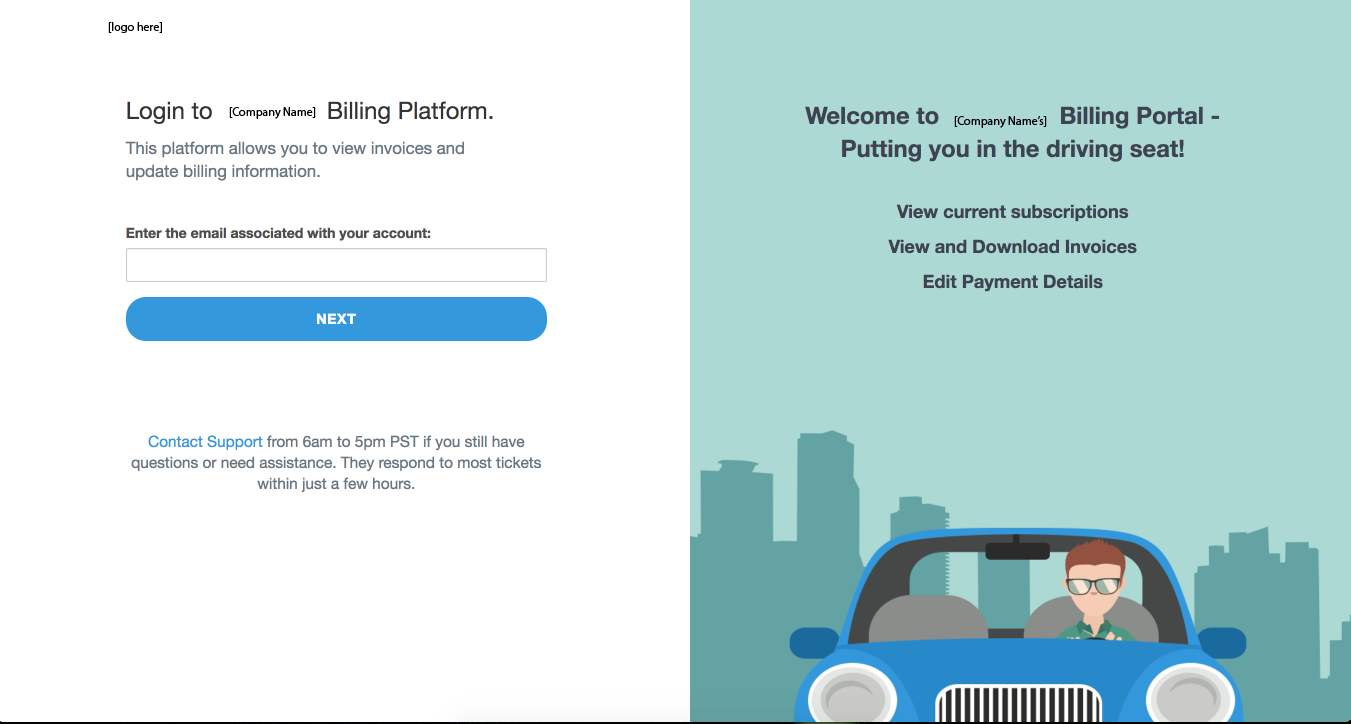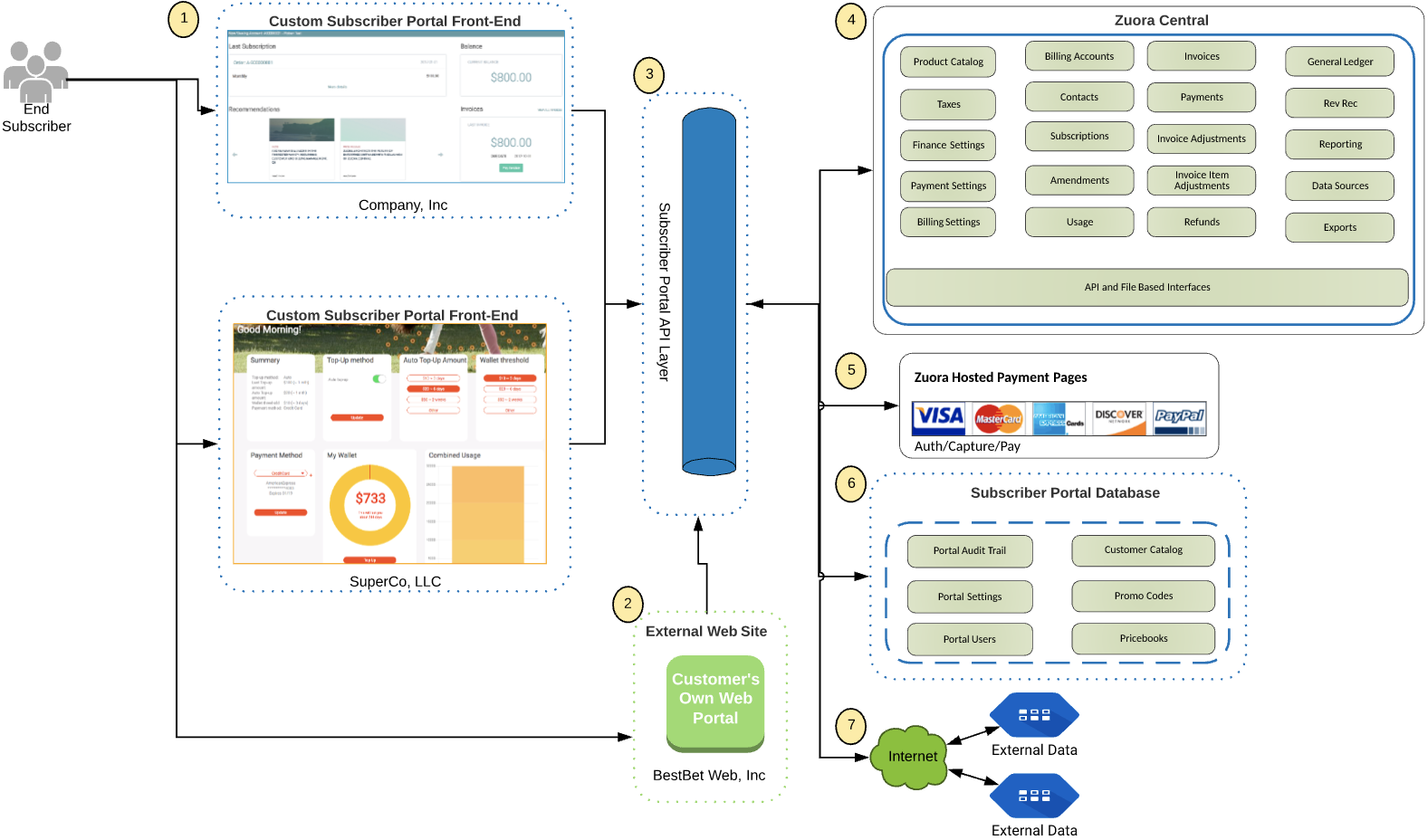Subscriber Portal
The Subscriber Portal app is in maintenance mode. Zuora is not actively enhancing the functionalities.
Zuora Integration Hub now enables you to offer a self-care portal for your billing or customer services. This Zuora Billing hosted web solution provides a configurable user interface to Zuora’s customers. With the integration into Zuora Central engines, this app offers a quick and easy solution to enable end subscribers to self serve their account and subscription needs.
Features
- Personalize the portal to align with your company's branding requirements.
- The ability for end users to view and pay invoices, manage payment methods, view payment history, and update account information.
- Quickly allow end users to make payments and add PCI-compliant payment methods to Zuora accounts.
- Supports the integration with Okta, Auth0, and JSON Web Token (JWT) SSO services.
Subscriber Portal Overview
Subscriber Portal is a web portal solution provided and hosted by Zuora. It not only provides a means to quickly access your customers' billing and transactional data created in Zuora, but also enables you to customize portal instances based on your preferences.
The following diagram illustrates how a Subscriber Portal works:
- End subscribers can access the configured portals through the Web on any device. The portal does not provide a mobile app but is responsive to resize based on the device. A customer can access various portal instances that are customized for different customers. The portal comes standard with a number of pages and gives you the flexibility to create custom pages using JavaScript, HTML, and Vue.js.
- Currently, you must use the Subscriber Portal user interface to access the relevant data in Zuora.
- The Subscriber Portal has its own set of APIs. It pulls data from different sources and returns to corresponding callers. These APIs simplify the calls to downstream systems (for example, Zuora) by wrapping multiple APIs into a single call.
- When the data is created in Zuora, it immediately becomes available in the portal. If the transactional data is created through the Subscriber Portal, it will be pushed directly into Zuora instead of being stored in the portal. Note that in some cases, if the data is entered directly in the portal, you need to refresh the portal page to view the data.
The examples of Zuora objects where the data is stored include:
- Product Catalog
- Invoices
- Taxes
- Payments
- Refunds
- Contacts
- Subscriptions
- Usage
- The Subscriber Portal maintains PCI compliance by using Zuora’s Hosted Payment Method Pages (HPM) to accept credit card data. Credit card forms are presented via the HPM iFrame, and the entered data is directly pushed back into Zuora. No credit card data is stored in the Subscriber Portal.
The support for HPM in Subscriber Portal makes the process of integrating HPM easier, but less customization flexibility is offered. For example, customizing error messages for HPM is not supported in Subscriber Portal.
- The Subscriber Portal stores only the portal-specific information instead of the transactional data. An example of the data stored in the portal is:
- Portal Audit Trail - The log that records which pages are visited and what actions are carried out in the portal.
- Portal Settings - The settings that impact features, data, and the flow in the portal.
- Portal Users - The portal users who are mapped to one or more Contacts in Zuora or linked to external users via SSO.
- Customer Catalog - The portal synchronizes with the Zuora Product Catalog and creates a local version called Customer Catalog. It will be used during shopping in the portal.
- Promo Codes - The coupons and offers that leverage Zuora discount plans.
- The portal calls out to external APIs and retrieves data. The data will be displayed in the configured custom panels.
Getting Started with Subscriber Portal
Install Subscriber Portal
As a first step, you must install the Ecommerce Portal app in your Connect tenant. See Install an App for instructions on how to install an app. When creating a new app instance in the Apps tab, select Ecommerce Portal in the dropdown list.
Specific to the Ecommerce Portal app, select your Zuora tenant credentials in the Source dropdown list. OAuth credentials are not supported by this app.
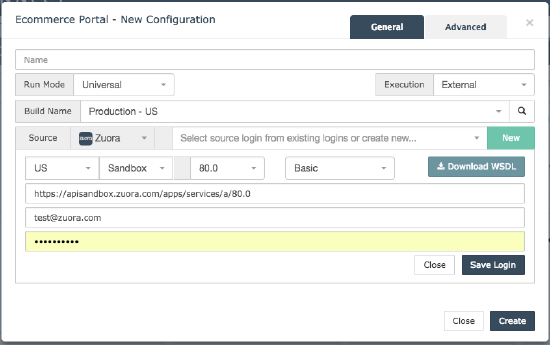
Configure Subscriber Portal
The configurations of Subscriber Portal consist of three steps.
- (Optional) Configure SSO for your portal.
If you want to use SSO in your portal, you must create a ticket at Zuora Global Support at least one month prior to the go-live of your portal to initiate the process. An engineer will then be assigned to assist you in designing and testing the SSO integration. - Configure User Interface
Customize the look and feel of your portal. - Configure Portal Features
Configure the back-end settings of your portal.
Work with Subscriber Portal
After you have completed all the required configurations, you are ready to use the configured portal. See Work with Subscriber Portal for details.