Create an Org Hierarchy
Prerequisites to create an Org Hierarchy
This operation would typically be performed by your Org Super Admin or any other persona mentioned in Multi-Org user personas who would be working jointly with the business, finance and operations team to determine the organization structure best suited for your company
1. Activate currencies to be used
Navigate to Billing > Customize Currencies to activate currencies that you plan to use as reporting, functional, and transactional currencies.
- Ensure the required Functional Currency is added to the list of currencies. To add a new currency, see Customize currencies
- Ensure that the Functional Currency you want to select is set to Active.
Currency Settings Limitation:
Currently, you can only have a tenant-level currency setting, which will be shared by all the org units.
2. Determine the parent-child relationship in the org hierarchy
3. Determine valid invoice display name, invoice display details, and Org Unit description details that should appear on your invoice.
Create an Org Hierarchy
To create an org hierarchy
- Click your username at the top right and navigate to Administration > Organization Hierarchy Management
- In the Basic Information section, click Edit on the top right and specify the following information in the Edit Basic Information pop-up:
- Name: Specify the name of the Company or the Org. hierarchy
- Description: Add a suitable description for the organization's hierarchy.
- Click Save
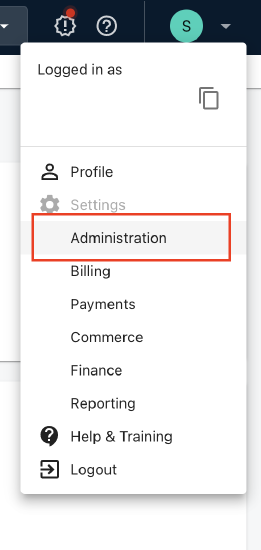
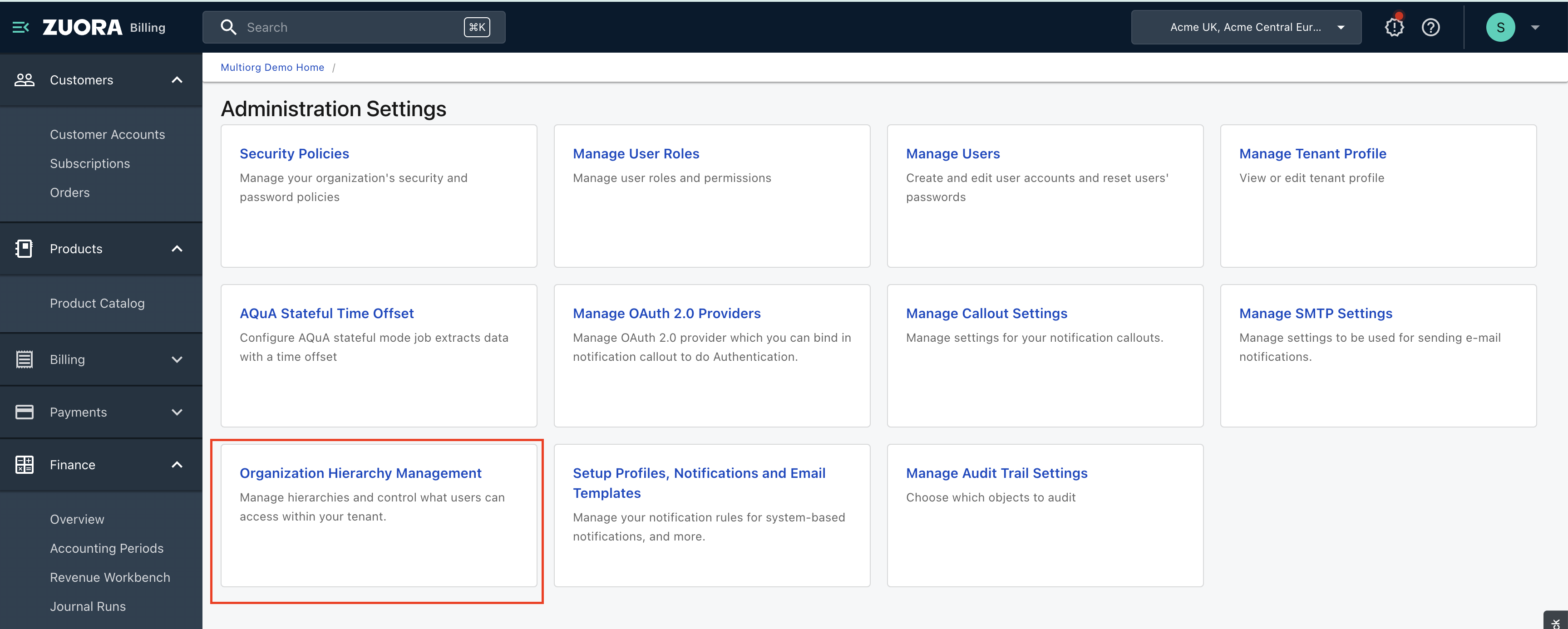
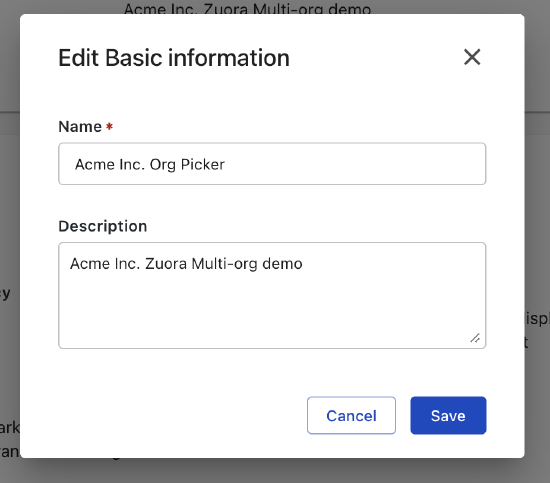
To add the root org unit
- Navigate to the Hierarchy section in the Edit Organization Information pop-up, and specify the following information:
- Name: Specify a name for your organization’s hierarchy
- Invoice Display Details: Add invoicing information such as the new org unit's location, Billing Address, Banking Information (routing number), Taxation ID, or any other helpful information for dynamic invoice generation.
- Reporting currency: The reporting currency is a tenant-level setting that is defined at the time of your account creation. This is a read-only, non-editable field.
- Description: Specify customized marketing messages or any other information for dynamic invoice generation for the new org unit.
The following table lists the permissible values for each of the fields:
| Org Unit Field | Characters allowed | Is Mandatory |
|---|---|---|
| Org Unit Name | A-Z, a-z, 0-9, and underscore ( _ ) and dash ( - ) with max of 50 characters, Half-width space and Full-width space. | Yes |
| Org Unit Description |
A-Z, a-z, 0-9 ;,:,(,),[,], &,@,’,”,/,\,-,_,*, & ! Half-width space and Full-width space. |
No |
| Invoice Display Name |
A-Z, a-z, 0-9, and underscore ( _ ) and dash ( - ) with max of 50 characters Special characters allowed are “.” & “,” Half-width space and Full-width space. |
No |
| Invoice Display Details |
A-Z, a-z, 0-9 ;,:,(,),[,], &,@,’,”,/,\,-,_,*, & ! Half-width space and Full-width space. |
No |
2. Click Save.
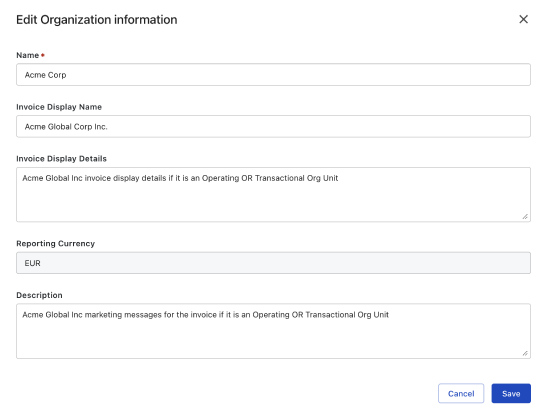
To edit the root org details 
- Navigate to Administration > Organization Hierarchy Management
- Click on the ellipsis icon next to the root organization's name and select Edit.
- Make the required changes and click Save.
The reporting currency of the root org cannot be changed.
To add a child org unit 
- Click your username at the top right and navigate to Administration > Organization Hierarchy Management
- In the Hierarchy section, navigate to the root org to add a child org Click the ellipsis icon and select Add.
- In the Add Organization popup, specify the following information to add a child org unit:
- Name: Specify the name of the child org unit.
- Invoice Display Name: Specify a name for the invoice
- Invoice Details: Specify the child org’s location details to be displayed on the invoice.
- Functional Currency: Select the functional currency of the child org unit from the dropdown.
- Reporting Currency: The reporting currency is a non-editable, read-only field inherited from the root org of the hierarchy.
- Description: Add a description or message to be displayed in the invoice.
- Click Add
Refer to the table above for the list of permissible field values.
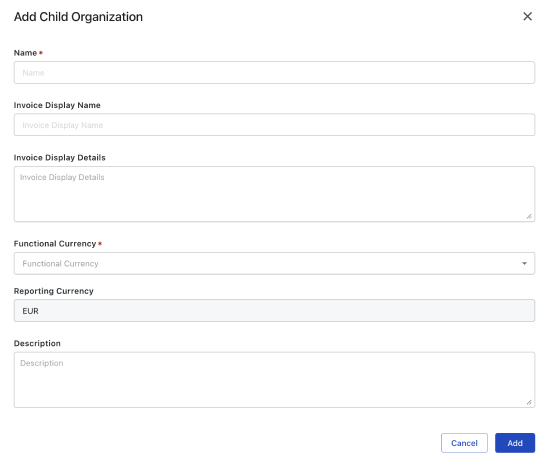
This action is irreversible.
An org unit once created, cannot be deleted owing to taxation and legal implications. In the future, we shall permit advanced operations such as re-parenting, splitting, or merging Org Units once created. Please contact the Zuora Global Support team who will route you to the Zuora Multi-Org team to discuss your use case in detail.
To edit the child org details 
- Click your username at the top right and navigate to Administration > Organization Hierarchy Management
- In the Hierarchy section, navigate to the child org to which you wish to make changes. Click the ellipsis icon and select Edit.
- Make the required changes and click Save.
- The reporting currency of the child org unit is inherited from the root org and cannot be edited.
- The functional currency of the child org unit cannot be edited, once defined.
