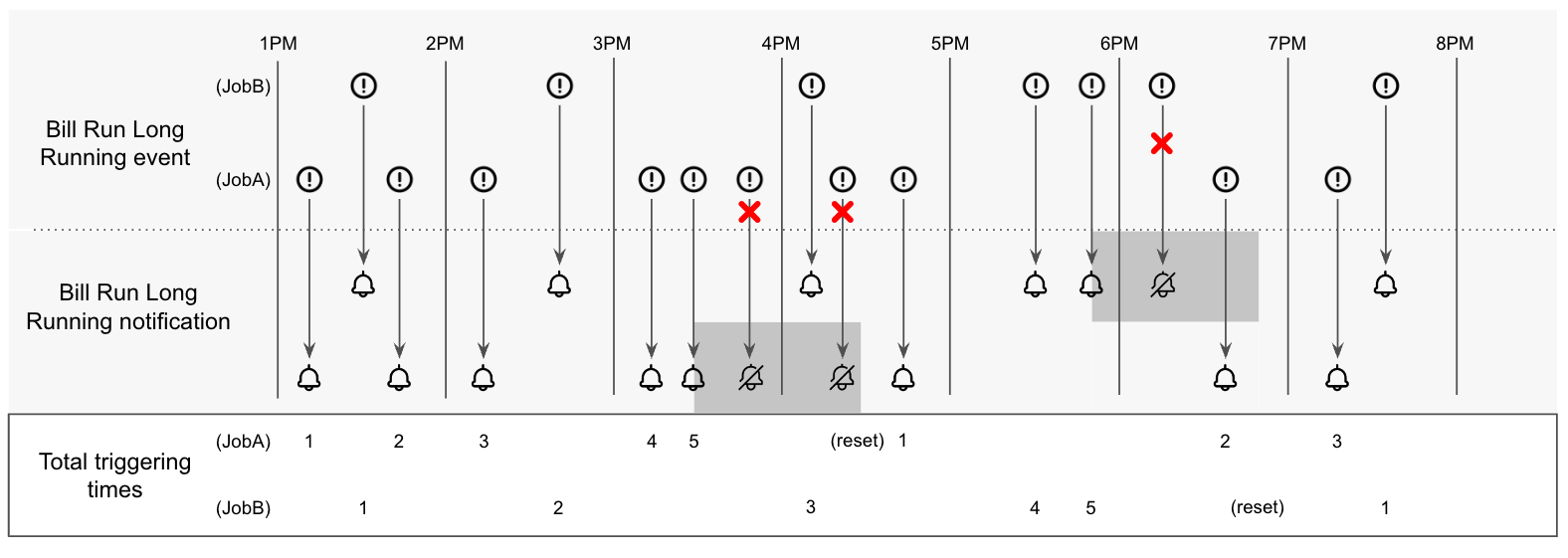Standard Events
Standard events are pre-defined business events for Zuora Billing, Zuora Payment, Zuora Finance, and Zuora Central Platform. Zuora provides you with the supported standard events out of the box.
Standard events such as Invoice Due and Payment Processed are tied to customer transactions and actions. Zuora uses communication profiles specified on customer accounts to provide localized data in notifications related to these events. Other standard events such as Bill Run Completion do not have the context of customer accounts, thus default communication profiles are used. See Communication profiles for more information.
Supported standard events
You must have at least one of the following permissions or user roles to view and manage events and notifications through the Zuora UI or REST API:
- Manage Billing Settings permission to manage billing notifications
- Manage Payments Settings permission to manage payment notifications
- Manage Finance Settings permission to manage finance notifications
- Platform Administrator user role to manage system notifications
For more information about user roles and permissions, see User roles.
To view the supported standard events in the Zuora UI, navigate to Extension Studio > Events & Notifications in the left navigation menu.
See the supported standard events for Zuora Billing, Zuora Payment, Zuora Finance, and Zuora Central Platform below.
Note that events for Zuora Orders are Zuora custom events. For more information, see Zuora custom events.
Standard events for Zuora Billing
The following table describes the standard events supported by Zuora Billing.
The standard events and notifications in the table are not available if the Orders feature is enabled in your tenant, with the following exceptions:
- If the Orders feature is enabled, Subscription Start Date for the Key Date(s) event is available.
- If the Orders Harmonization feature is enabled, the following events and notifications are available for any subscription creation or amendment created through the Subscribe and Amend API or UI:
- The AmendmentProcessed event and corresponding notifications
- The New Subscription Created event and corresponding notifications
| Name | Related Event | Description |
|---|---|---|
| Cancellation | AmendmentProcessed | A subscription cancelation amendment has been submitted and processed. |
| NewProduct | AmendmentProcessed | An "add new product" amendment has been submitted and processed. |
| Owner Transfer | AmendmentProcessed | An Owner Transfer amendment has been submitted and processed. |
| RemoveProduct | AmendmentProcessed | A remove product amendment has been submitted and processed. |
| Renewal | AmendmentProcessed | A renewal amendment has been submitted and processed. |
|
Resume Subscription |
AmendmentProcessed |
A Resume Subscription amendment has been submitted and processed. The AmendmentProcessed notification for Resume Subscription amendment is in Limited Availability. If you already have Suspend and Resume feature enabled, this notification is available automatically. Submit a request at Zuora Global Support only if you wish to have access to Suspend and Resume feature. |
|
Suspend Subscription |
AmendmentProcessed |
A Suspend Subscription amendment has been submitted and processed. The AmendmentProcessed notification for Suspend Subscription amendment is in Limited Availability. If you already have Suspend and Resume feature enabled, this notification is available automatically. Submit a request at Zuora Global Support only if you wish to have access to Suspend and Resume feature. |
| TermsAndConditions | AmendmentProcessed | A term and condition amendment has been submitted and processed. |
| UpdateProduct | AmendmentProcessed | An update product amendment has been submitted and processed. |
|
Completed Status |
Bill Run Completion |
A bill run has completed successfully. |
|
Error Status |
Bill Run Completion |
A bill run has not completed successfully. |
|
Completed Status |
Billing Preview Run Completion |
A billing preview run has completed successfully. |
|
Error Status |
Billing Preview Run Completion |
A billing preview run has completed with error. |
|
Day(s) Before/After Invoice Due Date |
Invoice Due |
This event sends a notification for each invoice that matches the criteria for the Invoice Due Date. You can choose the number of days before or after the invoice due date to send the notification, and you can create multiple notifications. For example, you can send notifications at 5, 7, and 10 days past due. This notification is triggered by a scheduled job at 4:15 am UTC time for tenants in EU Cloud Data Center and US Cloud Data Center 1, or 4:15 am Los Angeles time (UTC-07:00 or UTC-08:00 depending on the time of the year) for tenants in US Cloud Data Center 2. For more information about data centers, see Zuora data centers. Please also see Invoices Past Due, Account Summary notification for an Account-level notification of all overdue invoices on an account. |
| Invoice Posted Manually | Invoice Posted |
Generate an event when a draft invoice is posted manually from the invoice detail page. This event will trigger a notification when you click post in a Bill run page. This also allows you to manually trigger a notification when you click post invoice from the individual (draft) invoice's page in the Zuora UI. |
| Invoice Posted via API | Invoice Posted | Generate an event when a draft invoice is posted via API. |
| Invoice Posted within a Bill Run of Auto-Post | Invoice Posted | Trigger the notification when invoices are posted within a bill run and the bill run has auto-post. This is to support existing email notification behavior from within a bill run. |
| Invoices past due, account summary | Invoices Past Due, Account Summary |
Summary information of past due posted invoices of customer accounts, generally delivered on monthly basis. The invoice past due event applies to the account level, rather than the invoice level. The past due invoices will be checked first, and if any exist they will be included in a single notification. The past due calculation is performed according to the relevant date fields on invoices, not on the account. The time when the notification is sent is determined according to the account's billing day or a specific day of this month. To set a specific day of the month, edit the notification and set the Notification delivery day field. The Notification delivery day can be set up to 365 days after the invoice due date. This notification is triggered by a scheduled job at 3:00 am UTC time for tenants in EU Cloud Data Center and US Cloud Data Center 1, or 3:00 am Los Angeles time (UTC-07:00 or UTC-08:00 depending on the time of the year) for tenants in US Cloud Data Center 2. For more information about data centers, see Zuora data centers. |
| Contract Effective Date | Key Dates |
A subscription notification is sent on the contract effective date. This event only monitors the Contract Effective Date field on the Subscription object. An Amendment or Order that changes an existing subscription but does not change the Contract Effective Date field will not trigger this event. This notification is triggered by a scheduled job at 9:45 am UTC time for tenants in EU Cloud Data Center and US Cloud Data Center 1, or 9:45 am Los Angeles time (UTC-07:00 or UTC-08:00 depending on the time of the year) for tenants in US Cloud Data Center 2. For more information about data centers, see Zuora data centers. |
| Customer Acceptance Date | Key Dates |
A subscription notification is sent on the customer acceptance date. This notification is triggered by a scheduled job at 9:45 am UTC time for tenants in EU Cloud Data Center and US Cloud Data Center 1, or 9:45 am Los Angeles time (UTC-07:00 or UTC-08:00 depending on the time of the year) for tenants in US Cloud Data Center 2. For more information about data centers, see Zuora data centers. |
| Service Activation Date | Key Dates |
A subscription notification is sent on the activation date for services or products within a subscription. This notification is triggered by a scheduled job at 9:45 am UTC time for tenants in EU Cloud Data Center and US Cloud Data Center 1, or 9:45 am Los Angeles time (UTC-07:00 or UTC-08:00 depending on the time of the year) for tenants in US Cloud Data Center 2. For more information about data centers, see Zuora data centers. |
| Subscription End Date | Key Dates | A subscription notification is sent on the subscription end date at 9:45 am UTC time for tenants in EU Cloud Data Center and US Cloud Data Center 1, or 9:45 am Los Angeles time (UTC-07:00 or UTC-08:00 depending on the time of the year) for tenants in US Cloud Data Center 2. For more information about data centers, see Zuora data centers. |
| Subscription Resume Date | Key Dates |
A subscription notification is sent on the date when subscription resumption takes effect. The notification is triggered by a scheduled job at 9:45 am UTC time for tenants in EU Cloud Data Center and US Cloud Data Center 1, or 9:45 am Los Angeles time (UTC-07:00 or UTC-08:00 depending on the time of the year) for tenants in US Cloud Data Center 2. For more information about data centers, see Zuora data centers. The Key Date(s) notification for Resume Subscription is in Limited Availability. If you already have Suspend and Resume feature enabled, this notification is available automatically. Submit a request at Zuora Global Support only if you wish to have access to Suspend and Resume feature. |
| Subscription Start Date | Key Dates | A subscription notification is sent on the subscription start date at 9:45 am UTC time for tenants in EU Cloud Data Center and US Cloud Data Center 1, or 9:45 am Los Angeles time (UTC-07:00 or UTC-08:00 depending on the time of the year) for tenants in US Cloud Data Center 2. This is the term start date of the original subscription. For more information about data centers, see Zuora data centers. |
|
Subscription Suspend Date |
Key Dates |
A subscription notification is sent on the date when subscription suspension takes effect. The notification is triggered by a scheduled job at 9:45 am UTC time for tenants in EU Cloud Data Center and US Cloud Data Center 1, or 9:45 am Los Angeles time (UTC-07:00 or UTC-08:00 depending on the time of the year) for tenants in US Cloud Data Center 2. For more information about data centers, see Zuora data centers. The Key Date(s) notification for Suspend Subscription is in Limited Availability. If you already have Suspend and Resume feature enabled, this notification is available automatically. Submit a request at Zuora Global Support only if you wish to have access to Suspend and Resume feature. |
| Term End Date | Key Dates |
A subscription notification is sent on the term end date. This notification is triggered by a scheduled job at 9:45 am UTC time for tenants in EU Cloud Data Center and US Cloud Data Center 1, or 9:45 am Los Angeles time (UTC-07:00 or UTC-08:00 depending on the time of the year) for tenants in US Cloud Data Center 2. For more information about data centers, see Zuora data centers. |
| Term Start Date | Key Dates |
A subscription notification is sent on the term start date. By default, the contract effective date is set to be the term start date. This notification is triggered by a scheduled job at 9:45 am UTC time for tenants in EU Cloud Data Center and US Cloud Data Center 1, or 9:45 am Los Angeles time (UTC-07:00 or UTC-08:00 depending on the time of the year) for tenants in US Cloud Data Center 2. For more information about data centers, see Zuora data centers. |
| Manual Email For Invoice | Manual Email For Invoice | Send email notification manually from invoice detail page. |
| Active | New Subscription Created | A new subscription has been created and activated. |
| Pending Acceptance | New Subscription Created | A new subscription has been created and is in Pending Acceptance status. |
| Pending Activation | New Subscription Created | A new subscription has been created and is in Pending Activation status. |
| Rate Plan Charge End Date | Rate Plan Charge Key Dates |
A rate plan charge notification is sent on the date when a charge ends. The notification is triggered by a scheduled job at 8:45 am UTC time for tenants in EU Cloud Data Center and US Cloud Data Center 1, or 8:45 am Los Angeles time (UTC-07:00 or UTC-08:00 depending on the time of the year) for tenants in US Cloud Data Center 2. If the subscription is cancelled before today's date, the notification will not be sent. For more information about data centers, see Zuora data centers. When creating or editing a notification, you can set when to notify your customers by offsetting the number of days in the Offset field. In this case, the key date refers to the date in your timezone on which you configure this Offset field. For example, if you configure this field on 2023-12-06 and the offset is set to 1 day after the key date, then rate plan charge notifications are sent for charges that end on 2023-12-07. This event type is only for subscriptions that are in PendingActivation, PendingAcceptance, Active, or Cancelled status. |
| Rate Plan Charge Start Date | Rate Plan Charge Key Dates |
A rate plan charge notification is sent on the date when a charge starts. The notification is triggered by a scheduled job at 8:45 am UTC time for tenants in EU Cloud Data Center and US Cloud Data Center 1, or 8:45 am Los Angeles time (UTC-07:00 or UTC-08:00 depending on the time of the year) for tenants in US Cloud Data Center 2. If the subscription is cancelled before today's date, the notification will not be sent. For more information about data centers, see Zuora data centers. When creating or editing a notification, you can set when to notify your customers by offsetting the number of days in the Offset field. In this case, the key date refers to the date in your timezone on which you configure this Offset field. For example, if you configure this field on 2023-12-06 and the offset is set to 1 day before the key date, then rate plan charge notifications are sent for charges that start on 2023-12-05. This event type is only for subscriptions that are in PendingActivation, PendingAcceptance, Active, or Cancelled status. |
| Summary Statement Generated | Summary Statement Generated |
A summary statement for a customer account is generated successfully. For more information, see Account Summary Statement. |
| 30 days before auto renewal | Upcoming Renewal |
The subscription is within 30 days of its scheduled renewal and the subscription will be automatically renewed. This notification is triggered by a scheduled job at 00:01 am UTC time for tenants in EU Cloud Data Center and US Cloud Data Center 1, or 00:01 am Los Angeles time (UTC-07:00 or UTC-08:00 depending on the time of the year) for tenants in US Cloud Data Center 2. For more information about data centers, see Zuora data centers. |
| 30 days before renewal | Upcoming Renewal |
The subscription is within 30 days of its scheduled renewal. This notification is triggered by a scheduled job at 00:01 am UTC time for tenants in EU Cloud Data Center and US Cloud Data Center 1, or 00:01 am Los Angeles time (UTC-07:00 or UTC-08:00 depending on the time of the year) for tenants in US Cloud Data Center 2. For more information about data centers, see Zuora data centers. |
| 60 days before renewal | Upcoming Renewal |
The subscription is within 60 days of its scheduled renewal. This notification is triggered by a scheduled job at 00:01 am UTC time for tenants in EU Cloud Data Center and US Cloud Data Center 1, or 00:01 am Los Angeles time (UTC-07:00 or UTC-08:00 depending on the time of the year) for tenants in US Cloud Data Center 2. For more information about data centers, see Zuora data centers. |
| 90 days before renewal | Upcoming Renewal |
The subscription is within 90 days of its scheduled renewal. This notification is triggered by a scheduled job at 00:01 am UTC time for tenants in EU Cloud Data Center and US Cloud Data Center 1, or 00:01 am Los Angeles time (UTC-07:00 or UTC-08:00 depending on the time of the year) for tenants in US Cloud Data Center 2. For more information about data centers, see Zuora data centers. |
Standard events for Zuora Payments
Payment notifications (processed and declined) are for electronic payments only, whether the payment was created by API or UI. External payments will not trigger these notifications.
The following table describes the standard events supported by Zuora Payments.
| Name | Related Event | Description |
|---|---|---|
| Credit Balance Refund Processed | Credit Balance Refund Processed | A credit balance refund was processed successfully. |
| Gateway Reconciliation Job Completion | Gateway Reconciliation Job Completion |
The gateway reconciliation job has completed. This feature is in Limited Availability. If you want to have access to the feature, submit a request at Zuora Global Support. |
| Manual Email For Payment | Manual Email For Payment | Send email notification manually from payment detail page. |
| First Attempt | Payment Declined |
The payment was declined by the payment gateway upon the first attempt by using a payment method. For this standard event, the Sequence of failed attempt setting is available for configuring when the notification is triggered. When the value of Sequence of failed attempt equals the value of the By default, Sequence of failed attempt is set to 1, so the notification is triggered upon the first failed payment on a payment method. |
| 15 Day Warning | Payment Method Expiration |
The credit card set as the default payment method on the account is due to expire in 15 days. The expiration date of a credit card is the last day of the specified expiration month. This notification is triggered by a scheduled job at 5:15 am UTC time for tenants in EU Cloud Data Center and US Cloud Data Center 1, or 5:15 am Los Angeles time (UTC-07:00 or UTC-08:00 depending on the time of the year) for tenants in US Cloud Data Center 2. For more information about data centers, see Zuora data centers. This notification is sent even if the payment method has been closed. Zuora recommends not leaving a closed payment method as the default on an account. |
| 30 Day Warning | Payment Method Expiration |
The credit card set as the default payment method on the account is due to expire in 30 days. The expiration date of a credit card is the last day of the specified expiration month. This notification is triggered by a scheduled job at 5:15 am UTC time for tenants in EU Cloud Data Center and US Cloud Data Center 1, or 5:15 am Los Angeles time (UTC-07:00 or UTC-08:00 depending on the time of the year) for tenants in US Cloud Data Center 2. For more information about data centers, see Zuora data centers. This notification is sent even if the payment method has been closed. Zuora recommends not leaving a closed payment method as the default on an account. |
| Manually | Payment Method Updated |
The payment method was updated by a system user. A notification is sent only when the default payment method is updated, not other payment methods. |
| API | Payment Method Updated |
The payment method was updated by a system user. A notification is sent only when the default payment method is updated, not other payment methods. |
| By Payment Method Updater | Payment Method Updated |
The payment method was updated by the Payment Method Updater. A notification is sent only when the default payment method is updated, not other payment methods. |
| Manually | Payment Method Closed | The payment method was closed by a system user. |
| API | Payment Method Closed | The payment method was closed by a system user. |
| By Payment Method Updater | Payment Method Closed | The payment method was closed by the Payment Method Updater |
| Payment Method Updater Batch Started | Payment Method Updater Batch Started | A payment method updater batch was started. |
| Payment Method Updater Batch Completed | Payment Method Updater Batch Completed | A payment method updater batch was completed. |
| Payment Processed | Payment Processed |
The payment was processed successfully. |
| Payment Refund Processed | Payment Refund Processed | A payment refund was processed successfully. |
| Completed Status | Payment Run Completion | Payment run is completed successfully. |
| Error Status | Payment Run Completion | Payment run is completed with error. |
| External Credit Balance Refund Processed | Credit Balance Refund Processed | The external credit balance refund was processed successfully. |
| External Payment Refund Processed | Payment Refund Processed | The external payment refund was processed successfully. |
| External Payment Processed | Payment Processed | The external payment was processed successfully. |
|
Credit memo and debit memo events |
||
| Credit Memo Created Manually from Invoice | Credit Memo Created | Trigger the notification when a credit memo is created from an invoice through the Zuora UI. |
| Credit Memo Created Manually from Product Rate Plan Charge | Credit Memo Created |
Trigger the notification when a credit memo is created from product rate plan charges through the Zuora UI. |
| Credit Memo Posted Manually | Credit Memo Posted |
Trigger the notification when a credit memo is posted from the credit memo detail page or the credit memo list page in the Zuora UI. |
| Credit Memo Posted via API | Credit Memo Posted | Trigger the notification when a credit memo is posted through the Zuora REST API. |
| Credit Memo Posted within a Bill Run of Auto-Post | Credit Memo Posted |
Trigger the notification when a credit memo is posted within a bill run and the bill run has auto-post. This is to support the existing email notification behavior from within a bill run. |
| Credit Memo Refund Processed | Credit Memo Refund Processed | Trigger the notification when a credit memo is refunded successfully. |
| External Credit Memo Refund Processed | Credit Memo Refund Processed | Trigger the notification when an external credit memo is refunded successfully. |
| Debit Memo Created Manually from Invoice | Debit Memo Created | Trigger the notification when a debit memo is created from an invoice through the Zuora UI. |
| Debit Memo Created Manually from Product Rate Plan Charge | Debit Memo Created |
Trigger the notification when a debit memo is created from product rate plan charges through the Zuora UI. |
| Debit Memo Posted Manually | Debit Memo Posted | Trigger the notification when a debit memo is posted from the debit memo detail page or the debit memo list page in the Zuora UI. |
| Debit Memo Posted via API | Debit Memo Posted | Trigger the notification when a debit memo is posted through the Zuora REST API. |
| Manually email Credit Memo | Email Credit Memo | Send email notification and credit memo PDF from the credit memo detail page in the Zuora UI. |
| Manually email Debit Memo | Email Debit Memo | Send email notification and credit memo PDF manually from the debit memo detail page in the Zuora UI. |
Standard events for Zuora Finance
The following table describes the standard events supported by Zuora Finance.
| Name | Related Event | Description |
|---|---|---|
| Journal Run Completed Status | Journal Run Completion | Notification sent out when a journal run has completed successfully. |
| Journal Run Error Status | Journal Run Completion | Notification sent out when a journal run encounters an error. |
| Trial Balance Completed Status | Trial Balance Completion | Notification sent out when a trial balance has completed successfully. |
| Trial Balance Error Status | Trial Balance Completion | Notification sent out when a trial balance encounters an error. |
Standard events for Zuora Central Platform
The following table describes the standard events supported by Zuora Central Platform.
| Name | Related Event | Description |
|---|---|---|
| System Health API Concurrency | API Concurrency |
On the APIs System Health dashboard, the number of concurrent API requests within a specified time range exceeds the threshold. You can customize the notification as needed with the following event parameters:
For more information about concurrent request types and limits, see Concurrent request limits. |
| System Health API Failure | API Failures |
On the APIs System Health dashboard, the number of failed API requests within a specified time range exceeds the threshold. You can customize the notification as needed with the following event parameters:
For example, you can define a notification based on this event with the following values:
Zuora evaluates the notification every 30 minutes. During the evaluation, if the number of failed subscription creation API requests over the last 60 minutes is greater than or equal to 10, this notification will be triggered. |
| System Health API Performance | API Performance |
On the APIs System Health dashboard, the average response time of all API requests within a specified time range exceeds the threshold. You can customize the notification as needed with the following event parameters:
For example, you can define a notification based on this event with the following values:
Zuora evaluates the notification every 1440 minutes. During the evaluation, if the 95th percentile of the response time of all API requests over the last 120 minutes is greater than or equal to 5000 milliseconds, this notification will be triggered. |
| Completed Status | AQuA Data Export Completion | An AQuA data export is completed. |
| Async Request Succeeded | Async Request Succeeded | An asynchronous API request is completed successfully. For more information, see Make asynchronous requests. |
| Async Request Failed | Async Request Failed | An asynchronous API request fails. For more information, see Make asynchronous requests. |
| Audit Trail Change Event | Audit Change Event |
A setting change occurs, or a Notification or Workflow object change occurs.
You can customize the notification with the following event parameters:
For example, a notification with the following configuration will be triggered when the billing settings in your tenant are updated:
Whereas a notification with the following configuration will be triggered when a notification-related object is updated:
Note that this event is available only if you have the Zuora Protect feature enabled. |
| System Health Bill Preview Run Long Running | Bill Preview Run Long Running |
The execution time of a running bill-preview-run job exceeds the threshold. You can customize the notification as needed with the following event parameters:
This notification is triggered on a job basis, and the mute parameters are separately handled against each bill-preview-run job. For more information, see Mute notifications for System Health dashboard events. |
| System Health Bill Run Long Running | Bill Run Long Running |
On the Bill Run System Health dashboard, the execution time of a running bill-run job exceeds the threshold. You can customize the notification as needed with the following event parameters:
This notification is triggered on a job basis, and the mute parameters are separately handled against each bill-run job. For more information, see Mute notifications for System Health dashboard events. |
| System Health Custom Object Records High Usage | Custom Object Records High Usage |
The number of custom object records of a specific custom object definition exceeds 80% and is below 99% of the maximum record limit. Zuora evaluates this event on a daily basis. For more information about the maximum limit of custom object records, see Zuora Editions. |
| System Health Custom Object Records Max Usage | Custom Object Records Max Usage |
The number of custom object records of a specific custom object definition equals or exceeds 99% of the maximum record limit. Zuora evaluates this event on a daily basis. For more information about the maximum limit of custom object records, see Zuora Editions. |
| System Health Data Connect Failure | Data Connect Failures |
On the Zuora Connector for Salesforce CRM dashboard, the number of syncing failed records within a specified time range exceeds the threshold. You can customize the notification as needed with the following event parameters:
|
| System Health Data Connect Performance | Data Connect Performance |
On the Zuora Connector for Salesforce CRM dashboard, the average record sync latency within a specified time range exceeds the threshold. You can customize the notification as needed with the following event parameters:
|
| Completed Status | DataSource Export Completion | A data source export is completed. |
| System Health HPM Attack | HPM Attack |
The HPM Threat Detection System Health dashboard detects a threat caused by attacks on hosted payment pages. The Status on the dashboard turns to Under Attack when HPM attacks happen. You can customize the notification as needed with the following event parameters:
This notification is triggered on an attack-event basis, and the mute parameters are separately handled against each attack event. For more information, see Mute notifications for System Health dashboard events. |
| Completed Status | Import Processed | An import of usage records is completed successfully. For more information, see Import Usage Data. |
| Failed Status | Import Processed | An import of usage records is not completed successfully. For more information, see Import Usage Data. |
| System Health Journal Run Long Running | Journal Run Long Running |
On the Journal Run System Health dashboard, the execution time of a running journal-run job exceeds the threshold. You can customize the notification as needed with the following event parameters:
This notification is triggered on a job basis, and the mute parameters are separately handled against each journal-run job. For more information, see Mute notifications for System Health dashboard events. |
| System Health Notification Callout Failure | Notification Callout Failures |
On the Notifications dashboard, the number of failed callout notifications within a specified time range exceeds the threshold. You can customize the notification as needed with the following event parameters:
|
| System Health Notification Callout Performance | Notification Callout Performance |
On the Notifications dashboard, the percentile response time of callout notifications within a specified time range exceeds the threshold. You can customize the notification as needed with the following event parameters:
For example, you can define a notification based on this event with the following values:
Zuora evaluates the notification every 10 minutes. If the 90th percentile of the response time of callout notifications over the last 60 minutes is greater than or equal to 10000 milliseconds, this notification will be triggered. |
| System Health Bounced Email Alert | Notification Email Bounce Alert |
On the Notifications dashboard, the number of bounced emails within a specified time range exceeds the threshold. You can customize the notification as needed with the following event parameters:
|
| System Health Notification Email Failure | Notification Email Failures |
On the Notifications dashboard, the number of failed email notifications within a specified time range exceeds the threshold. You can customize the notification as needed with the following event parameters:
|
| System Health Notification Email Performance | Notification Email Performance |
On the Notifications dashboard, the percentile response time of email notifications within a specified time range exceeds the threshold. You can customize the notification as needed with the following event parameters:
For example, you can define a notification based on this event with the following values:
Zuora evaluates the notification every 10 minutes. If the 90th percentile of the response time of email notifications over the last 60 minutes is greater than or equal to 10000 milliseconds, this notification will be triggered. |
| System Health Payments Failure | Payments Failures |
On the Electronic Payments System Health dashboard, the number of failed electronic payments within a specified time range exceeds the threshold. You can customize the notification as needed with the following event parameters:
|
| System Health Payment Run Long Running | Payment Run Long Running |
The execution time of a running payment-run job exceeds the threshold. You can customize the notification as needed with the following event parameters:
This notification is triggered on a job basis, and the mute parameters are separately handled against each payment-run job. For more information, see Mute notifications for System Health dashboard events. |
| System Health SFDC CPQ Connector Sync Failure | SFDC CPQ Connector Sync Failure |
On the Integration Hub System Health dashboard, a data sync between Salesforce CPQ and Zuora fails within a specified time range. You can customize the notification as needed with the following event parameters:
|
| System Health Tax Vendor Failure | Tax Vendor Failures |
On the Tax Integration dashboard, the number of failed tax calls within a specified time range exceeds the threshold. You can customize the notification as needed with the following event parameters:
|
| System Health Trial Balance Long Running | Trial Balance Long Running |
On the Trial Balance Run System Health dashboard, the execution time of a running trial-balance-run job exceeds the threshold. You can customize the notification as needed with the following event parameters:
This notification is triggered on a job basis, and the mute parameters are separately handled against each trial-balance-run job. For more information, see Mute notifications for System Health dashboard events. |
| System Health Workflow Failure | Workflow Failures |
On the Workflow System Health dashboard, the number of failed workflow runs within a specified time range exceeds the threshold. A workflow run is considered a failure if it contains one or more failed workflow tasks. You can customize the notification as needed with the following event parameters:
|
| System Health Workflow Performance | Workflow Performance |
On the Workflow System Health dashboard, the percentile of the execution time of workflows within a specified time range exceeds the threshold. You can customize the notification as needed with the following event parameters:
For example, you can define a notification based on this event with the following values:
Zuora evaluates the notification every 30 minutes. If the 95th percentile of the execution time of workflows over the last 60 minutes is greater than or equal to 5000 milliseconds, this notification will be triggered. |
| System Health Workflow Task Failure | Workflow Task Failures |
On the Workflow System Health dashboard, the number of failed workflow tasks of a workflow run within a specified time range exceeds the threshold. You can customize the notification as needed with the following event parameters:
This notification is triggered on a task basis, and the mute parameters are separately handled against each task. For more information, see Mute notifications for System Health dashboard events. |
Note that System Health events are pre-defined by Zuora and are evaluated as custom events.
Use Cases
Configure email notifications for Upcoming Renewal standard event
Zuora gives you the ability to send automated email notifications to customers for upcoming subscription renewals.
For subscriptions with auto-renew disabled, the subscription stops billing once the subscription term expires. Therefore, you must work with your customers in advance to renew the subscription and avoid a lapse in services. It is best practice to provide non auto-renewal customers with ample notice in case they want to make any changes to their subscription.
For subscriptions with auto-renew enabled, because the customer opted for auto-renewal when they signed up for your service, advanced notification is an optional courtesy.
The following solution shows you how to configure Zuora to automatically send customers an email notification when their subscription is coming up for renewal.
- Navigate to Extension Studio > Events & Notifications in the left navigation menu.
- Click + Add New Notification.
- Create the notification step-by-step with the following information:
For more information, see Create a notification.Configuration details Step 1: Define Trigger Click On A Daily Schedule. Step 2: Select Event From the dropdown list, select Billing > Subscription > 1220 - Upcoming Renewal. Step 3: Set Filters Set the following system filters: - How Many Days Before: Enter the number of days before renewal that you want to notify the customer.
- Auto Renewal: Select whether you want to notify customers with auto-renew enabled (True) or disabled (False).
In this example, select False to notify only customers whose subscriptions are set not to auto-renew.
Step 4: Set Delivery Options From the Delivered By Email list, select Upcoming Renewal Default Email Template (Manual Renewal).
The list displays all default email templates and the templates you created for the Upcoming Renewal event. The email template determines the email sent to customers, such as the email header, body, and recipient information. For more information, see Manage email templates.
Step 5: Define Target Accounts Select Default from the communication profile list.
Communication profiles allow you to send event-driven notifications to targeted customer accounts. You can select multiple communication profiles as needed when creating notifications. For more information, see Communication profiles.
Step 6: Finalize Notification Details Specify the following basic information: - Name: The notification name.
- Description: The notification description.
- Active: Toggled on by default, indicating the notification will be sent when the Upcoming Renewal event occurs.
Step 7: Review Notification Review the notification settings. - Click Done.
Configure notifications for the API Performance event
Zuora System Health dashboard for API collects metrics on API performance, usage, failure, and concurrency limit in your Zuora tenant. The API performance metrics include percentile response time of API requests within a specified time range. You can leverage these metrics to monitor the performance of each API endpoint in near real time.
To ensure stability and prevent latency, Zuora provides you the ability to send email or callout notifications when declines in API performance arise. With this ability, you do not need to monitor API performance metrics from the System Health dashboard repeatedly.
You can configure notifications with different triggering thresholds for API performance. It is best practice to set up a notification with a generic threshold for all API requests, and individual notifications with practical thresholds for specific API requests.
Perform the following steps to create a notification definition for the API Performance event:
- Navigate to Extension Studio > Events & Notifications in the left navigation menu.
- Click + Add New Notification.
- Create the notification step-by-step with the following information:
For more information, see Create a notification.Configuration details Step 1: Define Trigger Click On An Event Occurrence. Step 2: Select Event From the dropdown list, select System > Telemetry > API Performance. Step 3: Set Filters Set the following system filters: - Interval: The evaluation frequency of the event.
- Threshold: The triggering average response time (in milliseconds) of API requests.
- Window: The time range that the API requests occurred in.
- Threshold Percentile: The threshold value type. Percentile (P95, P90, or P50) or mean.
- Endpoint Operator: The operator for endpoint matching (Equal or NotEqual).
- Endpoint: The API endpoint of the API requests.
- Mute Active: The trigger that indicates whether to deactivate the notification for a designated duration (Mute Hour) after triggering it a certain number of times (Mute Limit).
- Mute Limit: The number of times Zuora will trigger this notification before deactivating it.
- Mute Hour: The duration (in hours) for which Zuora will deactivate this notification.
Step 4: Set Delivery Options From the Delivered By Email list, select System Health API Performance.
For more information, see Manage email templates.
Step 5: Define Target Accounts Select Default from the communication profile list.
For more information, see Communication profiles.
Step 6: Finalize Notification Details Specify the following basic information: - Name: The notification name.
- Description: The notification description.
- Active: Toggled on by default, indicating the notification will be sent when the Upcoming Renewal event occurs.
Step 7: Review Notification Review the notification settings. - Click Done.
For example, if you create a callout notification with the following values:
- Interval: 1440
- Threshold: 5000
- Window: 120
- Threshold Percentile: P95
- Endpoint Operator: Equal
- Endpoint: All
- Mute Active: false
- Mute Limit: (any value)
- Mute Hour: (any value)
Zuora evaluates this notification every 1440 minutes. During the evaluation, if the 95th percentile of the response time of all API requests over the last 120 minutes is greater than or equal to 5000 milliseconds, this notification will be triggered.
Notifications for other System Health dashboard events
You can configure notifications for not only the API Performance event, but also events from other System Health dashboards. These events include Payments Failures, HPM Attack, Workflow Performance, and so on. The notification configuration process for other events is similar to the process for the API Performance event. For all supported System Health events and event parameters, see Standard events for Zuora Central Platform.
Mute notifications for System Health dashboard events
Active notifications for System Health dashboard events ensure you get notified with email or callout notifications when your system metrics exceed the pre-defined threshold. For example, Zuora will trigger the System Health API Failure notification if the number of failed API requests within a specified time range exceeds the threshold. However, you might want to stop triggering some notifications for a period of time if you have already noticed the errors. You can leverage the mute parameters of System Health events to achieve this.
After specifying the mute parameters for a notification, Zuora will mute this notification for a designated duration after the notification has been triggered a certain number of times.
To mute notifications for System Health dashboard events, perform the following steps:
- Navigate to Extension Studio > Events & Notifications in the left navigation menu.
- Find the notification you want to mute from the list, and then click the Edit icon
 .
. - In the Edit Notification Definition dialog, specify the following fields in the Custom Filter(s) section:
- Mute Active: true
- Mute Limit: the number of times Zuora will trigger this notification before muting it
- Mute Hour: the duration (in hours) for which Zuora will mute this notification
- Click Save.
For example, suppose that you have updated the System Health API Failure notification with the following settings:
- Mute Active: True
- Mute Limit: 5
- Mute Hour: 1
After triggering this notification five times, Zuora will mute it for one hour, regardless of how many times the API Failure event appears during this time. When one hour passes, Zuora resets the counter for total triggering times, and will trigger this notification at the next appearance of the API Failure event.
The following diagram illustrates this muting process:
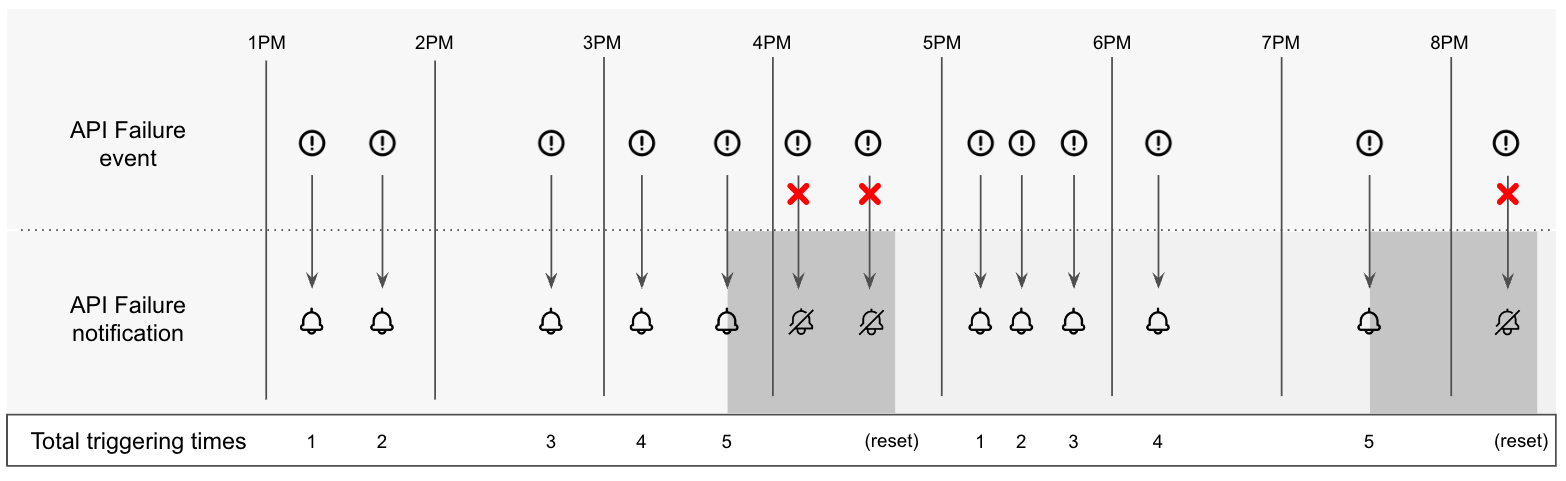
Additionally, notifications for the following System Health events are triggered on a job basis:
- Bill Preview Run Long Running
- Bill Run Long Running
- HPM Attack
- Journal Run Long Running
- Payment Run Long Running
- Trial Balance Long Running
- Workflow Task Failures
For these events, the mute parameters are separately handled against each job.
For example, when evaluating the Bill Run Long Running event, if the bill run JobA and JobB both exceed the execution time threshold, Zuora will trigger the System Health Bill Run Long Running notification twice.
Suppose that you have updated the notification with the following settings:
- Mute Active: true
- Mute Limit: 5
- Mute Hour: 1
After triggering the notification for JobA exceeding the execution time threshold five times, Zuora will stop sending notifications for JobA in the next hour. However, if JobB exceeds the execution time threshold in the next hour, Zuora will trigger the notification because Zuora counts the triggering time of each job separately.
The following diagram illustrates the triggering process of the System Health Bill Run Long Running notification for two bill run jobs: