Minimum Commitment
The Minimum Commitment app is not available for purchase anymore and is in maintenance mode. The information in this documentation is intended to be used by customers who have purchased the app.
Overview
Does your company’s business and cost model rely on usage? Do you use commitment levels and thresholds to drive upsells among your existing customers? But what happens if your customer doesn't hit their committed volume? Wouldn’t it be nice if you could charge your customer at their commitment level on each invoice if they don’t consume enough usage?
All of these use cases are supported out of the box with Minimum Commitment app.
Features available
- Charge your customer at their commitment level on each invoice, even if they don’t fully consume the committed usage amount.
- Use one or many charges towards the minimum commitment amount when calculating your threshold.
- True Up based on a currency amount or quantity of usage.
- Set your “True Up Period” and execute it once the “True Up Period” has passed, regardless of how many invoices are a part of that True Up period. Available periods include Monthly, Semi Monthly, Quarterly, Semi Annually, Annually.
Getting started
Prerequisites
- Active Connect license
- A Zuora API Sandbox tenant, Performance test or Production tenant
- See Zuora Testing Environments for more information.
- Note: Production Copy Environment tenant is not supported
- Administrative rights for the Zuora tenant
- Configured Product Catalog
- See Product Catalog for more information.
Installation
Minimum Commitment app is an integrated service that must be installed directly into your Zuora tenant(s) after purchase.
1. Navigate to Tenants in Zuora Connect and select Minimum Commitment Application from the New dropdown menu.
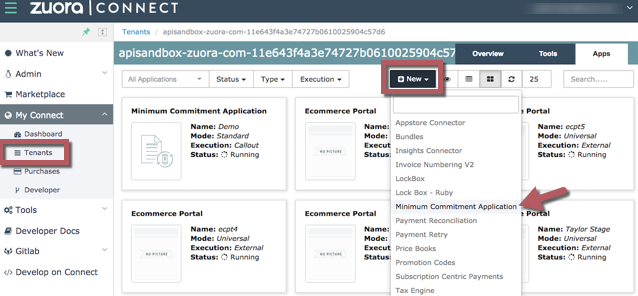
2. Complete the login configuration details.
- General
- Name - Used to describe the app, enter a name that will help identify this app later on
- Run Mode - Standard (default)
- Execution - Select Callout from the drop down menu
- Build Name - Universal (default)
- Target - Select the credentials to the desired Zuora Environment
-
Advanced
- There is no configuration needed for Workflow Token, Endpoint or Username
- Workflow Token, Endpoint and Username are advanced features for the Billing Post Processor. Contact your Engagement Manager for more details.
- Select the Require Bill Run
- There is no configuration needed for Workflow Token, Endpoint or Username
Click Create.
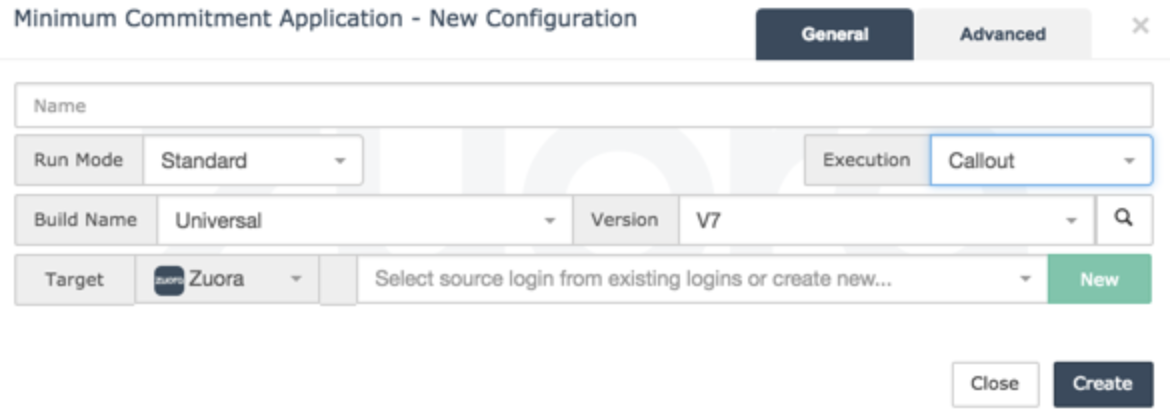
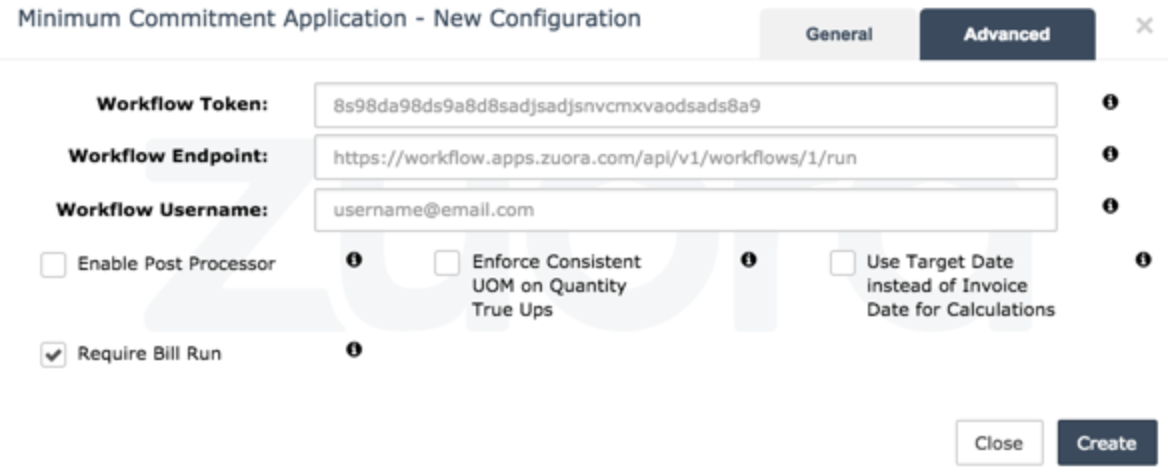
3. Minimum Commitment app should appear in tenant. Hover over app in tenant to show the Actions menu. Select the magnifying glass to review Task Details.
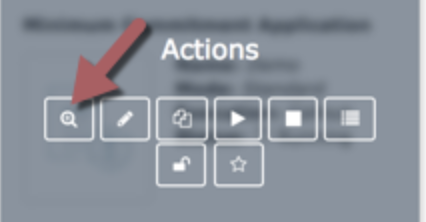
4. In Task Details, copy the Endpoint URL to configure Zuora environment in later steps.
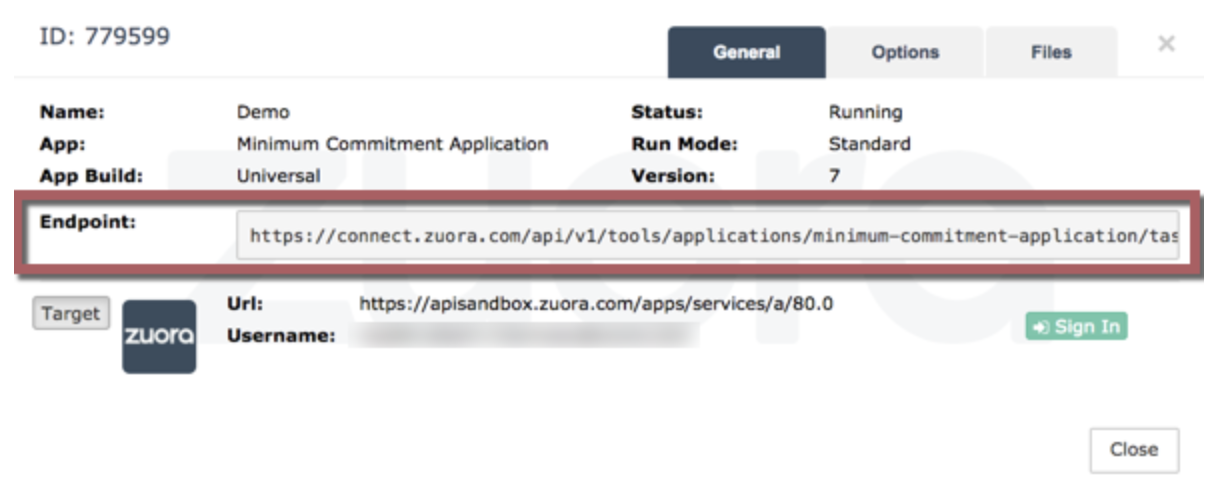
5. Navigate to Connect profile by selecting Profile from the drop-down menu next to the username in the upper right-hand corner of your Connect account. Make note of your unique API Token to be used when setting up the app in Zuora environment.
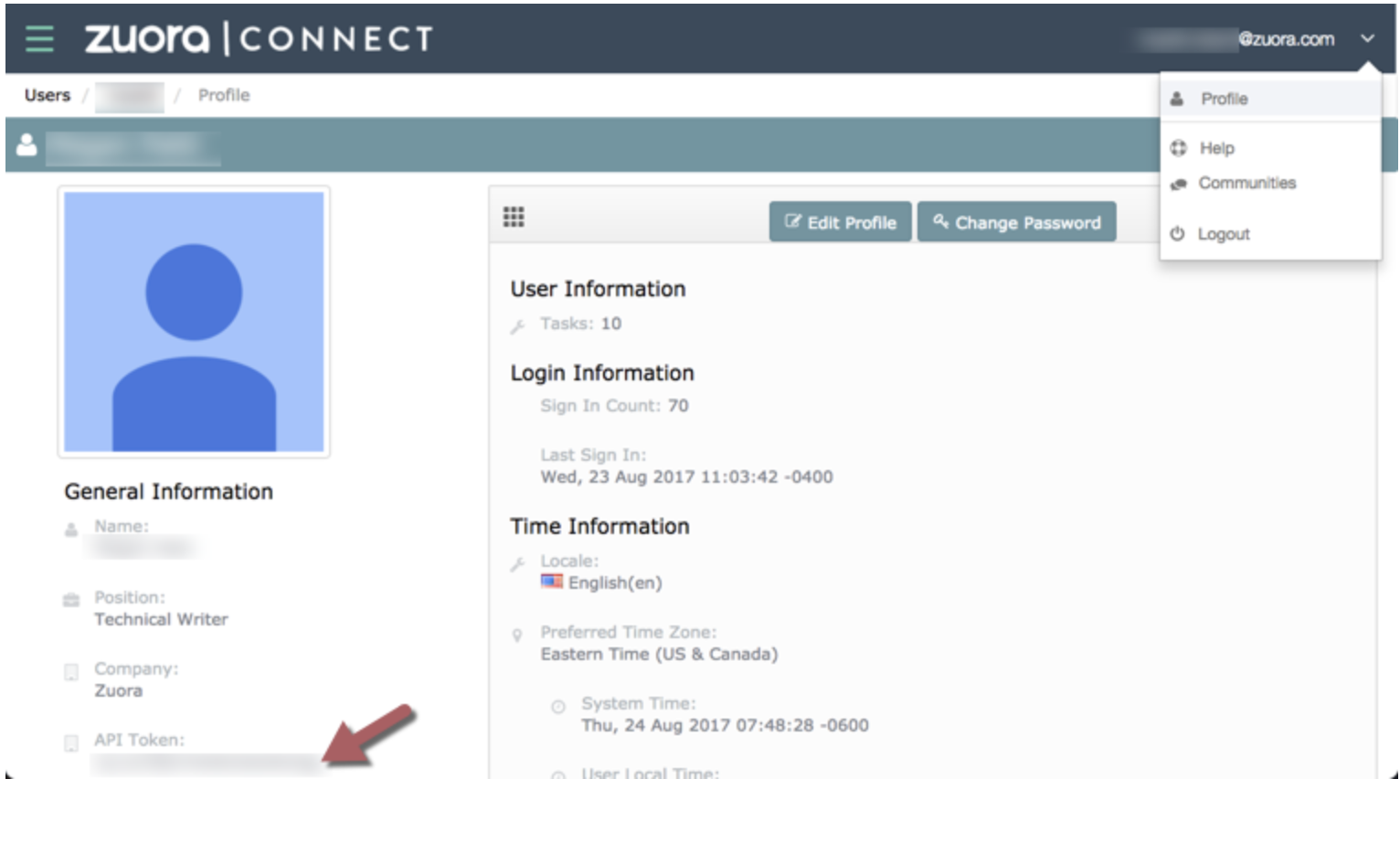
After you have installed the Minimum Commitment app into your Zuora tenant, you need to configure the Minimum Commitment app for Notifications and Custom Fields.
