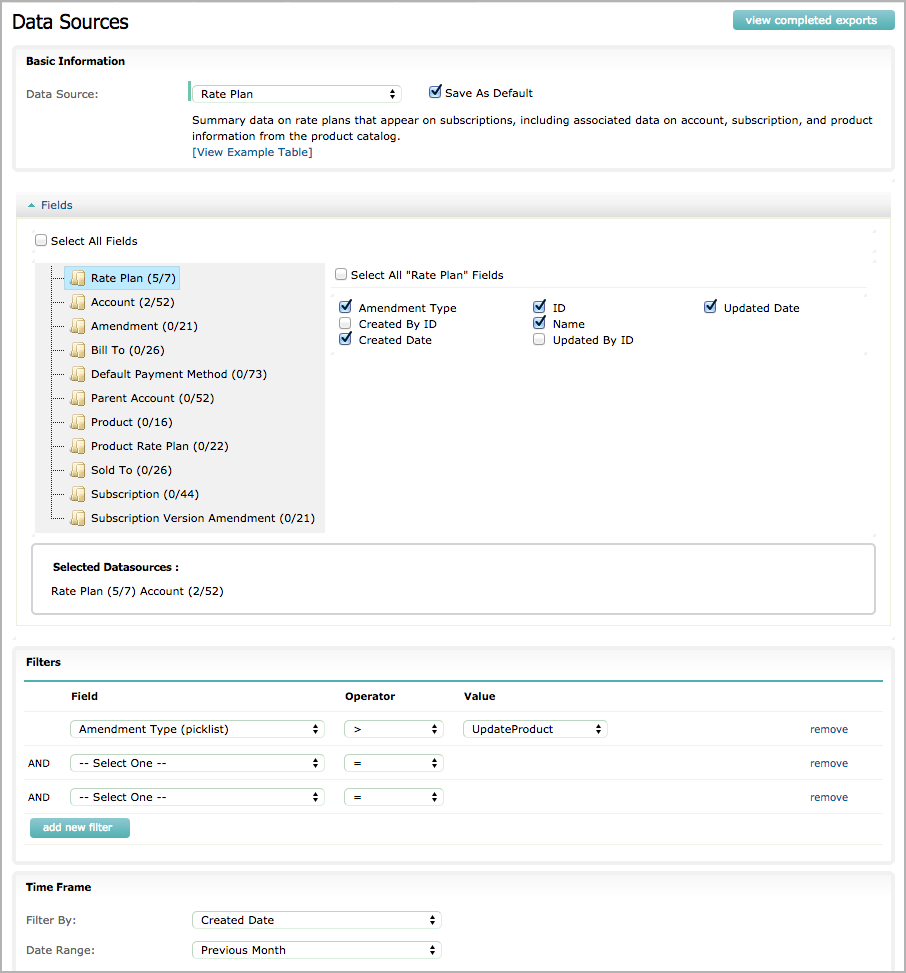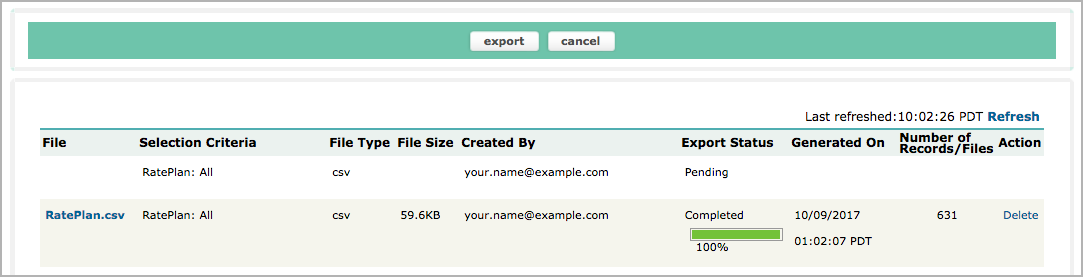Generate a Data Source Export
You can create data source exports through the Zuora application and the Zuora API. This article describes how to create data source exports through the Zuora application. See Export ZOQL for how to generate data source exports through the Zuora API.
After creating a data source export, you can download the exported data from the Zuora user interface. Each exported file is available for download for 7 days.
The supported file formats are CSV, CSV ZIP, and Excel (.xlsx). The format of dates in exported data is controlled by your tenant’s locale setting. See Personal Settings for more information. Note that the formatting of the exported data, for example the date formatting, might not be correctly rendered if you open an exported CSV file with Excel.
Create a Data Source Export
-
Navigate to Reporting > Data Sources.
-
Select a data source in the Data Source drop-down.
In each data source, the base object is only joined to objects that are its parent in the Zuora business object model. This means that if you want to export subscriptions with charges, you should select Rate Plan Charge as the data source.
See Data Source Reference for a list of available data sources.
-
Select the base object fields to export then select the related object fields to export.
-
Specify any filters to apply.
-
Specify the time frame.
-
Select the format and source of the exported data:
-
File Format:
-
CSV: exports a
.csvfile. -
CSV ZIP: exports a zipped
.csvfile. -
Excel (.xlsx): exports a
.xlsxfile.
-
-
CSV Encoding: This field is available only if you select CSV or CSV ZIP as the file format.
-
UTF8
-
UTF8 with BOM: includes a byte order mark (BOM) at the beginning of the exported data. Select this type if you plan to open the exported file with Excel.
-
- Source Data: Select the source of the exported data.
- LIVE: Zuora transactional database, which is updated in near real-time.
-
-
Click export.
For example:
Zuora displays the status of the data source export. For example:
To update the status of the data source export, click Refresh. When the status is Completed, you can download the exported data by clicking the name of the file.
If you cannot download data source export result files, it is possible that the Enable DataSource Exports Reporting permission is disabled for your user role. Contact your Zuora administrator and ask for enabling this permission.
The result files of data source exports are available for download for 7 days. Data source export result files older than 7 days are automatically purged from the system.
Data source export jobs that were created 90 days ago are permanently deleted. You cannot query such jobs through API or UI.
Save Frequently Used Data Source Exports
If you select Save As Default when creating a data source export, Zuora will save your fields and filters for the data source and will automatically apply those settings the next time you select that data source. This enables you to create custom data source export configurations for future use.
Encrypted Data Source Exports
You can export a secure version of encrypted data source fields. Using this option, you can view and export the AchAccountNumber field of any PaymentMethod or DefaultPaymentMethod data source objects.
This is a Controlled Release feature. Contact Zuora Global Support for information about using this feature. To use this feature, you must sign a security contract with Zuora and store your public key in the Zuora System. Zuora decrypts the fields and exports them to a file. Zuora then encrypts the file using your public key, ensuring that the fields are never available in plain text format.
To use this feature:
-
Ensure that you have an available GPG encryption key pair and send your public key to Zuora Support via a ticket.
For information about how to generate and send the key to Zuora Support, see Working with GPG keys.
- In the Zuora user interface, select Encrypt Export before making an export.
- Using the Zuora API, when creating an Export object, set the
Encryptedfield totrue.
Zuora will create a file with the .gpg extension. You can then use your private key to decrypt the file.
If you exported encrypted fields without specifying the encryption option (Encrypt Export or setting Encrypted to true), the encrypted fields are masked (replaced with ******).
If you delete the record, both the exported file and the export record will be removed. In the export record table, a lock icon in File Type indicates an encrypted record.
If this feature is not enabled for your tenant, you can use the API to set Encrypted to true, but the API will return an error message.
The encrypted fields are never selectable in a query( ) operation. If you attempt to select an encrypted field, you will receive an "invalid field" error.
Encrypted Data Source Exports disables data integrity check by default. If you want to decrypt the exported files with Workflow, where a data integrity check is required, contact Zuora Global Support to enable the data integrity check for your tenant.
Notes and Limitations
-
In Data Source Export, currencies are exported as currency names but not currency codes. For mappings of currency codes and currency names used in Zuora, see ISO Currency Codes.
-
If '
=', '+', '-', '@', or ';' is the first character of a field value, Zuora inserts an apostrophe (') at the beginning of the field value when generating the exported data files. This avoids CSV injection vulnerability.However, if the data type is
integerand '-' is the first character of the field value, Zuora does not insert an apostrophe ('). -
If the field value contains the following 2-character string, Zuora will insert an apostrophe (
') in between:;=;+;-;@
-
The maximum export file size is 2047MB. If you have large data requests that go over this limit, you will get the following 403 HTTP response code from Zuora:
<security:max-object-size>2047MB</security:max-object-size>Submit a request at Zuora Global Support if you require additional assistance.
We can work with you to determine if large file optimization is an option for you.
- If you export data in Excel (.xlsx) format, the export will fail if the data contains more than 1,048,575 rows. In this scenario, Zuora recommends that you export the data in CSV or CSV ZIP format instead, then import the data into Excel.
- Zuora enforces the following limits on data source exports:
- The maximum processing time per export is 3 hours. If an export is executed for longer than 3 hours, it will be killed automatically.
- The maximum number of concurrent exports is 50 per tenant. Exports in
PendingandProcessingstatus are counted towards the concurrent export limit. Zuora system will reject the subsequent data source export requests once the concurrent export limit is reached. - The maximum number of tables in the
JOINstatement per query is 61. The number of joined tables of the current query is based on the data source export settings and related object details in your Zuora tenant. The following is a non-exhaustive list of how many tables are joined in different scenarios:- One joined table for each selected data source object.
- One additional joined table for each data source object that contains custom fields.
- Two joined tables for each selected custom field of the Picklist field type.