Amend subscriptions
Amendments allow you to make changes to an active subscription. When you create an amendment, you create a new version of the subscription. The subscription information is copied to the new version and the Subscription detail page lets you view all previous versions of the subscription.
Creating and amending subscriptions in the Zuora Billing UI is:
- Only relevant for existing Subscribe and Amend customers who have not transitioned to Orders or Orders Harmonization. Any new customers will not see this UI.
- Restricted if you are an existing Subscribe and Amend customer and have enabled Order Metrics only. See Known Limitations in Orders and Order Metrics.
Use an amendment to make the following changes to a subscription:
- Add or remove a product
- Change the terms and conditions of a contract
- Change owner of subscription invoices to different account
- Update an existing product (for example, update price or quantity)
- Upgrade or downgrade a product
- Renew a subscription in advance of the autorenewal date
- Suspend a subscription
- Resume a subscription
- Cancel a subscription
The following sections provide the basic information you need to work with amendments:
- Amendment Date
- Amendment Types
- Amending a Subscription that Already Has a Future-Dated Amendment
- Amendment Fields
- Viewing the Amendment History
Amendment date
Amendment date is the date when the amendments take effect. Amendment dates operate the same as the subscription trigger dates. You need to specify the following dates to trigger an amendment:
- Contract effective date
- The date when the amendment changes become effective.
- Service activation date
- The date when the amendment service is activated.
- Customer acceptance date
- The date when the customer accepts the amendment's changes to the subscription.
Amendment types
Each amendment type describes an action you can take to modify an existing subscription. Zuora Billing provides the following types of amendments:
- New Product
- Add additional products or services to the existing subscription. See Add a product for more information.
- Remove a Product
- Remove a product from an existing subscription. See Remove a product for more information.
- Terms and Conditions (T&Cs)
- Extend or shorten the initial term or renewal term of the subscription. See Change a subscription's terms and conditions for more information.
- Renewal
- Autorenew a subscription before the next renewal term start date. See Renew a subscription for more information.
- Update a Product
- Update the charge information, including the price or quantity of a product in the existing subscription. See Update a product for more information.
- Upgrade or Downgrade a Product
- Upgrade or downgrade a product. Use Remove Product and Add Product amendments to upgrade or downgrade a product. See Upgrade or downgrade a product for more information.
- Owner Transfer
- Configure a subscription in an account to be rated and billed by a billing run initiated from a different account. This is typically used to create a hierarchical billing situation for larger companies with many departments, divisions, or subsidiaries. See Change the owner of a subscription for more information.
- Suspend a Subscription
- Pause an active subscription temporarily and bring it back to active status later. See Suspend a subscription for more information.
- Resume a Subscription
- Return a suspended subscription back to active status. See Resume a subscription for more information.
Amend a subscription that already has a future-dated amendment
Future-dated amendments take effect at a future date. You can create future-dated amendment on the subscription. Zuora also supports creating certain types of amendments as long as subscriptions are activated before the existing future-dated amendment on the subscription.
The amendment with an effective date before existing future-dated amendment may refer to any of the following:
| Amendment Date | Amendment Type |
|---|---|
|
Trigger date |
|
|
New term end date |
|
|
Cancellation date |
Cancel amendments |
|
Day of amendment |
Owner Transfer |
| Suspend date | Suspend |
| Resume date | Resume |
The following table shows the type of amendments that can be created (Supported Amendment Type) when a certain type of future-dated amendment already exists on the subscription (Existing Future-dated Amendment Type). This table describes the supported amendments and their future-dated amendments on the same product and on the same subscription.
| Existing Future-dated Amendment Type | |||||||||
|---|---|---|---|---|---|---|---|---|---|
| Supported Amendment Type | Add Product | Remove Product | Update Product | Terms and Conditions | Renewal | Owner Transfer | Cancel | Suspend | Resume |
| Add Product | N/A | N/A | N/A |  |
 |
 |
 |
 |
 |
| Remove Product | N/A |  |
 |
 |
 |
 |
 |
 |
 |
| Update Product | N/A |
|
|
 |
 |
 |
 |
 |
 |
| Terms and Conditions |  |
 |
 |
 |
 |
 |
 |
 |
 |
| Renewal | N/A | N/A | N/A | N/A | N/A | N/A | N/A |  |
 |
| Owner Transfer |  |
 |
 |
 |
 |
 |
 |
 |
 |
| Cancel |  |
 |
 |
 |
 |
 |
 |
 |
 |
| Suspend |
|
|
 |
 |
 |
 |
 |
 |
 |
| Resume |
|
|
 |
 |
 |
 |
 |
 |
N/A |
Legend:
 (check mark): Zuora supports this amendment.
(check mark): Zuora supports this amendment. (cross mark): Zuora does not support this amendment.
(cross mark): Zuora does not support this amendment.- N/A: This amendment is not applicable.
Notes:
- The above table also applies to order actions.
Amendment fields
Every amendment type shares the following fields. Click to see a description of the field.
- Amendment Name
- You can name your amendment anything you would like. However, it can be helpful to use a name that describes the purpose of the amendment. For example, "Raise price to $100" or "Upgrade: Add 2 Seats".
- Subscription Version
- The subscription version is automatically generated by Zuora Billing. Each amendment creates a new version of the subscription, which incorporates the changes made in the amendment.
- Change Description
- Use this to include notes to describe the amendment. This information is optional.
- Effective Date
- The date on which amendment changes take effect. This is also the date of the contract which governs the amendment. If the amendment becomes effective prior to the end of the last invoiced service period, any change in pricing will be reflected on the next invoice as an incremental charge to be collected or a credit owed to the customer.
- Amendment Code
- The amendment code works in the same way as the subscription number: It is a unique alphanumeric number identifying the amendment, and it is auto-generated by Zuora Billing. Unlike the subscription number, the amendment code cannot be overridden nor replaced with a custom amendment number. The amendment will be visible once the amendment type is selected and saved.
- Amendment Type
- The type of amendment that you are creating.
- Booking Date
- The date when the amendment is signed. This field is to standardize the booking date information to increase audit ability and traceability of data between Zuora Billing and Zuora Revenue. It is mapped as the booking date for a sale order line in Zuora Revenue.
Limits on subscription amendments
Zuora recommends that you create no more than 100 amendments on a subscription to ensure high performance of the subscriptions. The limit of amendments allowed on a subscription is 1000. However, if you create more than 100 amendments, the performance may be severely degraded, depending on the products and charges set up in your subscription.
The limit of subscriptions allowed on an account is by default 12,000. However, if you have overridden the value of this limit for your tenant, the value will remain per your configuration.
If the renewal term period of the latest version of the subscription is Day or Week, the limit of amendments allowed on a subscription is 100.
View the amendment history
The Subscriptions detail page includes a list of amendments made to a subscription. To view the Subscriptions detail page, click Subscriptions in the left-hand navigation bar, then click the name of a subscription.
The Version field shows the version history of the subscription, including the amendments that created each version. For example, this following subscription has three versions. Amendment A-AM00000001 created the second version of the subscription. Amendment A-AM00000002 was created on 1/14/2013 (described in detail in Change History) and created the third version of the subscription.
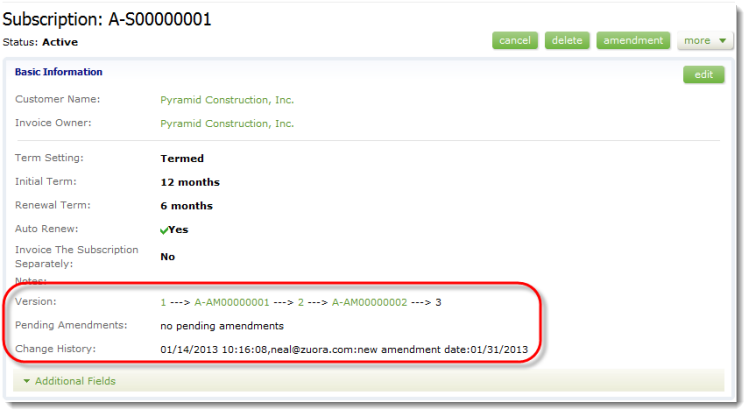
To view subscription amendments:
- Click the amendment ID (A-AM00000001 or A-AM00000002) to view the amendment details.
- Click the number of the previous subscription versions (in this case, 1 or 2) to view that version of the subscription.
Expectations of Handling Amendments by Billing - Revenue Integration
As Zuora Billing and Zuora Revenue have different policies and requirements, some expectations are applicable to the Billing - Revenue Integration feature when handling amendments:
- Amendment of removing products that happens in an already billed period cannot be supported for discount charges. It might cause a mismatch between billing and booking values.
- The amendment for quantity upsell in Zuora Billing cannot be treated as a new revenue contract or a new POB in Zuora Revenue.
Note that the new solution, the Order to Revenue feature does not have these limitations.
