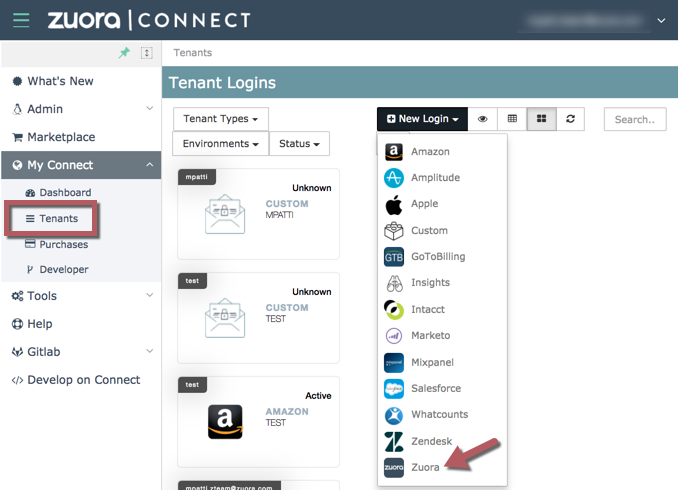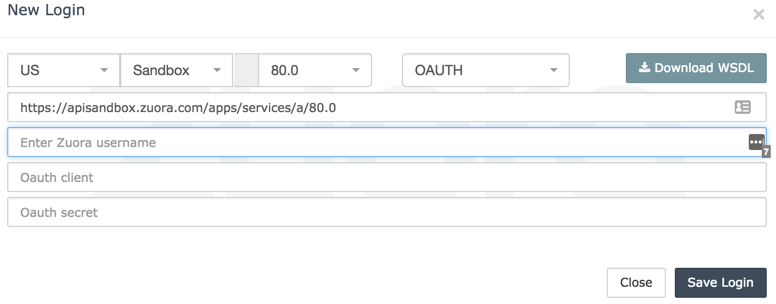Marketplace apps
Zuora offers several tax integrations through the Zuora Connect Marketplace. These apps connect you with leading tax vendors like Avalara, Vertex, and ONESOURCE to automate tax calculations and stay compliant with jurisdictional tax rules.
To use a Marketplace app, you must:
- Purchase and configure the app via Zuora Connect.
- Set up the Connect Tax Engine in Zuora Billing.
The following Marketplace apps can be integrated with Zuora:
- Avalara AvaTax for Communications app
- Avalara AvaTax for Sales app
- Avalara AvaTax app
- CCH SureTax Connector app
- OneSource Determination app (connects to OneSource Indirect Tax)
- Vertex Tax Connector app
- Sovos Tax Connector app
Access to these apps requires a login to Zuora Connect.
Features
- Ability to generate custom tax requests.
- Automatically process all taxation items for invoices in real time.
- Utilize a variety of external tax vendors.
Benefits
- Use external tax vendors of your choice to retrieve the most accurate taxes to date.
- Avoid maintaining tax rates in multiple locations.
- Customize your need to tailor reporting to your business.
- All processes are automated to ensure speed and accuracy.
Get started
To get started, you have to purchase an app first and create an OAuth login for your Tax app to connect to Zuora.
Purchase an app
You can purchase apps in the Marketplace that is available in your tenant.
- In the left navigation menu of Zuora, select Marketplace > Marketplace.
The available apps are displayed. - Find the app that you want to purchase.
- Click Purchase on the overview page of the app.
Zuora will then contact you with information about completing the purchase and setting up the app.
Purchased apps can be used by all Zuora administrators and Zuora standard users in your organization. To view your purchased apps, navigate to Marketplace > Purchases in your Zuora tenant. Before you can use a purchased app, you must install the app.
Create an OAuth login for your Tax app to connect to Zuora
Some apps use OAuth to authenticate to your Zuora tenant. This article explains how to create a Integration Hub login that stores OAuth authentication details for you Zuora tenant. You can then select the Integration Hub login when you install an app that uses OAuth.
To create a Integration Hub login:
-
In your Zuora tenant, select Administration > Manage Users from the Profile & Settings menu, then create a user.
Apps that use OAuth to authenticate to your Zuora tenant will perform actions as this user.
Zuora recommends that you create an API user specifically for this purpose. See Create an API User for more information.
-
On the Users page in your Zuora tenant, select the user you created in the previous step, then create an OAuth client for the user.
See Manage Users for more information.
- Zuora displays the Client ID and Client Secret for the OAuth client. Copy and paste these details in a note when Zuora displays them (this aids in inputting them in the next step). This is the only time you can see the Client Secret.
- If the Client Id and Secret are not saved, or lost, you can simply remove the created OAuth client and create another one for the new Client ID and Client Secret.
-
In Zuora Connect, navigate to My Connect > Tenants, then select Zuora from the New Login menu:
The New Login dialog box opens.
-
In the New Login dialog box:
- Select your Zuora tenant's data center and environment type.
- Select OAUTH from the drop-down menu.
- Enter the Client ID and Client Secret for the OAuth client.
A tile for the new login displays on the Tenants page. An OAuth login has the token following the account name in the top of the tile.
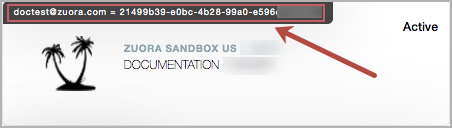
When you install an app that uses OAuth, select the OAuth login in the New Configuration dialog box. See Install an App for more information.