Change owners of subscriptions
This tutorial demonstrates how to change the owner of a subscription by creating an order. You will transfer the subscription and invoices to the same account.
In this tutorial, you will set the following dates to today's date:
- The date when the order is signed
- The contract effective date of the transfer
- The service activation date of the transfer
- The customer acceptance date of the transfer
To activate the Owner Transfer order action through the self-serve interface, see Feature Management.
Use the Zuora UI
To change the owner of a subscription:
-
Navigate to one of the following places:
-
Customers > Subscriptions > subscription details page
-
Customers > Subscriptions
-
Customers > Orders
-
Customer > Customer Accounts > customer details page
-
-
Click Create New Order or Create Order at the top right. The Create New Order page opens.
If selected the Customers > Subscriptions > subscription details page in step 1, you see the Review Order page directly. Skip the following steps 3 to 6 and perform step 7.
-
If the Account field is not populated automatically, enter the name of the account that owns the subscription as an invoice owner.
You can enter the account by clicking either Account Name or Account Number.
- If you click Account Name, type part of the account name in the Account field and the filtered accounts can be dynamically listed for your selection.
- If you click Account Number, type the complete account number.
-
Choose what you want to do by clicking Amend Subscription.
-
Select either the Subscription Invoiced or Subscription Owned option from the field to list the respective subscriptions.
This feature is in the Early Adopter phase. We are actively soliciting feedback from a small group of early adopters before releasing it as generally available. If you want to join this early adopter program, submit a request at Zuora Global Support.
-
In the Select an existing subscription area, locate the target subscription to which you are to add products by using the Search field.
-
On the target subscription line, click Select in the ACTION column.
-
In the Associated subscriptions area, the operations that you can perform on the selected subscription are listed to the right of the subscription name. Click More Order Actions to expand the list and then click Owner Transfer.
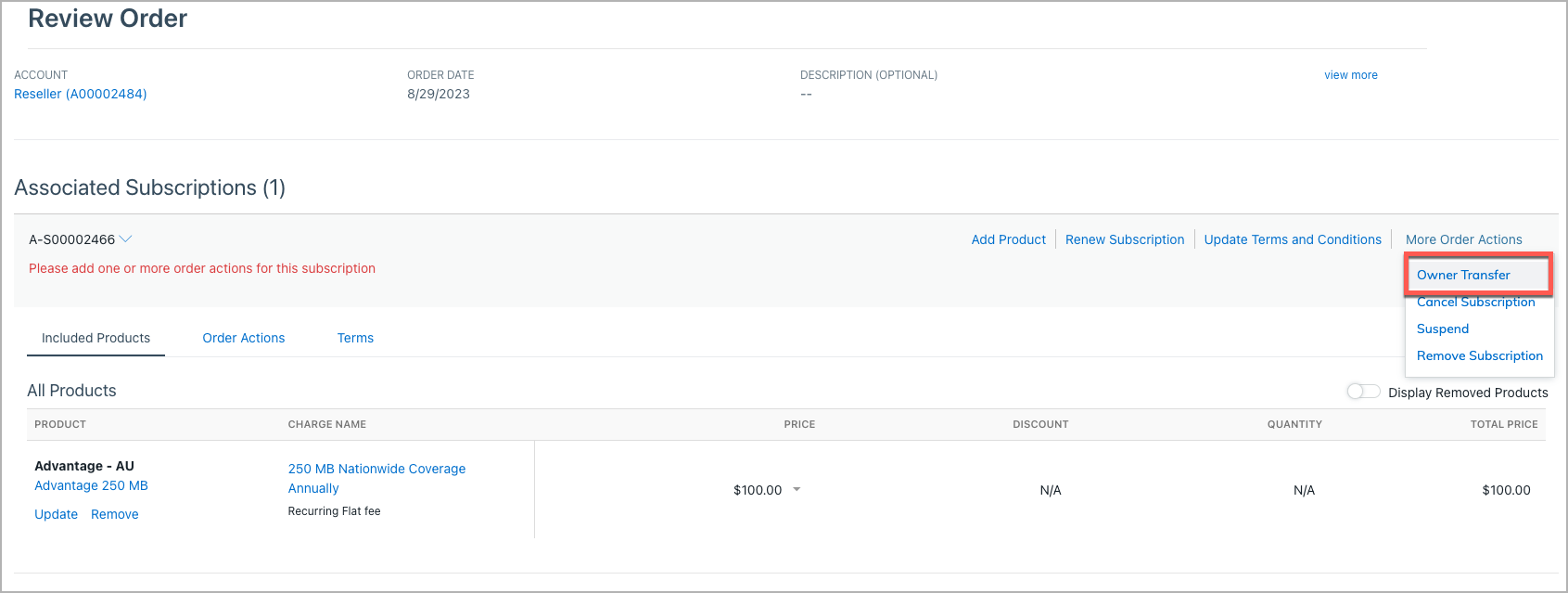
-
In the pop-up window, complete the following steps:
After this step, do not perform any additional order action to this subscription. Otherwise, an error message will be displayed indicating that Owner Transfer must be the last order action.
-
On the Trigger Dates line, specify the appropriate dates for this operation in the Contract Effective, Service Activation, and Customer Acceptance fields. For more information, see Billing Trigger Dates.
-
In the Account field next to the Subscription Owner or Invoice Owner field, click the cross button to clear and change the subscription owner or invoice owner account. (Optional): If the Sold To Contact or Bill To Contact field is displayed, update the sold-to or bill-to contact.
- The new owner must have the same currency setting as that of the original owner.
- If you only update the sold-to or bill-to contact without changing the corresponding subscription owner or invoice owner account, the owner transfer is not allowed.
-
(Optional): Enter the reason for transferring the ownership in the Change Reason field.
-
Enter the Payment Method and Payment Gateway information.
-
Click Continue. An order overview is displayed.
-
-
Click Activate to activate the order.
Use the REST API
You can use the "Create order" operation to change the owner of a subscription.
Before the Orders feature is enabled, you would have used the "Update subscription", "Amend", or "CRUD: Create amendment" operation.
To change the owner of a subscription by creating an order:
-
Determine the values of the following variables:
Variable Description $SubscriptionNumThe number of the subscription to update. For example, A-S00000001.$AccountNumThe number of the account that will own the order. For example, A00000001.$TransferAccountNumThe number of the account that will own the subscription and invoices. For example, A00000002.$TodayToday's date. For example, 2017-09-30. -
Use the "Create order" operation to create an order under an existing account:
Request POST /v1/orders/Request Body { "orderDate": "$Today", "existingAccountNumber": "AccountNum", "subscriptions": [ { "subscriptionNumber": "$SubscriptionNum", "orderActions": [ { "type": "OwnerTransfer", "triggerDates": [ { "name": "ContractEffective", "triggerDate": "$Today" }, { "name": "ServiceActivation", "triggerDate": "$Today" }, { "name": "CustomerAcceptance", "triggerDate": "$Today" } ], "ownerTransfer": { "destinationAccountNumber": "$AccountNumNew", "destinationInvoiceAccountNumber": "$AccountNumNew" } } ] } ], "processingOptions": { "runBilling": false, "collectPayment": false } }To create the order under a new account instead of an existing account, specify the
newAccountfield instead of theexistingAccountNumberfield.
To preview invoices for the updated subscription, use the "Preview order" operation.

