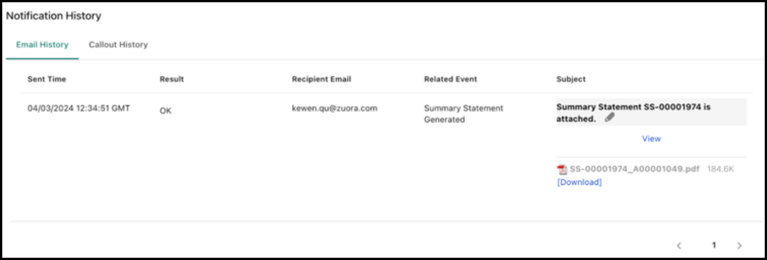Automate Email Notifications for Summary Statements
You can send timely updates and relevant documents directly to your customer’s email inbox using the Automated Email Notification feature. This will help you streamline communication, improve customer satisfaction, and enhance efficiency. To make use of this functionality, follow a simple two-step process:
- Configure notifications and email templates:
- Navigate to Extension Studio > Events & Notifications in the left navigation menu.
- Scroll and search for the Summary Statement Generated option.
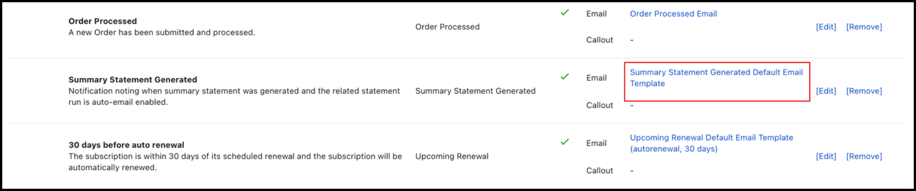
- Click the Summary Statement Generated Default Email Template hyperlink.
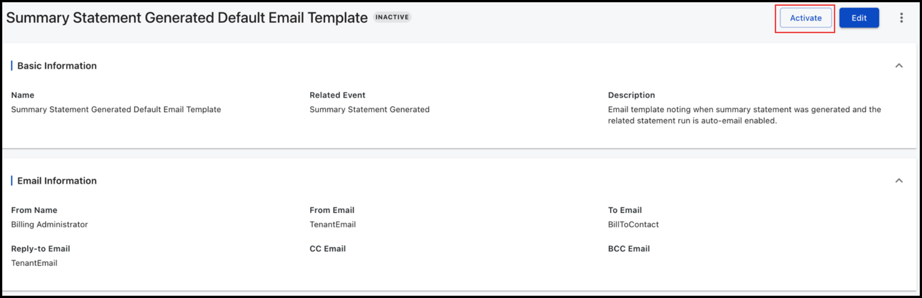
- Activate the template.
- Return to the previous screen and click Edit next to the Summary Statement Generated option.
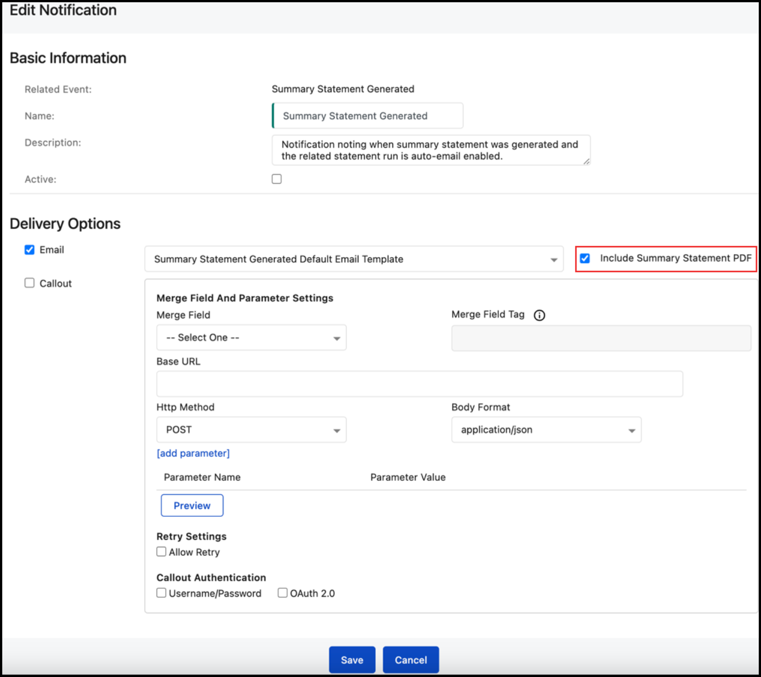
- Select the Include Summary Statement PDF checkbox to include the statement PDFs along with the email.
- Click Save.
- Turn on the Email option when generating summary statements:
- Navigate to Zuora Billing > Customer > Customer Accounts.
- Select any customer account.
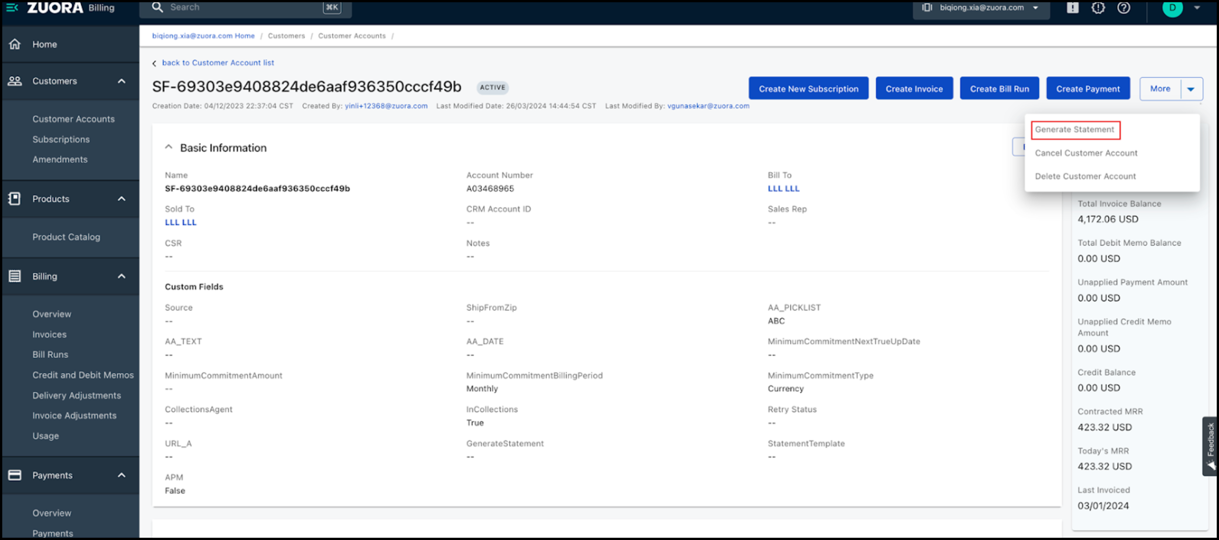
- Click More > Generate Statement.
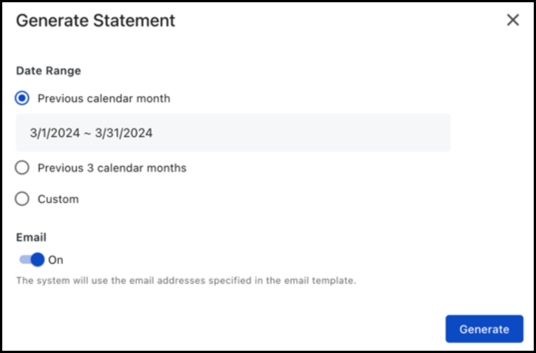
- Turn on the Email toggle.
- Click Generate.
Once a summary statement is generated, emails will be sent automatically.