Manage subscription product features
This article describes how to add, remove, and edit a product feature while creating a new subscription or an amendment.
Availability
To create features in the product catalog and use them in subscriptions and Zuora Quotes, you need to enable the following:
- The Entitlements setting in your tenant.
Access to the Entitlements feature requires a specific edition of Zuora. See Zuora Editions for details. - The Enable Feature Specification in Product and Subscriptions setting in the Billing Settings.
Additionally, to be able to add, remove, or edit a feature in subscriptions and amendments, you need to enable the Allow Feature Changes in Subscriptions setting in the product.
If you are an Orders customer, you can add, remove, or edit a feature through the Orders API operations. For more information, see the release note. However, the Orders UI does not support the product features function. The Subscribe and Amend UI in Orders Harmonization environment does not have this limit.
Add a Feature to a Product in a New Subscription
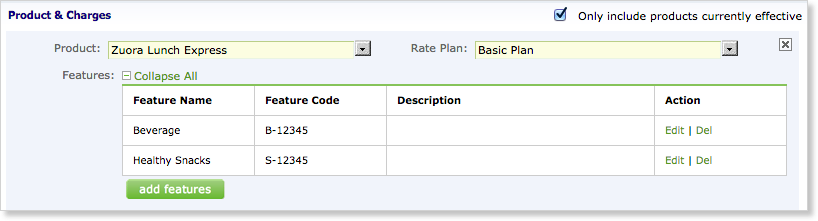
To add a feature to a subscription product:
- Create a new subscription and add products to the subscription.
- In the Product & Charges section, click add features.
- Select the features you want to add to this product. If you have many features, use the Search field to narrow your selection.
A subscription product rate plan can contain up to 100 features. - Click add selected feature(s).
Remove a Feature from a Product in a New Subscription
To remove a feature from a subscription product:
- Create a new subscription and add products to the subscription.
- In the Product & Charges section, click Del for the feature you want to remove from this subscription.
- Click OK to confirm.
Add a Feature to a Product in an Amendment
To add a feature to a subscription product:
- Create an amendment of the type, New Product or Update a Product.
- In the Amendment Detail section, click add features.
- Select the features you want to add to this product. If you have many features, use the Search field to narrow your selection.
A subscription product rate plan can contain up to 100 features. - Click add selected feature(s).
Remove a Feature from a Product in an Amendment
To remove a feature from a subscription product:
- Create an amendment of the type, New Product or Update a Product.
- In the Amendment Detail section, click Del for the feature you want to remove.
- Click OK to confirm.
Edit a Feature in a New Subscription
To edit a feature in a new subscription:
- Create a new subscription and add products to the subscription.
- In the Product & Charges section, click Edit for the feature you want to edit.
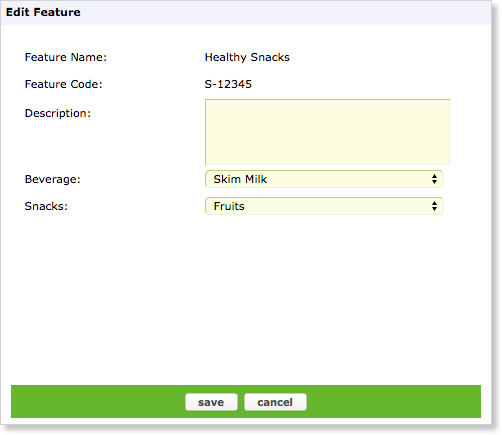
- On the Edit Feature dialog box, you can edit the Description and any custom fields.
- Click save.
Edit a Feature in an Amendment
To edit a feature in an amendment:
- Create an amendment of the type, New Product or Update a Product.
- In the Amendment Detail section, if you are creating a New Product amendment, click + Add New Product & Rate Plan.
- Click the select product field and select the product.
- Click Edit for the feature you want to edit.
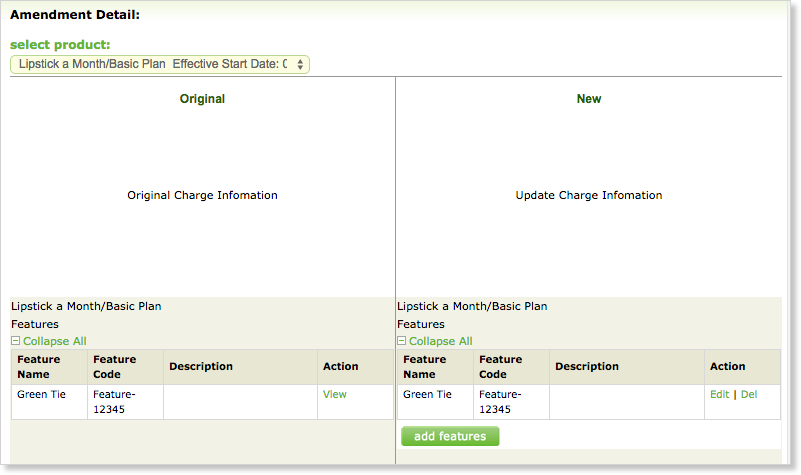
- On the Edit Feature dialog box, you can edit the Description and any custom fields.
- Click save.
