CyberSource Troubleshooting
Overview
This section deals with CyberSource troubleshooting. It includes the following information:
- reconciling Zuora PMU with CyberSource
- response codes, messages, and next steps.
Reconciling Zuora PMU with CyberSource
Two fields in the Batch information page can be used to reconcile with the CyberSource Account Updater. They are:
- Updater Request ID: File identifier that is used to indicate which request file that the batch is associated with. It's used to reconcile Zuora's updater batch with the report file generated by updater service provider.
- Post Date: The post date is the date when the batch request file was submitted to report server of account updater service provider.
The image below is for an example for viewing the CyberSource batches, with the example merchant name zuoratest. The number after the merchant is the batch number.
To find the response file in the CyberSource Business Center:
- Login to CyberSource Business Center.
- Go to Reports > Report Search from the left navigation page.
- On Report Search page, select Frequency as Daily, select Date as the batch submission date, click submit.
- The Report Search Results list all reports that are generated against the post date.
You can download reports, but all reports are encrypted.
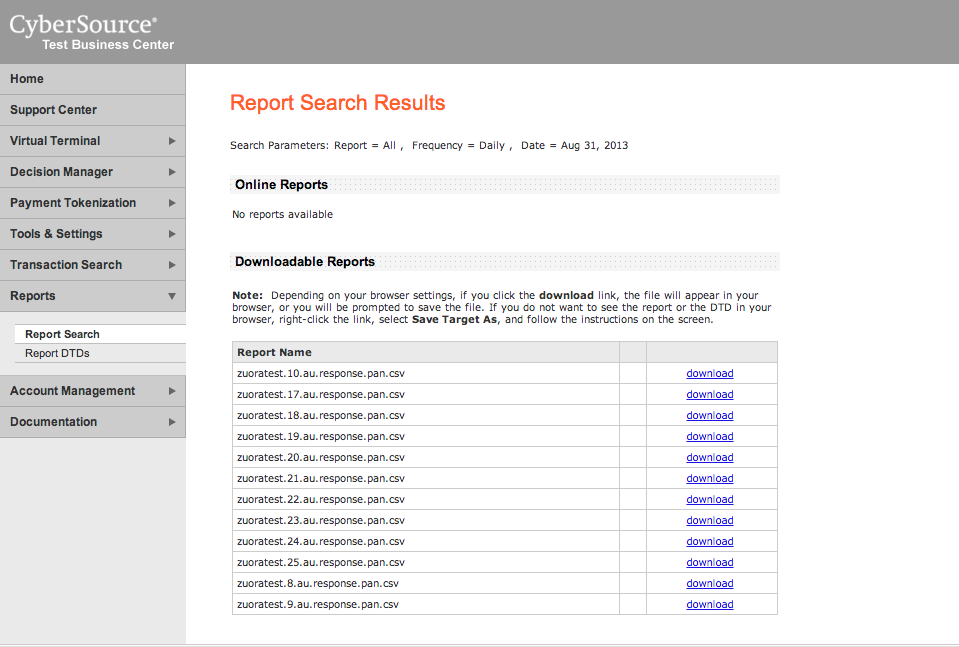
Authentication issue
If you encounter a response like the following, verify that the Business Center User Name field matches the Merchant ID field in the Zuora PMU configuration:
Updater Declined the Request. CyberSource HTTP Status: 403 - . Tracking Number: LjWNiU2x9W
For more information about these configuration fields, see Configure CyberSource Payment Method Updater.
Zuora-Defined Response Codes and Messages for CyberSource Account Updater
The table below shows the specific response codes, descriptions, and messages for the Zuora PMU using CyberSource Account Updater. Use the table as a guide to understand the next step in the troubleshooting process.
|
Response Code |
Response Message |
Description |
Customer Next Steps |
|---|---|---|---|
|
101 |
Successful Upload. |
- |
None |
|
102 |
Successful Download. |
- |
None |
|
103 |
No Record to Upload. |
There is no record in the batch that was required to upload to the Updater. |
Check result file on invalid credit cards. Refer to: how to read response file from datasource. |
|
201 |
Invalid Credentials: PKCS12 key store mac invalid - wrong password or corrupted file. |
The P12 key is invalid or incorrect password. |
Check to see if the password for P12 file you saved in Zuora updater setup page is correct. |
|
201 |
Invalid Credentials: stream does not represent a PKCS12 key store. |
The P12 key is not a proper P12 file. |
Check the P12 file you saved in Zuora updater setup page is correct. |
|
201 |
Invalid Credentials: Received fatal alert: certificate_expired. |
The P12 key is expired. |
Check the P12 file you saved in Zuora updater setup page is correct. |
|
201 |
Invalid Credentials: Keystore was tampered with, or password was incorrect. |
The JKS key is invalid or incorrect password. |
Check the password for JKS file you saved in Zuora updater setup page is correct. Refer to: how to create java keystore. |
|
201 |
Invalid Credentials: Invalid keystore format. |
The JKS key is not a proper JKS file. |
Check the JKS file you saved in Zuora updater setup page is correct. Refer to: how to create java keystore. |
|
201 |
Invalid Credentials: sun.security.validator.ValidatorException: No trusted certificate found. |
The JKS key is invalid or expired. |
Check the JKS file you saved in Zuora updater setup page is correct. Refer to: how to create java keystore. |
|
201 |
Invalid Credentials: org.bouncycastle.openpgp.PGPException: exception decrypting secret key. |
The PGP key is invalid. |
Check you are using correct PGP private key to decrypt the response file. Refer to: how to generate a PGP key. |
|
202* |
Inactive Updater Account. |
Your Updater Account is inactive. |
Activate your previous updater account. |
|
301** |
Communication Error. [detailed error message.] Tracking Number: 1234567890 |
Zuora will automatically retry the batch. |
If you always encounter this error, contact Zuora support with your tracking number. |
|
401 |
General System Failure. [detailed error message.] |
Unexpected error, contact Zuora support and provide your tracking number. |
Once Zuora fixes the issue, manually retry the batch, or wait for the background retry job to run the next day. |
|
501 |
CyberSource Response Code: COM - The merchant request file has been validated by CyberSource, processed and the response received. |
Batch has been completed successfully. The response code and message returned by CyberSource indicates that the updater service on a batch is done. |
None |
|
502 |
CyberSource Response Code: DEC - The merchant request file was not processed because each record failed record level validation. |
CyberSource returns message indicates that the batch is declined. |
You need to fix all the PaymentMethod records that contained in this batch. Refer to: how to read updater response in record level. |
|
502 |
Updater Declined the Request. CyberSource HTTP Status: 400 - Bad Request. |
The response file is not available for download. Zuora will automatically retry the batch. |
Two possible scenarios:
If you cannot fix the issue, contact Zuora support or CyberSource support for further help. |
|
502 |
Updater Declined the Request. CyberSource HTTP Status: 400 - Bad Request. Tracking Number: 1234567685 |
CyberSource uses HTTP Status to show result of file download. This code normally means your CyberSource business center username or password are invalid. |
Login into CyberSource Business Center to validate if your username/password in Zuora updater setup page are correct, and save latest username password in Zuora updater setup page. If your username and password are correct, you can contact Zuora support or CyberSource support for further help. |
|
502 |
Updater Declined the Request. CyberSource HTTP Status: 403 - Forbidden. Tracking Number: 1234567890 |
CyberSource uses HTTP Status to show result of file upload. This code normally means your CyberSource business center username or password are invalid. |
Possible scenarios:
|
*: This error code is not used for now.
**: This tracking number is a Zuora-generated number.
