Configure GL Segmentation Rules
What is a GL Segmentation Rule?
See Finance Roles for more information about the user permissions required to use GL segmentation rules.
A GL (general ledger) segmentation rule determines how your summary journal entries are segmented when you perform a Journal Run. A GL segmentation rule contains a set of Segments, and transactions are grouped into summary journal entries according to the values that the transactions have for those segments.
Only one GL segmentation rule can be active at a time.
Journal runs automatically use the active GL segmentation rule when grouping transactions into summary journal entries. Transactions are grouped into summary journal entries based on the following fields:
- Transaction type
- Currency
- Debit account
- Fields associated with segments in the active GL segmentation rule
Transactions that have the same values in each of these fields are placed into the same summary journal entry. Transactions that differ in one or more of these fields are placed into different summary journal entries.
Configuring GL Segmentation Rules
To configure GL segmentation rules, click your username at the top right and navigate to Settings > Finance > Configure GL Segmentation Rules.
You can:
- Create GL segmentation rules
- Edit GL segmentation rules
- Activate and deactivate GL segmentation rules
- Delete GL segmentation rules
Once a GL segmentation rule is used in a journal run, you can deactivate the rule but you cannot edit or delete it. For credit memo application and credit memo application items, a credit memo created from a product rate plan can tie back to the product rate plan charge for segmentation configuration. However, a credit memo created from an invoice cannot currently be tied back to a product rate plan charge.
Create GL Segmentation Rules
To create a new GL segmentation rule, do the following:
- Click create new segmentation rule.
- Enter a name for the GL segmentation rule. The name has a maximum length of 100 characters.
- Add segments by selecting them from the drop-down menu in the Default Rule section. Only the Customer and Product related segments are available for selection in this section. You must first Create Segments before they can be selected from the drop-down menu. Segments that you add here are part of the Default Rule, which applies to all transaction types. You can add or remove segments by using the icons to the right of the Segment column, as shown in the following figure.
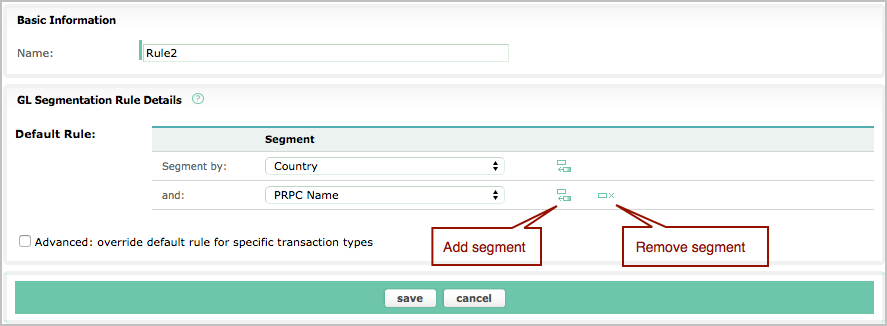
- Optionally select the Advanced: override default rule for specific transaction types checkbox. See the next section for details.
- Click save.
You can create a maximum of 50 GL segmentation rules.
Advanced: Override Default Rule for Specific Transaction Types
When configuring a GL segmentation rule, you can optionally configure certain transaction types to be segmented differently than as specified by the Default Rule. For example, you might want payments to be segmented by Payment Method Type, or taxation to be segmented by Country.
Do the following:
- Select the Advanced: override default rule for specific transaction types checkbox. The Choose Transaction Type drop-down menu is displayed. See Transaction Types for more information.
- Choose a transaction type from the drop-down menu. A new rule is displayed for that transaction type.
- Add or remove segments by using the icons to the right of the Segment column.
- Click save.
You can add any number of rules for individual transaction types.
If you want a certain transaction type not to be segmented, configure a rule for that transaction type and remove all segments from the rule.
You can only override the Order line Item segments on the default rule for the following transaction types:
- Invoice Item
- Taxation Item
- Credit Memo Item
- Credit Memo Taxation Item
You cannot configure the Order Line Item segments at the default rule level.
Activate and Deactivate GL Segmentation Rules
To activate or deactivate a GL segmentation rule, select Activate or Deactivate to the right of the rule.
You can only have one active GL segmentation rule at a time.
- If there is an active GL segmentation rule, the rule is used automatically when you perform journal runs.
- If there is no active GL segmentation rule, no rule is used when you perform journal runs.
Deactivating a GL segmentation rule prevents the rule from being used in future journal runs. However, the rule will not be removed from existing journal runs or summary journal entries. You can activate the rule again at a later date.
Making Changes to a GL Segmentation Rule
Zuora recommends that if you want to make changes to a GL segmentation rule that has already been used in a journal run or summary journal entries, you deactivate the rule and then create and activate a new rule. This is much easier than editing the existing GL segmentation rule. In order to edit an existing rule, you would first need to cancel and delete any journal runs or summary journal entries associated with it.
Edit GL Segmentation Rules
Do the following:
- Click edit to the right of the rule.
- Add or remove segments using the icons to the right of the Segment column.
- Click save.
If you want to edit a GL segmentation rule that has already been used by a journal run or summary journal entries, you must first cancel and delete the journal run and summary journal entries.
Delete GL Segmentation Rules
To delete a GL segmentation rule, click Remove to the right of the rule.
If you want to delete a GL segmentation rule that has already been used by a journal run or summary journal entries, you must first cancel and delete the journal run and summary journal entries.
Limitation
Currently, the following transaction types do not support the Product objects to do segment:
- Invoice Adjustment
- Credit Balance Adjustment (Applied from Credit Balance)
- Credit Balance Adjustment (Transferred to Credit Balance)
- Electronic/External Payment
- External/External Refund
- Electronic/External Credit Balance Payment
- Electronic/External Credit Balance Refund
- Credit Memo Application Item (partially supported)
- Electronic/External Payment Application
- Electronic/External Refund Application
- Electronic/External Payment Application Item
- Electronic/External Refund Application Item
