Manage currency conversion
This article describes foreign currency conversion in Zuora.
Foreign currency conversion
In a global subscription economy, sales can occur in multiple currencies. Zuora allows you to convert foreign currencies into your home currency for financial reporting. See Currencies and Their 3-Letter Codes for a list of currencies supported by Zuora.
Exchange rate
To calculate conversion rates in Zuora, you can use the exchange rates posted by the default exchange rate provider, Oanda, or import custom exchange rates through the Mass Updater.
Oanda does not support currency conversion for the following currencies. The value of conversions to home currency in finance reports and Data Source exports will be unavailable.
- CFP Franc
- Czechoslovak koruna (CSK)
- Venezuelan Bolivar (VED)
If you use the default exchange rate provider, the rates are averaged for the 24-hour period ending at 22:00 UTC (Coordinated Universal Time) on the day before Oanda posts them. The bid rate is used.
Exchange rate date
Each transaction in Zuora has an Exchange Rate Date. If you are using Oanda, Zuora uses the exchange rates 1 or 2 days before the Exchange Rate Date depending on your time zone. If your time zone can catch the window when Oanda updates their rates, the offset will be 1 day; otherwise, the offset will be 2 days.
If Zuora does not successfully sync a rate from Oanda on a given date, the available rate on the most recent date is used.
For example, if the Exchange Rate Date is 2015-09-10:
- If the exchange rate is 1.3 on 2015-09-10, the rate on 2015-09-10 is used.
- If the exchange rate is not available on 2015-09-10, but 1.1 on 2015-09-09 and 1.2 on 2015-09-11, the rate on 2015-09-09 is used.
- If the exchange rate is not available on 2015-09-10 and not available on 2015-09-09, but 1.1 on 2015-09-08 and 1.2 on 2015-09-11, the rate on 2015-09-08 is used.
If no valid rate is available on the Exchange Rate Date that is later than or equal to your tenant's 'Today', the rate for that date is left unavailable.
To see how Zuora gets the Exchange Rate Date for each transaction type, refer to How Zuora Calculates the Values of Foreign Currency Conversion Fields.
If you upload custom exchange rates, you can configure the rate date using the Provider Exchange Rate Date Offset setting as described below in How to Enable Foreign Currency Conversion.
Currency types
The following table describes the different types of currency in Zuora.
| Currency type | Description |
|---|---|
|
Default currency |
The default currency set for your product rate plans. See Customize Currencies for more information. |
|
Home currency |
The home currency, also known as the functional currency, is the currency of the primary economic environment or organization in which an entity operates. It's the currency in which the entity primarily generates and spends cash. You can have only one home currency for each organization. |
|
Transaction currency |
The currency used by the customer account and in which the transaction originates. See Billing and Payment Information. |
| Reporting currency |
The currency in which a company prepares its financial statements. This currency is often used for roll-up reporting and to present the financial results to stakeholders, including investors, regulators, and tax authorities. For currency conversion to reporting currency, transaction amounts will first be converted from transaction currency to home currency and then from home currency to reporting currency.
|
For example,
Consider a multinational corporation based in the United States. The currency types used in its entire business are explained below:
- The transaction currency for this organization can be multiple, depending on the currencies in which the organization conducts its sale of products and services.
- The home currency of its subsidiary in Japan is the Japanese Yen (
JPY). - The home currency of its subsidiary in Germany is the Euro (
EUR). - The reporting currency for the entire corporation is the US Dollar (
USD), which means all financial statements from its global subsidiaries will be converted and consolidated intoUSDfor reporting to shareholders and regulatory bodies.
Configure foreign currency conversion
To enable foreign currency conversion, you must configure your home currency in Zuora and indicate whether to use the default exchange rate provider or upload custom exchange rates.
- Click your username at the top right and navigate to Finance Settings > Manage Currency Conversion.
- Complete the following fields:
- Home Currency: Click and select your home currency.
- Once you have set your home currency, you cannot change it.
- If you have enabled the Multi-Org feature to configure the root or child organization, then the Home Currency field will be disabled.
- Reporting Currency: Click and select your reporting currency. To enable the Reporting Currency option, submit a request at Zuora Global Support.
- You must first select the home currency to select the reporting currency. Once you have set your reporting currency, you cannot change it.
- If you have enabled the Multi-Org feature to configure the root or child organization, then the Reporting Currency field will be disabled.
- Exchange Rate Provider: Select Oanda, the default exchange rate provider, or select Use a custom exchange provider if you want to import and use your own exchange rates. You must upload custom exchange rates through the Mass Updater. See Mass Updater and import custom exchange rates for more information.
If you use a custom exchange rate provider, you must upload exchange rates for all transactions in an accounting period. Otherwise, you will receive an error when running a trial balance. Note that some transactions in a given accounting period might have transaction dates that are before that period.
To enable the Use a custom exchange provider option, submit a request at Zuora Global Support. - Exchange Rate Set: Select an exchange rate set. To enable the Exchange Rate Set option, submit a request at Zuora Global Support. A Rate Set in Zuora is a configuration that allows multi-org users to define and manage foreign exchange rates for a particular organization. Multiple organizations can share a rate set.
- An exchange rate set can be selected when the exchange rate provider is ‘Custom’.
- You can add a new rate set using the Add A New Exchange Rate Set option. You can import the custom exchange rate through the mass updater feature. The mass updater upload file should also include the rate set name.
- Exchange Rate Date:
- Daily: Select to use the daily exchange rate.
- Provider Exchange Rate Date Offset: If you select Use a custom exchange rate provider in the Exchange Rate Provider field and if you select Daily exchange rate, you can specify a date offset.
Sometimes, exchange rates from your vendor are not available on the same day due to processing delay.
Specify the exchange rate date offset. For example, if you set the offset to 2, the exchange rate from 2 days prior will be used when converting currencies.
The default value is 0 days.
- Provider Exchange Rate Date Offset: If you select Use a custom exchange rate provider in the Exchange Rate Provider field and if you select Daily exchange rate, you can specify a date offset.
- Day of the Month: Select to use the monthly exchange rate.
- Click and select the day of month to get the monthly exchange rate.
- Daily: Select to use the daily exchange rate.
- Use inverse rate: Select yes to use the inverse rates when converting currency amounts. The foreign currency amount is multiplied by the inverse rate to calculate the home currency amount. With an non-inverse rate, the foreign currency amount is divided by the rate to calculate the home currency amount. Typically, inverse rates are used for currency conversions.
- Rounding Mode: Select whether to round half up or down when converting currency amounts. For example, if a foreign currency amount is being converted into USD:
- If you select Down:
- 10.001 USD is rounded to 10.00 USD
- 10.005 USD is rounded to 10.00 USD
- 10.009 USD is rounded to 10.00 USD
- −10.005 USD is rounded to −10.00 USD
- If you select Half Up:
- 10.001 USD is rounded to 10.00 USD
- 10.005 USD is rounded to 10.01 USD
- 10.009 USD is rounded to 10.01 USD
- −10.005 USD is rounded to −10.01 USD
- If you select Down:
- Multi-Org: Click and select a root or child organization to configure any of the following:
- This feature is in Limited Availability. If you want to have access to the feature, submit a request at Zuora Global Support.
- You will not be able to update Home and Reporting Currency after you have enabled this feature. Based on the organization that you select the Home and Reporting Currency fields are populated automatically.
- Under Multi-Org, you cannot configure the child organizations unless you have configured the Home and Reporting Currency for the root organization. For more information on the organization hierarchy, see Management of Entity and Entity Hierarchy.
- Exchange Rate Provider
- Exchange Rate Date
- Use inverse rate
- Rounding Mode
- Home Currency: Click and select your home currency.
- Automatically include additional Currency Conversion information in data source exports: Select this check box if you want to access foreign currency conversion data through data source exports.
- Click save. Foreign currency conversion is now enabled.
Sample home currency and reporting currency calculation
Sample Calculation of Home Currency and Reporting Currency:
Sample 1: Transaction Currency, Home Currency, and Reporting Currency are different currencies.
Transaction Currency: USD
Transaction Amount: 903.23
Transaction Date: 15-06-2023
Home Currency: CAD
Home Currency Rate Date: 15-06-2023
Home Currency Exchange Rate: 1.5
Rounding Mode: Rounding Half up
Consider default decimal places for all the currencies used in this example is 2.
Home Currency Amount: (Transaction Amount) * Home Currency Exchange Rate = 903.23 * 1.5 = 1354.845 = 1354.85 (Rounding half up)
Home Currency Amount Rounding: Home Currency Amount without Rounding - Home Currency Amount = 1354.845-1354.85 = -0.005
Home Currency Amount: 1354.85
Home Currency Amount Rounding: -0.005
Reporting Currency: INR
Reporting Currency Rate Date: 15-06-2023
Reporting Exchange Rate: 90.375
Rounding Mode: Rounding Half up
Reporting Currency Amount: (Home Currency Amount + Home Currency Amount Rounding) * Reporting Currency Exchange Rate = (1354.85 + (-0.005)) * 90.375 = 122444.116875 = 122444.12 (Rounding half up)
Reporting Currency Amount Rounding: Reporting Currency Amount without Rounding - Reporting Currency Amount 122444.116875 - 122444.12 = -0.003125
Sample 2: Transaction Currency and Reporting Currency have the same currency.
Transaction Currency: USD
Transaction Amount: 903.23
Transaction Date: 15-06-2023
Home Currency: CAD
Home Currency Rate Date: 15-06-2023
Home Currency Exchange Rate: 1.5
Rounding Mode: Rounding Half up
Consider default decimal places for all the currencies used in this example is 2.
Home Currency Amount: (Transaction Amount) * Home Currency Exchange Rate = 903.23 * 1.5 = 1354.845 = 1354.85 (Rounding half up)
Home Currency Amount Rounding: Home Currency Amount without Rounding - Home Currency Amount = 1354.845-1354.85 = -0.005
Home Currency Amount: 1354.85
Home Currency Amount Rounding: -0.005
Reporting Currency: USD
Reporting Currency Rate Date: 15-06-2023
Reporting Exchange Rate: 1
Rounding Mode: Rounding Half up
Reporting Currency Amount: Since transaction currency and reporting currency are the same, there will not be any currency conversion calculation. The transaction amount and reporting amount will be the same. Transaction amount = 903.23
Reporting Currency Amount Rounding = 0.0000
View data for foreign currency conversion
You can access foreign currency conversion data through:
- Summary journal entries; see Foreign Currency Conversion for Summary Journal Entries.
- Data source exports; see Foreign Currency Conversion for Data Source Exports.
- Data Query; see Foreign currency conversion for Data Query.
- Accounting period Balances tab; see Foreign Currency Gains and Losses.
- Revenue detail exports; see Accounting Period Revenue Detail.
- REST API (only for custom rates); see Get Custom Foreign Currency Exchange Rates.
- Reporting(if "Reporting Currency FX Data" feature is enabled); see Fx Data in data source exports.
Exchange rates for proration credits
According to accounting requirements, any credit issued to you should be translated into the home/reporting currency using the exchange rate as of the original invoice. This prevents ambiguity and incorrect financial treatment when dealing with scenarios involving credit memos (CMs), debit memos (DMs), and invoices that span multiple transactions with different exchange rates. Item-level exchange rate tracking ensures accurate financial reconciliation and reporting.
Zuora includes a feature to handle exchange rate tracking at item level. When you enable this feature, credit memos originating from invoices will use the original invoice exchange rate for conversion to home and reporting currency.
This feature is controlled by an accounting rule.
Accounting rule
Use Original Invoice Exchange Rate to convert Credit Memo Items? Values: Yes/No
When set to Yes, credit memo items will use the exchange rate from the original invoice for currency conversion to home and reporting currencies.
When this accounting rule is implemented, the exchange rates will be available at the item level, which is the Credit Memo Item (CMI) level. So, if you have any internal reporting that you are doing based on the header level exchange rates, that reporting should now refer to the item level exchange rates. This is basically a best practice recommendation.
CM FX rate date population
This section discusses different scenarios when CM is generated as a credit of an existing invoice.
Scenario: A proration credit memo is created due to subscription cancellation. Zuora will:
-
Identify all the invoices associated with the subscription.
-
For each invoice, retrieve the exchange rate date.
-
For each line item in the CM, apply the exchange rate date from the corresponding invoice.
Each line item in the CM will have its own exchange rate and exchange rate date based on the associated invoice.
If all the Credit Memo items (CMIs) have the same exchange rate, then the CM level, which is the header level exchange rate, will be populated.
In cases where the CM is created from multiple invoices, the corresponding CMIs can have a different exchange rate, in which case the header level (Credit Memo level) exchange rate will be blank.
The following diagram illustrates how the accounting rule (Use Original Invoice Exchange Rate to convert Credit Memo Items? Values: Yes/No) works:
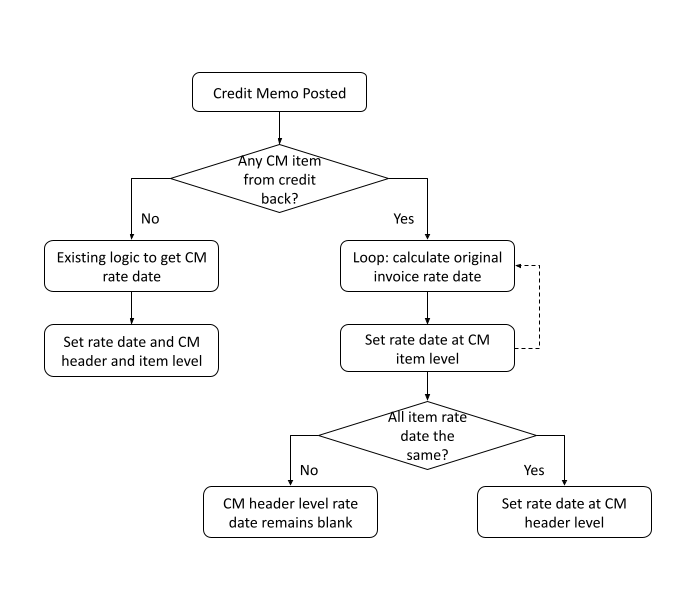
Impacted Functions
The following Datasource Export table lays out the exchange rate and exchange date derivation depending on the value of the accounting rule (Use Original Invoice Exchange Rate to convert Credit Memo Items? Values: Yes/No):
|
Transaction Type |
If accounting rule = No |
If accounting rule = Yes |
|---|---|---|
|
Credit Memo |
CreditMemo.ExchangeRateDate |
CreditMemo.ExchangeRateDate |
|
Credit Memo Item |
CreditMemo.ExchangeRateDate |
CreditMemoItem.ExchangeRateDate|CreditMemo.ExchangeRateDate |
|
Credit Taxation Item |
CreditMemo.ExchangeRateDate |
CreditMemoItem.ExchangeRateDate|CreditMemo.ExchangeRateDate |
|
Credit Memo Application |
CreditMemo.ExchangeRateDate |
CreditMemo.ExchangeRateDate |
|
Credit Memo Application Item |
CreditMemo.ExchangeRateDate |
CreditMemoItem.ExchangeRateDate|CreditMemo.ExchangeRateDate |
|
Credit Memo Part |
CreditMemo.ExchangeRateDate |
CreditMemo.ExchangeRateDate |
|
Credit Memo Part Item |
CreditMemo.ExchangeRateDate |
CreditMemoItem.ExchangeRateDate|CreditMemo.ExchangeRateDate |
Example Scenarios
Case 1 - Credit From Single Invoice
PRPC
Recurring Fee $100 USD
Tax
Tax Enabled
Tax rate 0.1
Tax exclusive for PRPC
Subscription
2024-01-01 ~ 2024-03-31 3 months
Billrun
1st billrun
invoice date: 2024-01-01
target date: 2024-03-31
Invoice
|
Invoice |
Invoice Item |
Amount |
Service Period |
Invoice Date |
|---|---|---|---|---|
|
INV-1 |
II-1 |
100 |
2024-01-01 ~ 2024-01-31 |
2024-01-01 |
|
INV-1 |
TaxItem-1 |
10 |
||
|
INV-1 |
II-2 |
100 |
2024-02-01 ~ 2024-02-29 |
2024-01-01 |
|
INV-1 |
TaxItem-2 |
10 |
||
|
INV-1 |
II-3 |
100 |
2024-03-01 ~ 2024-03-31 |
2024-01-01 |
|
INV-1 |
TaxItem-3 |
10 |
Cancel subscription from 2024-03-01 (cancel 1 month)
2nd billrun
invoice date: 2024-02-01
target date: 2024-03-31
|
Credit Memo |
Credit Memo Item |
Amount |
Service Period |
Memo Date |
CM Rate Date |
CMI Rate Date |
|---|---|---|---|---|---|---|
|
CM-1 |
CMI-1 |
100 |
2024-03-01 ~ 2024-03-31 |
2024-02-01 |
2024-01-01 |
2024-01-01 |
|
CM-1 |
CMI-1_TaxItem-1 |
10 |
Exchange Rate Derivation
DSE
CreditMemoItem


|
Fields |
Value |
|---|---|
|
Credit From Item Source |
InvoiceItem |
|
Exchange Rate |
Original Invoice Item Exchange Rate |
|
Exchange Rate Date |
Original Invoice Item Exchange Rate Date |
Journal Run

Trial Balance Run
Accounting Period: 2024-02
Case 2 - Credit From Multiple Invoices
PRPC
Recurring Fee $100 USD
Tax
Tax Enabled
Tax rate 0.1
Tax exclusive for PRPC
Subscription
2024-01-01 ~ 2024-04-30 4 months
Billrun
1st billrun
invoice date: 2024-01-01
target date: 2024-03-31
Invoice
|
Invoice |
Invoice Item |
Amount |
Service Period |
Invoice Date |
|---|---|---|---|---|
|
INV-1 |
II-1 |
100 |
2024-01-01 ~ 2024-01-31 |
2024-01-01 |
|
INV-1 |
TaxItem-1 |
10 |
||
|
INV-1 |
II-2 |
100 |
2024-02-01 ~ 2024-02-29 |
2024-01-01 |
|
INV-1 |
TaxItem-2 |
10 |
||
|
INV-1 |
II-3 |
100 |
2024-03-01 ~ 2024-03-31 |
2024-01-01 |
|
INV-1 |
TaxItem-3 |
10 |
2nd billrun
invoice date: 2024-02-01
target date: 2024-04-30
Invoice
|
Invoice |
Invoice Item |
Amount |
Service Period |
Invoice Date |
|---|---|---|---|---|
|
INV-2 |
II-1 |
100 |
2024-04-01 ~ 2024-04-30 |
2024-02-01 |
|
INV-2 |
TaxItem-1 |
10 |
Cancel subscription from 2024-03-01 (cancel 2 month)
3rd billrun
invoice date: 2024-02-01
target date: 2024-03-31
|
Credit Memo |
Credit Memo Item |
Amount |
Service Period |
Memo Date |
CM Rate Date |
CMI Rate Date |
|---|---|---|---|---|---|---|
|
CM-1 |
CMI-1 |
100 |
2024-03-01 ~ 2024-03-31 |
2024-02-01 |
2024-01-01 |
|
|
CM-1 |
CMI-1_TaxItem-1 |
10 |
||||
|
CM-1 |
CMI-2 |
100 |
2024-04-01 ~ 2024-04-30 |
2024-02-01 |
2024-02-01 |
|
|
CM-1 |
CMI-1_TaxItem-2 |
10 |
Expected result
DSE
CreditMemoItem


