Cascade payment methods
Zuora provides the Cascading Payment Method feature to dynamically retry a payment with alternative payment methods according to a predefined priority list. Use the following information in this article to understand and use Cascading Payment Method:
- Overview, including use case examples
- Prerequisites
- Enable the feature
- Edit consent and payment method priority list
- Disable the feature
Overview
Zuora supports the management of multiple payment methods for a single customer account. When processing a payment, the default or a specified payment method is used for the first attempt. If the first payment fails, retries are attempted by using the same payment method until the payment method on the customer account is manually changed to another one. This approach might be ineffective if the payment failure persists because of issues such as insufficient funds or an expired payment method.
To address this issue, Zuora provides the Cascading Payment Method feature to dynamically retry the failed payment with alternative payment methods on a customer account, according to a payment method priority list. When cascading payment method consent is turned on, the first payment method in the priority list is the default payment method of the customer account. A closed payment method will not be used in retries even though it is included in the priority list.
Currently, the Cascading Payment Method feature is supported in payment runs, including:
- Manual ad-hoc payment runs
- Scheduled payment runs
- Payment runs invoked by Configurable Payment Retry, including:
- Retry with customized retry rules
- Smart Retry
Note that the Cascading Payment Method feature is not supported in payment runs invoked by Advanced Payment Manager.
The following two cascading modes are available:
| Mode | Condition | Description |
|---|---|---|
|
Cascading within retry |
Immediate cascading is not enabled. |
If the first payment transaction fails, the payment will be automatically retried with the next available payment method in the priority list, following the manual or scheduled retry cycle until the payment is processed. A new payment will be created for each retry. For a use case example, see Example 1: Cascading within retry. |
|
Immediate cascading |
Immediate cascading is enabled. |
If the first payment transaction invoked by the payment run fails, the payment is immediately retried with the next available payment method in the priority list. The process continues until either the payment is processed or all payment methods in the priority list are used once. If all payment methods in the priority list have been used once but the payment has not been processed, immediate in-transaction retries will be invoked again during the subsequent manual or scheduled retry cycle. For a use case example, see Example 2: Immediate cascading. By using the immediate cascading mode, the same payment is used in the retries for a payment run. During the retries, the payment reference information, typically the payment number, is sent to the gateway. However, some gateways do not allow duplicate payment references, resulting in errors if the same payment number is sent multiple times. If your gateway provider restricts duplicate payment references, it is recommended to disable the immediate cascading mode. Instead, use the cascading within retry mode, which creates a new payment for each retry. |
The following diagram illustrates the logic of using Cascading Payment Method:

Using Cascading Payment Method in payment runs increases the Consecutive Failed Payments value of a payment method, same as the behavior when Cascading Payment Method is not enabled. If the out-of-the-box Payment Run retry rules are enabled, these rules also apply to the payment methods used in Cascading Payment Method.
The Cascading Payment Method feature is in the Early Adopter (EA) phase. We are actively soliciting feedback from a small set of early adopters.
Use case examples
The following examples demonstrate the use of different modes of Cascading Payment Method.
Context
|
|
| Example 1 | Use the cascading within retry mode. |
| Example 2 | Use the immediate cascading mode. |
Example 1: Cascading within retry
Immediate cascading is not enabled. Use the cascading within retry mode.
| Time | Payment Run | Payment | Payment Method | Problem Occurred to the Payment Method | Transaction Status | Consecutive Failed Payments on the Payment Method |
|---|---|---|---|---|---|---|
|
6:00 |
PR-01 |
P-01 |
paymentMethod01 |
Expired |
Error |
1 |
|
7:10 |
PR-02 |
P-02 |
paymentMethod02 |
Insufficient balance |
Error |
1 |
|
8:20 |
PR-03 |
P-03 |
paymentMethod01 |
Expired |
Error |
2 |
|
9:30 |
PR-04 |
P-04 |
paymentMethod02 |
Fixed the insufficient balance problem before 9:30 |
Processed |
1 |
Example 2: Immediate cascading
Immediate cascading is enabled. Use the immediate cascading mode.
| Time | Payment Run | Payment | Payment Method | Problem Occurred to the Payment Method | Transaction Status | Consecutive Failed Payments on the Payment Method |
|---|---|---|---|---|---|---|
|
6:00 |
PR-01 |
N/A |
paymentMethod01 |
Expired |
Error |
1 |
|
Immediately after the failure of attempt 1 |
PR-01 |
P-01 |
paymentMethod02 |
Insufficient balance |
Error |
1 |
|
7:10 |
PR-02 |
N/A |
paymentMethod01 |
Expired |
Error |
2 |
|
Immediately after the failure of attempt 3 |
PR-02 |
P-02 |
paymentMethod02 |
Fixed the insufficient balance problem before this attempt |
Processed |
1 |
Prerequisites
- Before using the Cascading Payment Method feature, you must collect consent from your customer to pay with payment methods in the sequence agreed by the customer in case of failed payments.
- Auto-Pay is enabled in the Billing and Payment Info section on the customer account page.
Enable the feature
To enable the Cascading Payment Method feature, complete the following steps:
- Enable Cascading Payment Method in Feature Management as this feature is in the EA phase. You must have the Manage Payments Settings permission to access the Feature Management setting. For more information about this user permission, see Enable payment features by yourself.
- In the Zuora UI, click your username in the upper right and navigate to Settings > Payments > Manage Features.
- On the Payment tab, click Enable in the Cascading Payment Method row. A dialog describing that Zuora review is required for your enablement request is shown.
- Click Enable Feature.
- Click all the EA term items, select I agree that I have read and agreed to the terms of the Early Availability Agreement, and then click Confirm to Enable. Your enablement request is submitted for approval. It will take a few days. After the review is completed, you will receive an email.
- After you receive the confirmation email from Zuora that Cascading Payment Method has been enabled on your tenant, enable this feature in payment rules:
- Click your username in the upper right and navigate to Settings > Payments > Define Payment Rules.
- Click Edit.
- Select Yes for Payment Methods Cascading, and click Save.
By default, the following configurations are made for the Cascading Payment Method feature on your tenant:
- The immediate cascading mode is enabled. If you want to disable immediate cascading and switch to the cascading within retry mode, submit a request at Zuora Global Support.
- Up to three payment methods can be included in the priority list. If you want to increase this limit, submit a request at Zuora Global Support.
Edit consent and payment method priority list
You can configure the cascading consent and priority list through either the Zuora UI or API operation. If you add a payment method to a customer account after Cascading Payment Method is enabled for this account, the new payment method is not automatically included in the priority list. You must configure the list to include the payment method in cascading.
Zuora UI approach
- On the customer account page, navigate to the Electronic Payment Methods section.
- Toggle on Cascading Consent Received. This indicates that you have collected consent from your customer to pay with payment methods in an order defined by the customer in case of failed payments.
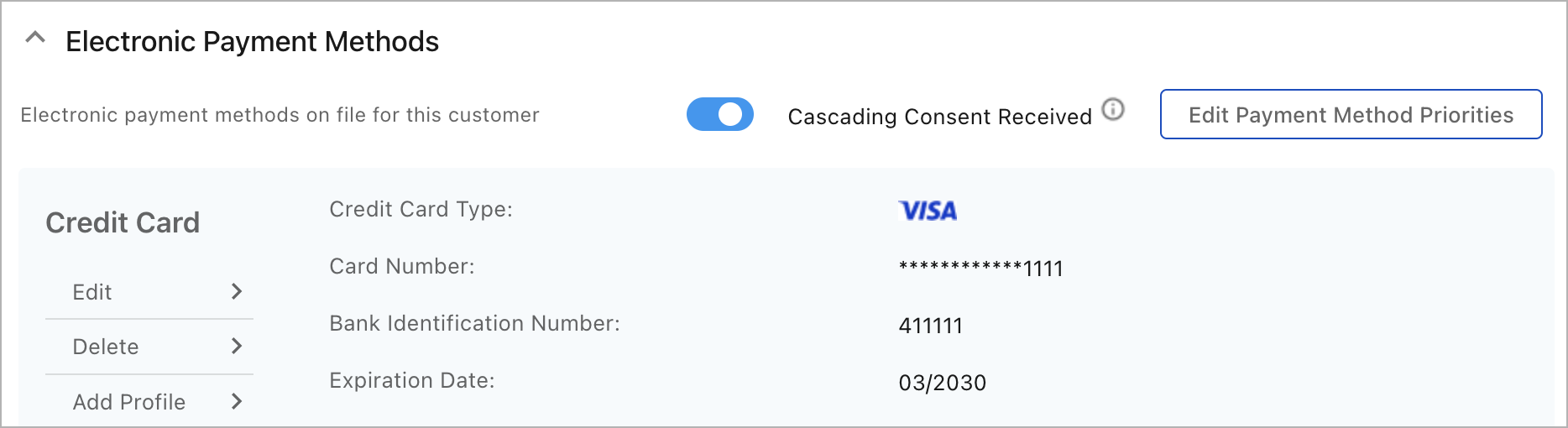
- Click Edit Payment Method Priorities. The Edit Payment Method Priorities dialog opens. By default, only the default payment method of the customer account is included in the priority list.
- In the Edit Payment Method Priorities dialog, configure the priority list according to the preference you received from your customer.
- Drag and drop the payment methods from the Exclude In Cascading list to the Include In Cascading list.
- Sort the payment methods in Include In Cascading by dragging and dropping them. The first payment method in the priority list will be the default payment method of the customer account.
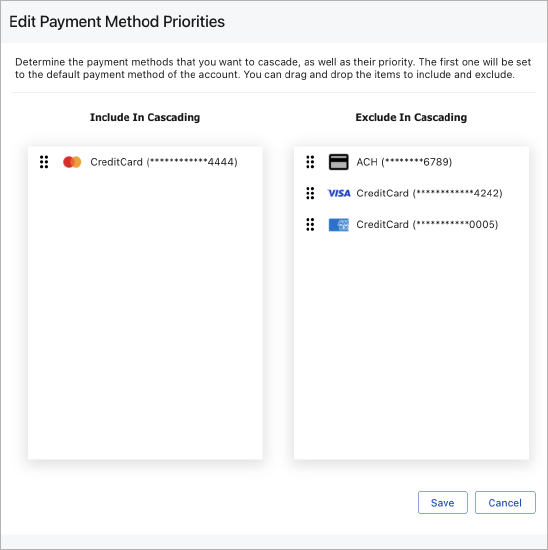
- Click Save.
API approach
Use the Configure cascading payment methods for an account API operation.
Retrieve configuration data
You can use any of the following methods to retrieve the consent and payment method priority configuration data:
- Data Source Export for the Account object
- Data Query for the Account object
- The Retrieve configuration of cascading payment methods for an account API operation
Disable the feature
- To disable the immediate cascading mode and switch to the cascading within retry mode, submit a request at Zuora Global Support.
- To disable the Cascading Payment Method feature, complete the following steps:
- Click your username in the upper right and navigate to Settings > Payments > Define Payment Rules.
- Click Edit.
- Select No for Payment Methods Cascading, and click Save.
