Create RC grouping template
Before the transaction data or the cost data can be uploaded to Zuora Revenue, the revenue contract grouping rules must exist so that revenue contracts can be formed based on these grouping rules. To configure the grouping rules for Zuora Revenue, you create and then configure the RC grouping template. Each grouping template can contain a hierarchy of multiple grouping rules.
If you want to edit an existing RC grouping template that is in use instead of creating a new template, you must first end the current version by specifying an end date for the template. A new version of the template will be created for you to make updates. This requirement is to ensure that your updates do not impact the existing data.
Procedure
Complete the following steps to create and configure an RC grouping template in Zuora Revenue:
-
From the main menu, navigate to Policies > RC Grouping Template.
-
On the RC Grouping Template page, to create an RC grouping template, click
 . The New Grouping Template window is displayed.
. The New Grouping Template window is displayed. -
In the Definition tab, provide the following information and then click
 . The RC grouping template is created.
. The RC grouping template is created.- A unique name for the new template in the Template Name field (Required).
- The effective start date of the template in the Start Date field.
- A relevant processor from the Stage Processor list.
- A short description of the template.
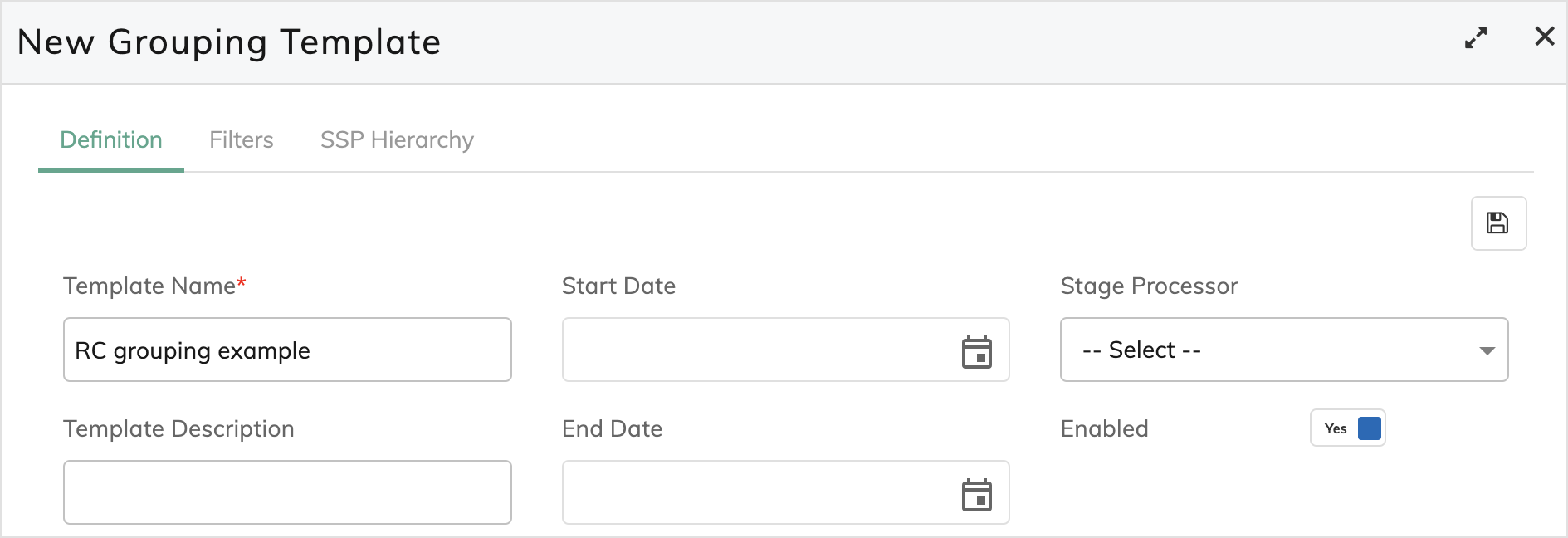
-
To configure the grouping rules, complete the following steps in the Primary Grouping Rules section:
-
In the Grouping Rules section, click
 to add a row.
to add a row. -
Enter a rule name in the Rule Name column.
-
Click the Group By column. The Edit Grouping Criteria window is displayed.
-
Select appropriate fields from the Available Fields list and click the right arrow icon to add them to the Selected Fields list.
You can add as many fields as you want. The Sales Order Number is typically used along with other fields based on the business need. Only when the transaction lines have the same values for all the selected fields, they will be grouped together into one revenue contract. -
Close the Edit Grouping Criteria window.
-
In the Duration Type column, select the duration when this grouping rule is effective.
If you select Day(s) in the Duration Type column, also select the base date in the Duration Field column and specify the number of days in the Duration column.
For example, you can specify that this grouping rule is valid within 30 days after the Sales Order date, where Zuora Revenue is preset to count from the earliest Sales Order date within the revenue contract. This grouping rule will not be applied to any data that comes into Zuora Revenue outside the specified duration.
- If the RETAIN_SO profile value is set to Yes, it will override the time-based grouping. The subsequent line of a sales order line will always be grouped into the contract where the sales order line exists, and the grouping criteria are not going to be considered by the system.
- If the RETAIN_SO profile value is set to No, the group by functionality will not check the sales order number and will always have one entry for the revenue contract. Previously, the system considered the sales order line number for the revenue contract.
- To enable this grouping rule, make sure that the Enabled column is set to Yes.
-
Click
 to save the grouping rule.
to save the grouping rule. -
Repeat the above steps to add as many grouping rules as you need.
-
To set up a hierarchy of the grouping rules, organize the order in which the grouping rules are to be applied by editing the number in the Seq column.
-
Click
 to save your configuration.
to save your configuration.
-
- (Optional): To set secondary RC grouping rules, complete the following steps on the Definitions tab:
- Toggle the Secondary Grouping Rules switch to Yes.
- Select one field from the Associated Contract Reference list. A common selection is SO Number.
When a contract modifying line comes, the system will examine the value for the selected field to determine whether there is an existing contract where the contract modifying line belongs. If yes, the contract modifying line will be grouped into the contract. Otherwise, the system will apply the primary grouping rules to group the line.
- Select one grouping option for the circumstances when the system identifies multiple contracts by examining the associated contract reference values for the contract modifying order lines.
- (Optional): To filter the incoming data to which the current grouping template is to be applied, complete the following steps on the Filters tab:
- Click
 to add one filter.
to add one filter. -
Select the filed name, operator, and operand to create the filter criteria.
-
Make sure the Enabled column is set to Yes.
-
Click
 to add as many filters as you need.
to add as many filters as you need. -
Click
 to save your configuration.
to save your configuration.
- Click
- (Optional): To set up the SSP hierarchy, complete the following steps on the SSP Hierarchy tab. For information about SSP setup, see SSP Setup.
- Click
 to add a hierarchy.
to add a hierarchy. -
Select appropriate values for SSP Template, SP Below Range, SP Above Range, and SP Within Range columns.
-
Make sure the Enabled column is set to Yes.
-
Click
 to add as many hierarchies as you need.
to add as many hierarchies as you need. -
To organize the order in which the SSP hierarchies are to be applied, edit the number in the Seq column.
-
Click
 to save your configuration.
to save your configuration.
- Click
The RC grouping template is created. When transaction data is uploaded to Zuora Revenue, Zuora Revenue will filter and group the transaction lines into revenue contracts based on the RC grouping template.
Examples
Examples are provided to help you understand the effect of primary grouping rules and secondary grouping rules.
Primary grouping example
In this example, the following rules are configured in the Primary RC Rules section.
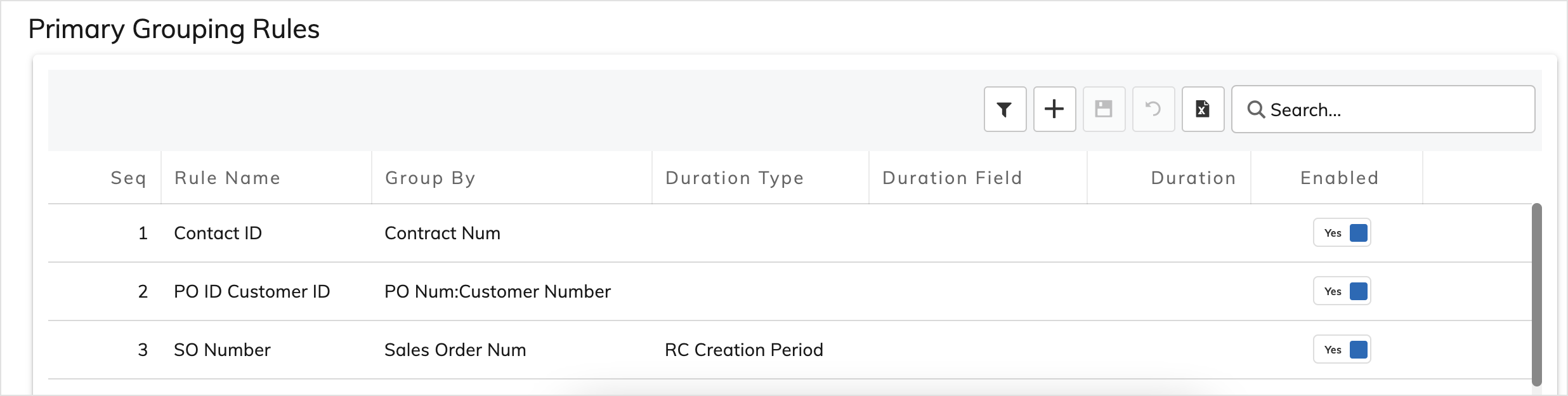
According to the grouping rule hierarchy, Zuora Revenue groups the transaction lines in the following sequence:
- The transaction lines with the same contract ID are first grouped together into one revenue contract.
- For transaction lines that do not have the same contract ID, Zuora Revenue then groups those transaction lines with both the same PO number and the same customer ID to form one revenue contract.
- If the above two rules are not applicable, the transaction lines with the same Sales Order Number are grouped together. Note that the third grouping rule is valid only during the RC creation period. If the RC creation period has elapsed, the Sales Order Number is no longer used for RC grouping.
Secondary grouping example 1
In this scenario, the secondary grouping rules are configured as follows in the RC grouping template:
- Secondary Grouping Rules = Enable
- Associated Contract Reference = SO Number
- The Grouping Option setting does not matter in this scenario.
Changes happening on your customer's side and the system behavior are outlined as follows:
| Sequence | What happens on your customer side | What happens in Zuora Revenue |
|---|---|---|
| 1 | On Jan 1, 2022, the customer purchased product A. |
|
| 2 | On Feb 15, 2022, due to implementation complexity, the customer also requested professional services but signed an amendment, which is booked as sales order line SO #24. |
|
Secondary grouping example 2
In this scenario, the secondary grouping rules are configured as follows in the RC grouping template:
- Secondary Grouping Rules = Enable
- Associated Contract Reference = SO Number
- The Grouping Option setting does not matter in this scenario.
Changes happening on your customer's side and the system behavior are outlined as follows:
| Sequence | What happens on your customer's side | What happens in Zuora Revenue |
|---|---|---|
| 1 | On January 1, 2022, the customer purchased product A and product B. |
|
| 2 | On March 15, 2022, due to pricing issues, the customer requested to cancel Product B and booked a new replacement order for Product B. |
|
Secondary grouping example 3
In this scenario, the secondary grouping rules are configured as follows in the RC grouping template:
- Secondary Grouping Rules = Enable
- Associated Contract Reference = SO Number
- The Grouping Option setting does not matter in this scenario.
Changes happening on your customer's side and the system behavior are outlined as follows:
| Sequence | What happens on your customer's side | What happens in Zuora Revenue |
|---|---|---|
| 1 | On January 1, 2022, the customer purchased product A with related support services. |
|
| 2 | Due to implementation complexity, the customer was not satisfied with the product and requested free implementation services and signed an amendment on June 15, 2022. |
|
Secondary grouping example 4
In this scenario, the secondary grouping rules are configured as follows in the RC grouping template:
- Secondary Grouping Rules = Enable
- Associated Contract Reference = SO Number
- Grouping Option = Separately collect the contract modifying order lines with different CT Mod IDs to the RCs where their respective associated order references are.
Changes happening on your customer's side and the system behavior are outlined as follows:
| Sequence | What happens on your customer's side | What happens in Zuora Revenue |
|---|---|---|
| 1 | The customer purchased a 3-year subscription on Product A on January 1, 2022, which is booked under SO#1. |
|
| 2 | The customer purchased a 2-year subscription on Product B on June 15, 2020, which is booked under SO#14. |
|
| 3 | Then, the customer requested an add-on of Product C as well as an early renewal on product A and Product B by signing an amendment on Jan 15, 2022, effective Feb 1, 2022, co-terming the service end date of Product A, Product B, and Product C on June 30, 2024, booked under SO#66. |
|
Secondary grouping example 5
In this scenario, the secondary grouping rules are configured as follows in the RC grouping template:
- Secondary Grouping Rules = Enable
- Associated Contract Reference = SO Number
- Grouping Option = Collect the contract modifying order lines with different CT Mod IDs to the earliest RC of the group. If any RC is closed, unfreeze and group to the earliest.
Changes happening on your customer's side and the system behavior are outlined as follows:
| Sequence | What happens on your customer's side | What happens in Zuora Revenue |
|---|---|---|
| 1 | The customer purchased a 3-year subscription on Product A on January 1, 2022, which is booked under SO #1. |
|
| 2 | The customer purchased a 2-year subscription on Product B on June 15, 2020, which is booked under SO #14. |
|
| 3 | Then, the customer requested an add-on of Product C as well as an early renewal on product A and Product B by signing an amendment on Jan 15, 2022, effective Feb 1, 2022, co-terming the service end date of Product A, Product B, and Product C on June 30, 2024, booked under SO #66. |
|
