Manually defer or release the POB line
If the performance obligation (POB) of the line is created based on the POB template that allows manual release, the Release/Defer POB menu option is available for you to manually release or defer the line in Workbench. Use this menu option on the revenue contract level to release or defer multiple lines at the same time based on the same percentage. Use this menu option on the POB line level to release or defer one line based on the percentage or an amount.
After a performance obligation is manually released or deferred, it will be excluded from any automated revenue action that is taken by the system. You will always have to process this POB manually.
Procedure
- Navigate to Workbench > Revenue Contracts, search for the target revenue contract, and open the Revenue Contract Detail page.
- To release or defer revenue based on the same percentage for multiple lines, complete the following steps:
- On the Contracts/Orders tab, open the contract level action menu by clicking
 next to the view list, and then click Release/Defer POB.
next to the view list, and then click Release/Defer POB.

- In the Release/Defer POB window, select the checkbox in front of each target POB line. You can select more than one line to release or defer them all.
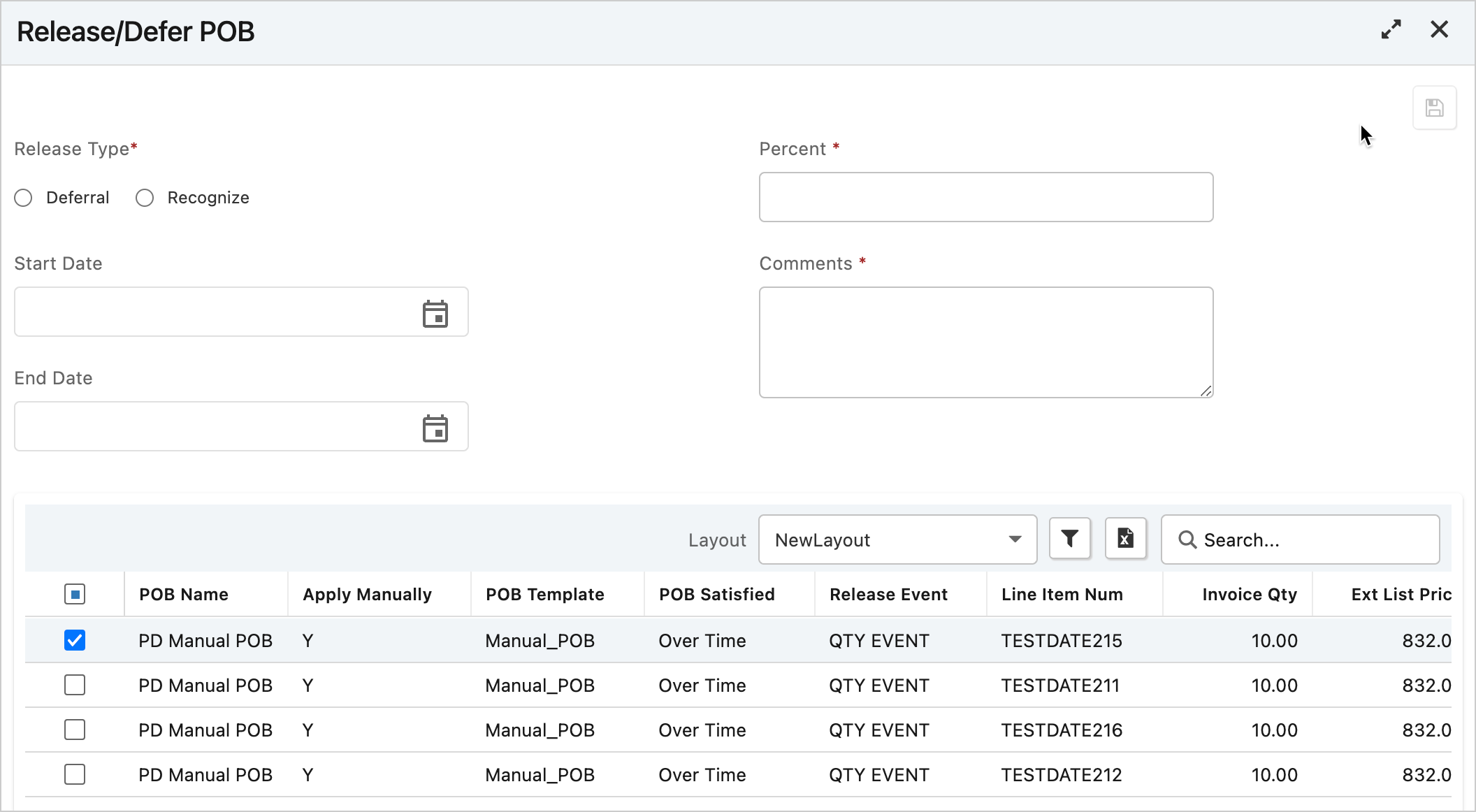
- For the Release Type field, select Deferral to defer the POB lines or Recognize to release the POB lines.
- In the Percent field, specify the percentage of the revenue to be deferred or released.
- In the Comments field, provide a description for the manual action and click the save icon
 .
.
- On the Contracts/Orders tab, open the contract level action menu by clicking
- To release or defer a single POB line based on a percentage or an absolute amount, complete the following steps:
- On the Contracts/Orders tab, switch to the POB view.
- Locate the target POB line, open the line-level action menu by clicking
 on the line, and then click Release/Defer POB.
on the line, and then click Release/Defer POB. - In the Release/Defer POB window, select Deferral in the Release Type field to defer the line or Recognize to release the line.
- Specify the percentage of revenue or the amount to be released or deferred.
- In the Comments field, provide a description for the manual action and click the save icon
 .
.
Result
The selected POB line is released or deferred based on the specified number. The performance obligation will not participate in any revenue management activity initiated by the system.
