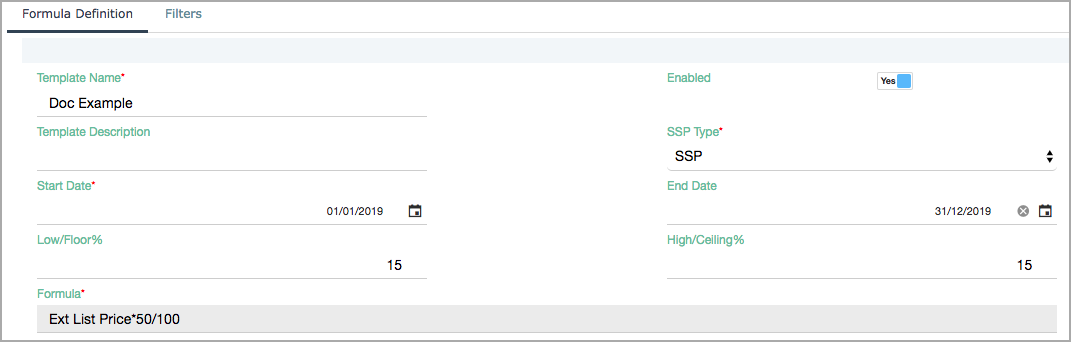Calculate SSP based on formulas
For Zuora Revenue to automatically determine SSP for your goods and services, you can define formulas and apply the formula to appropriate transaction lines.
Procedure
Complete the following steps to apply a formula to eligible transaction lines:
- Navigate to SSP > Formulas.
- To define a new formula, click
 .
. - In the New Formula window, complete the following steps and then click
 .
.
- Specify a unique name in the Template Name field.
- Select SSP for the SSP Type field.
- Specify the start effective date for this formula in the Start Date field.
- In the Formula field, select appropriate transaction fields from the Column list, numbers and simple operators from the Keypad section, and optionally, complicated operators from the Function section to define the formula.
- Ensure that the Enabled switch is toggled to Yes.
- (Optional): Specify the following fields in the Formula Definition tab and click
 .
.
- Template Description: A short description of this formula.
- End Date: The end effective date of this formula.
- Low/Floor%: The lowest range of the SSP value.
- High/Ceilling%: The highest range of the SSP value.
- (Optional): To filter out the eligible transaction lines to which this formula is applied, click the Filters tab, complete the following steps:
- Click
 to add a filter rule.
to add a filter rule. - Select the appropriate transaction field name, the operator, and the operand to define a rule.
- Add as many rules as necessary and then click
 .
.
- Click
Result
After the formula is defined in the SSP template, Zuora Revenue first applies the filter rules (if defined) to identify eligible transaction lines, and then applies the defined formula to calculate the SSP.
What to do next
Optionally, you can assign the defined SSP template to an existing RC grouping template. So that the SSP rules can be applied to the related revenue contracts. To do it, edit the RC grouping template and select this SSP template in the SSP Hierarchy tab. For more information, see Create RC Grouping Template.