Quote Detail Page for Lightning Experience
Overview
The CPQ X Quote Detail Page for Lightning Experience provides the option to expose all fields available under the field set of CPQ X that has already been exposed within the managed package. The configuration can be adjusted based on your preferences.
Below are the field sets that can be added to the CPQ X Quote Detail Page for Lightning Experience:
| CPQ X Field sets |
|---|
| zqu__CPQX_Quote_Information_CustomFields |
| zqu__CPQX_Subscription_Billing_CustomFields |
| zqu__CPQX_Subscription_Overview_CustomFields |
| zqu__CPQX_Subscription_TAndC_CustomFields |
| zqu__CPQX_Subscription_Billing |
| zqu__CPQX_Quote_Metrics_Collapse |
| zqu__CPQX_Quote_Metrics_Expand |
| zqu__CPQX_Sidebar_Metrics_Panel |
| zqu__CPQX_Subscription_Metrics_Collapse |
| zqu__CPQX_Subscription_Metrics_Expand |
| zqu__CPQX_Subscription_Overview |
| zqu__CPQX_Quote_Information |
| zqu__CPQX_Quote_Summary |
| zqu__CPQX_Subscription_Billing_Attributes |
| zqu__CPQX_Subscription_Summary |
| zqu__CPQX_Subscription_Terms_And_Conditions |
| zqu__Is_Charge_Expired__c added in version 10.47 |
Procedure
To add the New Quote detail page for the lightning experience, take the following steps:
- Open any quote in lightning experience, click
and select Edit Page.
- In the middle of the screen, click on the blank space next to the Related and Details section.
- On the right side, click Add tab and enter the names for Tab Label and Custom Label.
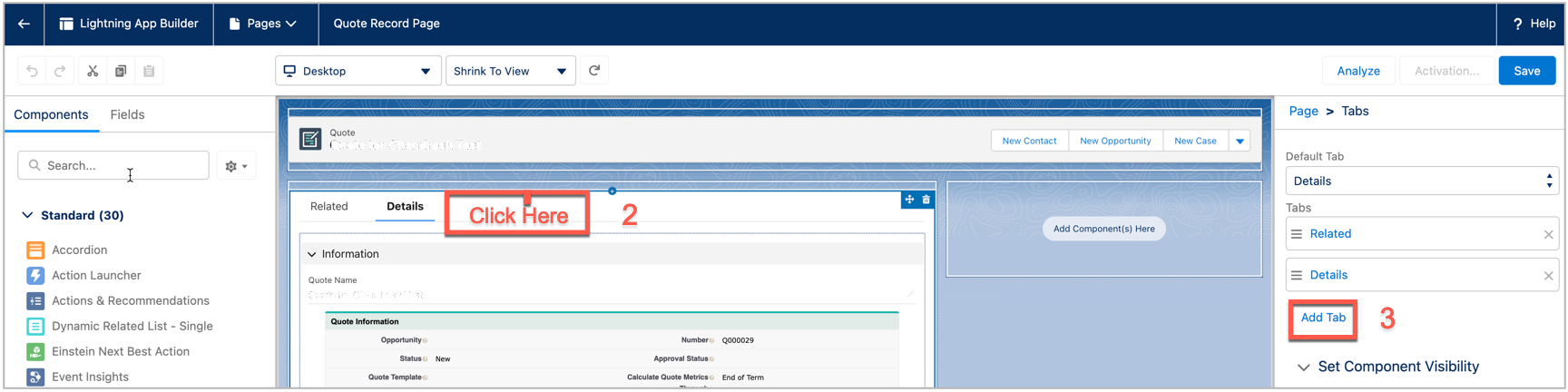
- To enable the Quote preview:
- Add the Is Charge Expired (zqu__Is_Charge_Expired__c) field in the Quote page layout.
You can use the page layout from the package or use the dynamic forms or create a new page layout. If you are using page layout remove the UnifiedQuoteDetail VF from the layout. The dynamic forms are available in the same page.

- Add the Record Detail Component (Quote detail page layout) and CPQ_X Quote Detail Form.
- Ensure the Is Charge Expired (zqu__Is_Charge_Expired__c) field in the quote record is True for the preview to trigger.
- Add the Is Charge Expired (zqu__Is_Charge_Expired__c) field in the Quote page layout.
- Click Done. You will now see a new tab appear.
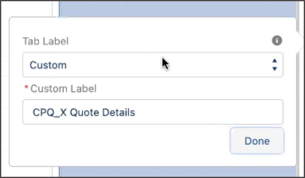
- Navigate to the newly created tab and add the custom component named CPQ_X Quote Detail Form to the desired place. You can find this on the left side, or you can use Salesforce Quick Search.
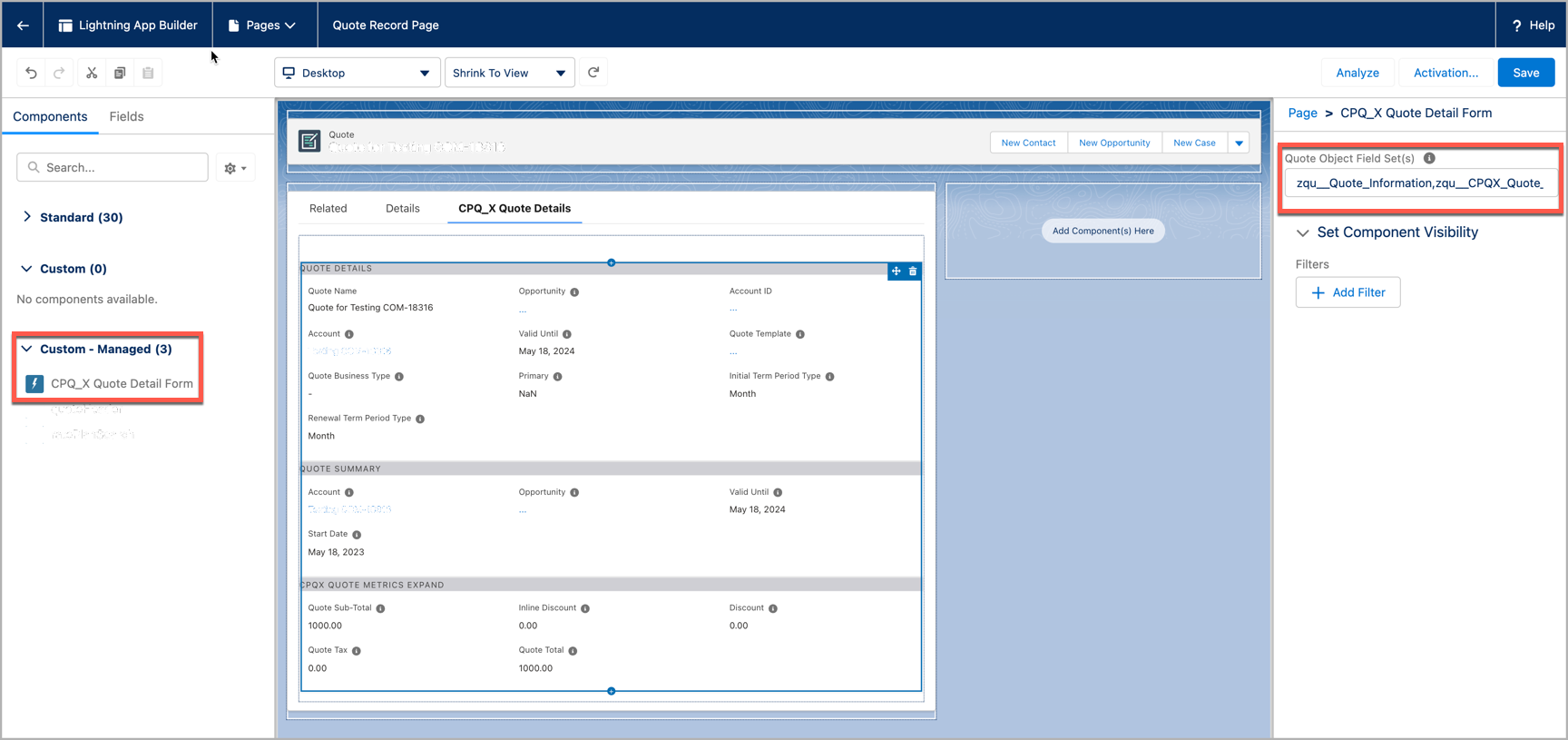
- While defining Quote Object Fieldsets, the namespace prefix of the fieldset should match the API name exactly. For example, if it is a Zuora package fieldset, it should be prefixed with zqu__. If you create it, it may not have any prefix. You can define multiple fieldsets with comma separated.
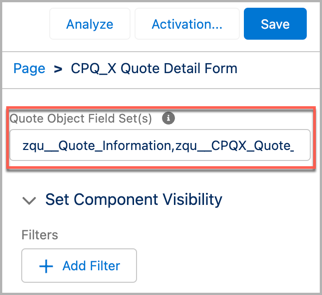
7. Click Save and Activate.
Note that the columns displayed for the products, such as Charge Name, List Price, Quantity, Discount, etc., are determined by the fieldset named "CPQX_Quote_Detail_Charge_Display_Fields" on the Quote Rate Plan Charge object. To adjust the columns shown, add or remove fields within the "CPQX_Quote_Detail_Charge_Display_Fields" fieldset.
It is important to know that you are not required to include the CPQX_Quote_Detail_Charge_Display_Fields fieldset in the Quote Object Field Set(s) as stated in point 6. It is already present on this page by design.
- At present, all the fields added in the Quote Detail page for CPQ X are not editable. We are actively working on making all the fields editable in the near future.
- If you want the added fields to display only on the CPQ X Quote Detail page, you can add those fields to Quote Configuration Settings > Whitelist FieldSet Name. For more information, see Quote Configuration Settings.
- Starting from Quotes version 10.49, if you want to hide any fields on the Quote Detail page, you can use the Object Fields Config settings in Zuora Config > Quote Studio Settings. For more information, see Configure Quote Studio field editability based on quote type.
