Update default settings
This article provides the steps to update default settings for quotes, and the description for each default setting field.
Steps
Take the following steps to update default settings:
- In the navigation bar, navigate to Zuora Config > Quote Studio Settings.
- In the left pane, select Default Settings. All default settings of CPQ X are then loaded into the main region.
- Configure default settings based on your business needs. See the Default settings description section below for more information about these default settings.
- Click Save at the top right in the main region to save the configuration.
Default settings description
The following fields are available for default settings.
| Category | Field | Description | |||||
|---|---|---|---|---|---|---|---|
| Quote | Valid Date | Specify the term of the quote. | |||||
| Calculate Quote Metrics Through | Select one of the following options to determine how to calculate quote metrics:
This selection becomes the default for each new quote. You can override this default on individual quotes as needed from the Quotes Detail page. See Quote Metrics Calculation Period for more information. |
||||||
| If Pending Subscription feature is enabled in Feature Access Config settings, then set Pending Subscription as the Default for New Subscriptions | With this setting enabled and you have also enabled the pending subscription feature under Zuora Config > Feature Access Config, the Pending Subscription option will be selected by default when creating a new subscription. | ||||||
| Preview Metrics for Pending Subscriptions Without Proration | With this setting enabled, you can preview metrics for pending subscriptions without proration in Quote Studio. The preview metrics without proration are based on the Bill Cycle Type = SubscriptionStartDay.
Note that the metrics displayed without proration are for previewing purposes only. The actual pending subscription created in Zuora will have metrics based on the Bill Cycle Type defined at the charge level. |
||||||
| Order submission Status | With this setting enabled, you have the flexibility to create Quotes that, when sent to Zuora, can generate orders in either Draft or Completed status, depending on your requirements. | ||||||
| Subscription | Subscription Term Type | Select the default subscription term type, Termed or Evergreen. This default setting specifies whether the subscription has a set term (in number of months) until which it expires (Termed), or whether the subscription does not expire (Evergreen). | |||||
| Term Start Date | Specify the start date of the subscription. | ||||||
| Initial Term | Specify the initial term of the subscription. It is applicable to only termed subscriptions. This field becomes read-only when creating a Renewal Quote. The Renewal Term field will control the Current Term of the Renewal Subscription. |
||||||
| Auto-Renew | Switch the toggle to auto-renew the subscription. If enabled, new termed subscription quotes are automatically renewed when the initial term terminates. This feature applies to only termed subscriptions. | ||||||
| Renewal Term | Specify the renewal term for termed subscriptions. It is applicable to only termed subscriptions. | ||||||
| Ramp Frequency Available Values | With this setting configured, you can control which values are displayed when Ramp is enabled. | ||||||
| Ramp Frequency Default Value | With this setting configured, the specified default ramp frequency is displayed when the Ramp toggle in Quote Studio is enabled | ||||||
| Define how Product Actions should be treated when moving the Term Start Date on Ramp Quotes | With this setting configured, you can now define how Order Actions on Ramp Deals realign when updating the Term Start Date in Quote Studio UI.
This setting offers two options:
|
||||||
| Define the default product alignment when Quote start date is changed after products are added |
Specify the default option you want to see or execute in CPQ X UI when you add or update products on the subscription and change the Quote Start Date. See Configure modal pop-up when Quote Start Date is moved after product selection for more information. |
||||||
| Show Quote Start Date Pop-up | This setting determines whether or not the modal popup will display on Quote Studio UI. This must be used in conjunction with "Define the default product alignment when Quote start date is changed after products are added" setting
|
||||||
| If Ramp is enabled, allow alignment of RP initial actions to QSD AND do not move Future Dated Actions |
This setting will appear only when you select "Align all Initial Actions of any RatePlan timelines to Quote Start Date" option under “Define the default product alignment when Quote start date is changed after products are added." With this setting configured, the initial Add Product Actions syncs with the Quote Start Date and Future Dated Actions will remain as is. Regarding Amendment Ramp Deals
Note that this configuration is not compatible with ramp quotes involving custom ramp intervals. |
||||||
| Allow users to select an option other than the default |
With this setting configured, you will see a modal with all three options when you change the Quote Start Date after product selection. You will be able to select a different option if desired, but the initial option defined under Define the default product alignment after products are added setting will be selected by default. |
||||||
| Billing & Payment | Payment Method | Select the default payment method used to pay invoices. | |||||
| Currency |
Specify the currency that you want to use. For example, |
||||||
| Bill Cycle Day | Specify the day of the month on which to bill your customers. You must also activate the same bill cycle day in Zuora Billing. | ||||||
| Batch | Specify the default batch. Batches allow for the grouping of customer accounts, which facilitates separate processing. | ||||||
| Bill To Contact Filter | Specify how you want to filter bill-to contacts. | ||||||
| Sold To Contact Filter | Specify how you want to filter sold-to contacts. | ||||||
| Invoice Separately | Switch the toggle to specify on a per-subscription basis whether the subscription should be invoiced separately. | ||||||
| Payment Term | Select the default payment term that you want to use.
Select None if you do not want to set a default. |
||||||
| Invoice Delivery Preference |
Specify the Invoice Delivery Preference field to the Field set in Quote Studio UI, which allows you to easily configure and specify the desired delivery preferences for this field. |
||||||
| Trigger Dates | Contract Effective Date | Specify the date of the contract that governs the subscription. | |||||
| Service Activation Date | Specify the date on which the services or products within a subscription have been activated and access has been provided to the customer. | ||||||
| Customer Acceptance Date | Specify the date on which the services or products within a subscription have been accepted by the customer. | ||||||
| Product Table | Load Nested Discounts in Collapsed View | With this setting enabled, all available nested discounts will be displayed in a collapsed mode, providing a compact view of the information.
Note that in order to utilize this setting, you must have enabled Nested Discount Rows. To activate Nested Discount Rows, see Enable Nested Discount Rows. |
Configure modal pop-up when Quote Start Date is moved after product selection
You can customize the default option you want to see or execute in CPQ X UI when you add or update products on the subscription and change the Quote Start Date.
To configure, take the following steps:
- In the navigation bar, navigate to Zuora Config > Quote Studio Settings.
- In the left pane, select Default Settings.
- Select the dropdown option from "Define the default product alignment when Quote start date is changed after products are added" under the Subscription category. The dropdown options are:
- None
- Align all Initial Actions of any Rate Plan timelines to Quote Start Date
- Initial Actions of any Rate Plan timelines will not be moved
- Align all Initial Actions of any Rate Plan timelines to Quote Start Date, and eliminate all future dated segments of RatePlans
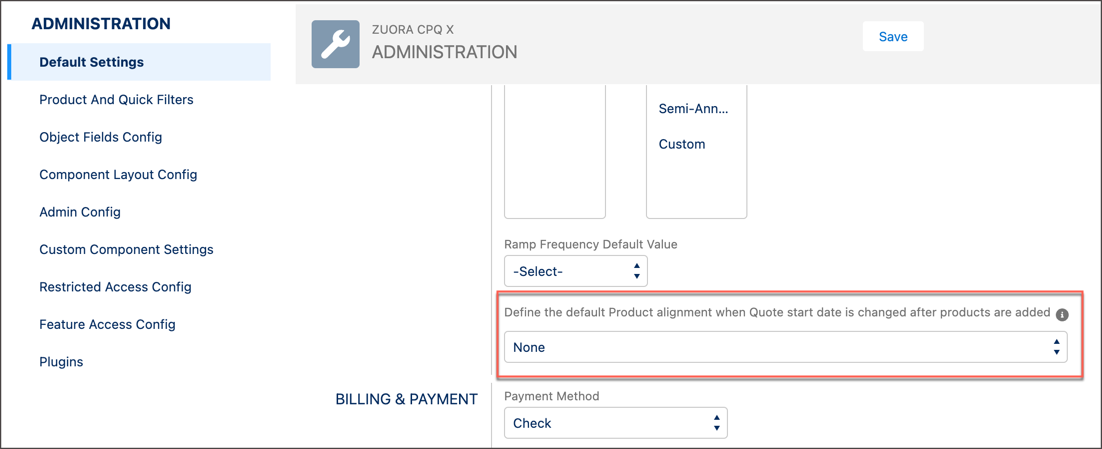
- After selecting "Define the default product alignment when Quote start date is changed after products are added", another toggle input field named "Show Quote Start Date Pop-up" will appear. This field determines whether or not the modal popup will display on Quote Studio UI.
| Field | Status | Description |
|---|---|---|
| Show Quote Start Date Pop-up | Active |
You will always see a modal popup with the option selected by default in the “Define the default product alignment when Quote start date is changed after products are added” field. |
| Inactive |
You won’t see a modal popup, but with the option selected in the “Define the default product alignment when Quote start date is changed after products are added” field, the actions will be performed on the newly added/updated product trigger dates. |
- (Optional) Enable Allow users to select an option other than the default" toggle input field to see a modal with all three options when you change the Quote Start Date after product selection.
- (Optional) Enable If Ramp is enabled, allow allignment of RP initial actions to QSD AND do not move Future Dated Actions" toggle input field to sync the initial Add Product Actions with the Quote Start Date and Future Dated Actions will remain as is. This field appears when "Align all Initial Actions of any RatePlan timelines to Quote Start Date" option is selected under "Define the default product alignment when Quote start date is changed after products are added".
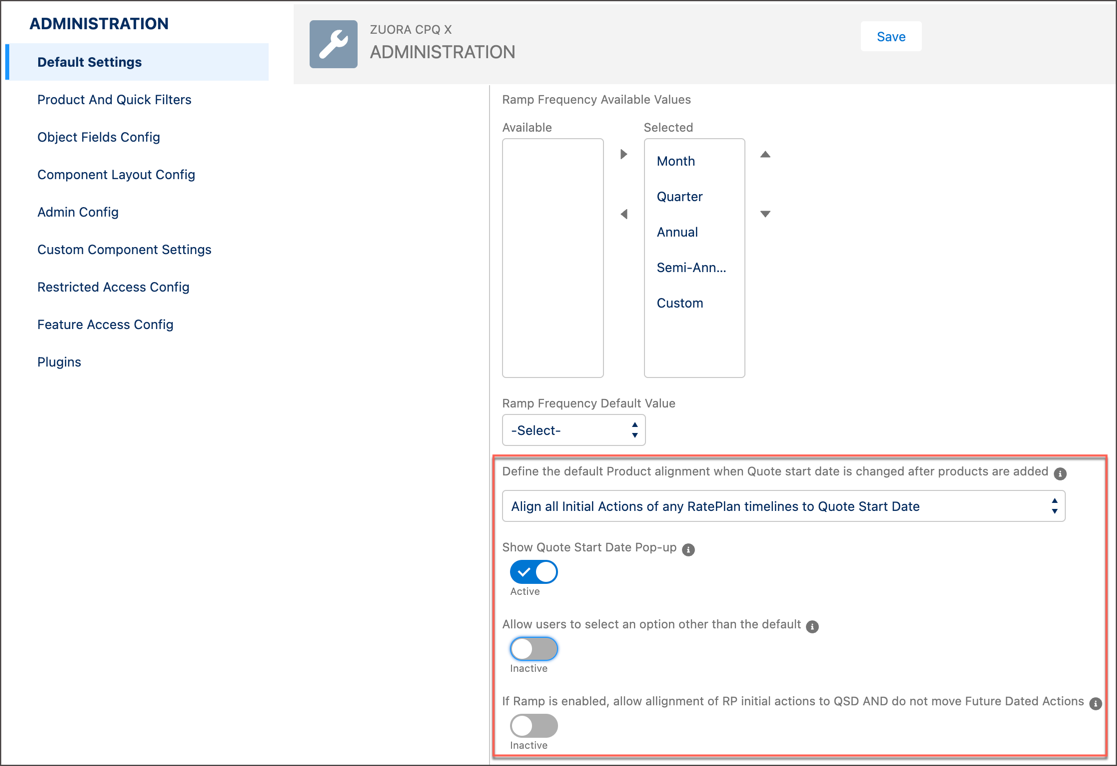
- Click Save at the top right in the main region to save the configuration.
Quote Metrics Calculation Period
In CPQ X, "Calculate Quote Metrics Through" setting controls how metrics preview for all Quote Types. If you add the field to any field sets, you can override it within the Quote Studio during New, Amend, Renew, and Cancel Quotes flows.
Quote metrics are calculated based on the Calculate Quote Metrics Through setting: Number of Billing Periods, End of Term, Specific Date, or Invoice Target Date.
Based on the Number of Billing Periods
If the Calculate Quote Metrics Through value is set to a specified number of billing periods, quote metrics are calculated using the number of billing periods. Note that the number of billing periods option is treated differently for evergreen and termed subscriptions:
- Evergreen Subscription: Number of billing periods will always default to 1.
- Termed Subscription: Number of billing periods will be the user entered value.
Based on End of Term Date
If the Calculate Quote Metrics Through value is set to the End of Term, quote metrics are calculated through the End of Term date based on the quote type:
- New Subscription Quote: End of Term Date = Term Start Date (if null, default to the Quote Start Date) + Initial Term
- Amendment Quote: End of Term Date = Term End Date of the original Subscription
- Renewal Quote: End of Term Date = Term End Date of the original Subscription + Renewal Term
- Cancelation Quote: End of Term Date = Cancelation Effective Date
Based on the Specific Date
If the Calculate Quote Metrics Through value is set to a specific date, quote metrics are calculated using the Specific Preview Through Date you set. Note that the number of billing periods option is treated differently for evergreen and termed subscriptions:
- Evergreen Subscription: Number of billing periods always defaults to 1.
- Termed Subscription: Number of billing periods is the value entered by you.
Based on the Invoice Target Date
If the Calculate Quote Metrics Through value is set to the Invoice Target Date, quote metrics are calculated based on the Invoice Target Date set by you.
You need to add the Calculate Quote Metrics Through, Number of periods, Specific Preview Through Date, and Invoice Target Date fields to any field sets to display these fields in the Quote Studio UI.
Enable this setting in CPQ X
Take the following steps to enable “Calculate Quote Metrics Through” setting in CPQ X:
- In your Salesforce org, navigate to Zuora Config > Quote Studio Settings > Default Settings.
- Select the dropdown option from “Calculate Quote Metrics Through” field:
The dropdown options are:- Specific Number of Billing Periods: If selected, another input for "Number of Periods - Billing Period(s) (1 - 36)" will appear to specify the number of periods.
- End of Term: If selected, quote metrics are calculated through the End of Term date.
- Specific Date. If selected, you must enter a date in the Quote Studio UI.
- Invoice Target Date. If selected, metrics will be calculated based on the Invoice Target Date provided.
-
Click Save.
