Users
Manage Users
In this section, you manage account users.
- To add a user already in your Zephr identity store and be automatically registered, select the Add By Searching From Users button. The field becomes a text box in which you can enter a search term. Users matching the entered characters are listed, as illustrated below:
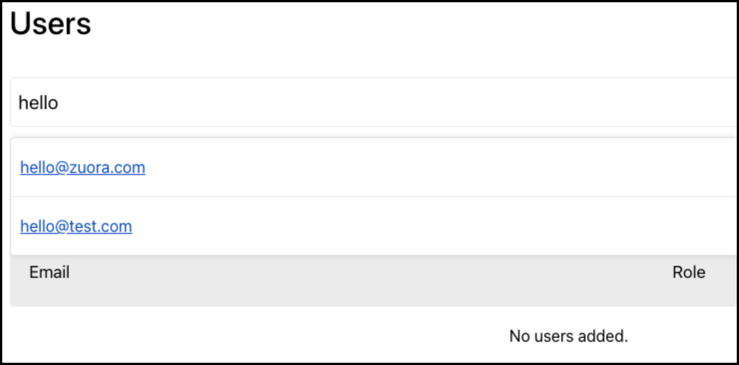
-
Select the user you require from those listed.
You can check whether a user is registered using a specific email by entering the email address in the Search user by email text box. As you type, users matching the entered characters are listed.
- Assign the Account Manager role by selecting Account Manager from the Role drop-down menu for the required user email address.
By default, all users are assigned the User role. You can assign the Account Manager role to one user only.
If you assign the Account Manager role to another user, the user previously assigned to this role is automatically reassigned to the User role.

The following illustration provides an example of the Membership Options section that allows end user to use a registration code, and automatically considers anyone with an email domain of zephr.com part of the account upon user registration:

Add Multiple Users to Account
This feature allows administrators to efficiently add users in bulk by specifying email domains in the Membership Options. First, ensure the desired email domains are saved in the Membership Options. To add users, click on Bulk Add Users in the Users section. If there are insufficient seats, you can either increase the seat limit or permit oversubscription. The following illustration shows the current seat availability, the number of users identified with specified email domains, and details regarding any potential oversubscription:

Confirm the operation to initiate the bulk import, which may take some time to complete.
