Trial Product
The Zephr Trial Product extension gives you the ability to grant a Product to newly registered users, for a set period of time.
The following document will take you through the process of setting up the Trial Product extension, assigning Products, and defining the period the access will be granted for.
Prerequisites
Before configuring the extension, it is important you know the slug of the Product you wish to grant users.
To find this, navigate to Products > Product Catalogue within your Zephr Admin Console, and click into the product you wish to grant.
Your slug can be found directly below the Product title.
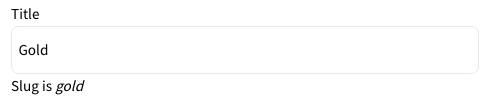
Copy this slug, then continue to the next steps.
Configuring the Trial Product Extension
To enable the Trial Product extension within Zephr, navigate to Settings > Extensions > Trial Product. If you cannot see the Trial Product option in your list of Extensions, email support@zephr.com.
Once on the configuration screen, click into the Trial Product Details section.
Trial Product Details
On this page, you’ll see fields for Product ID (slug) and Expiry (Days).
In the Product ID field, paste the Product ID slug you found at the beginning of this tutorial. This is the product that will be granted to your users upon registration.
Next, set the expiry time, in days, for when this access should be revoked from the user. For example, if the Trial lasts for one week, then enter 7 (days) into this field.
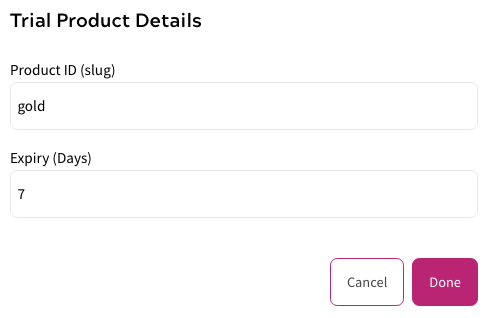
Click Done.
Activate Plugin
Once you’ve input your API details, confirm which of your Sites the extension should be active on. To do this, use the toggles for each site under the Activate Plugin section, or choose Select All Sites.
Once completed, click Save. Your extension is now enabled and will be in use for all new Zephr registrations.
