Add a User State
To add a user state, complete the following steps:
- Drag the New State node to the user state map canvas
The Add a New State dialog box displays, as illustrated below:
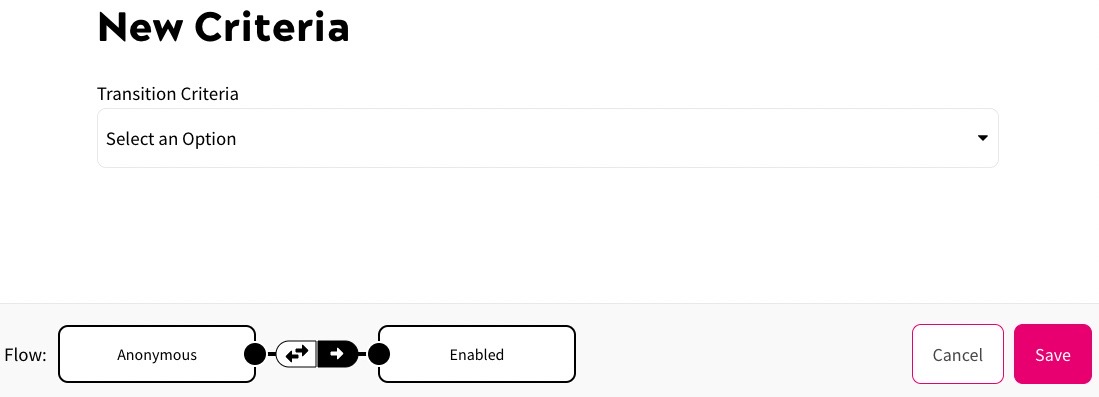
- Enter the name of the state in the Title text box
In the Example User State Map, for example, we add states for Engaged, VIP, and Lapsed users.
- Enter a description of the state in the Description text box
- Select the Add button to add the state to your user state map canvas. Selecting the Cancel button returns you to the User State Map screen without adding the state
- Select the Save button to save the changes to your user state map
