Select Login Providers
You can set up a site-specific login provider for use on an out-of-the-box Zephr registration and login form, or page.
Note: Before you can select any login providers, you must have created a global Login Provider. For further information, see the Login Providers topic.
To configure a site-specific login provider, select the Login Providers button in the Add a Site screen. The Login Providers screen displays, as illustrated below:

From this screen, you can do the following:
- Add a login provider to a site
- View login provider details
- Delete a login provider from a site
Add Login Provider to Site
To add a login provider to your site, complete the following steps:
- Select the Add Login Provider By Selecting button
The configured login providers display, as illustrated below:

- Select the login provider that you want to add
Note: If no login providers are listed, you must create global Login Providers. For further information, see the Login Providers topic.
To add more login providers, repeat steps 2 and 3.
- Select the Done button to return to the Add a Site screen
View Login Provider Details
To view the details of a login provider, select the name of the provider from the Name column. The details display as illustrated below:
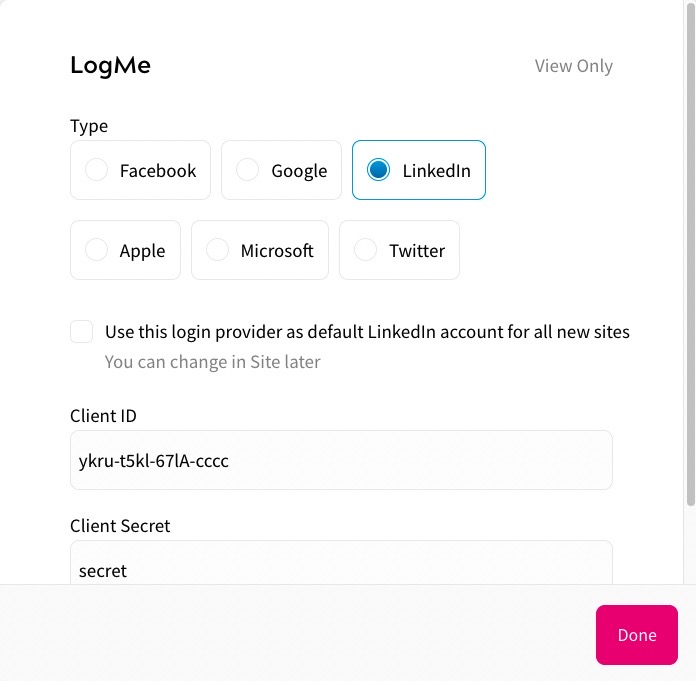
Select the Done button to return to the Login Providers screen.
If you want to make changes to the details, see the Login Providers topic.
Delete Login Provider from Site
To delete a login provider from your site, complete the following steps:
- Select the three dots for the relevant login provider
- Select Delete
The login provider is removed from the list of rules.
- Select the Done button to return to the Add a Site screen
