Edit a State or Transition
To edit a state or transition, complete the following steps:
- Select the state or transition
The details of the state or transition display.
- Select the Edit button
If you selected a state, the Edit State dialog box displays, as illustrated below:
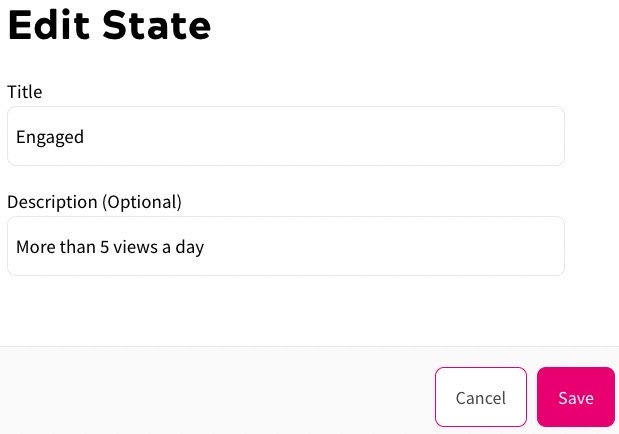
You can update either, or both, of the Title and Description text boxes.
If you selected a transition, the Edit Criteria dialog box displays, as illustrated below:
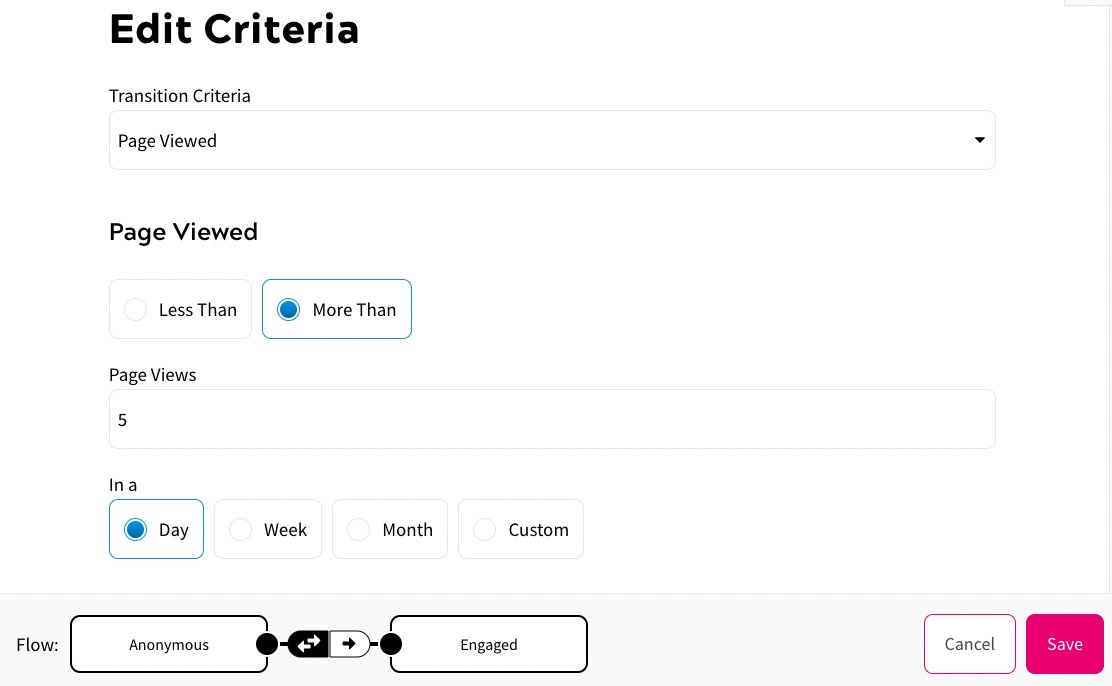
You can update the Transition Criteria menu and related fields, add further criteria, and/or change the Flow.
For further information on the fields available for the criteria, and how to add further criteria, see the State Transitions topic.
- Select the Save button to save your changes. Selecting the Cancel button closes the dialog box without saving any changes
- Select the Save button to save the changes to your user state map
You can delete a state or transition. Note that deleting a State will move any users currently held in the state to the state named in the confirmation message. Deleting a transition will remove the transition connector immediately.
